How can I customise the remote control settings on my S Pen?
Change and customise the app, features or actions of your S Pen button to adapt it to your preferences and needs.
Open Settings.
Tap Advanced features.
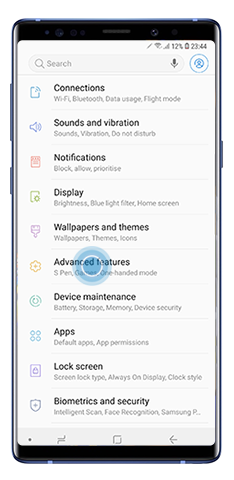
Tap S Pen.
Select S Pen remote.
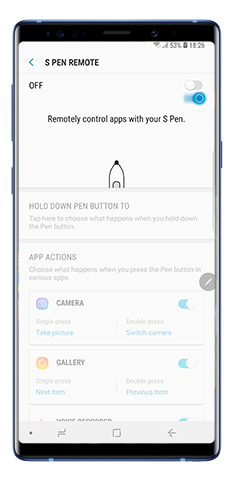
You can also activate it via the notification panel:

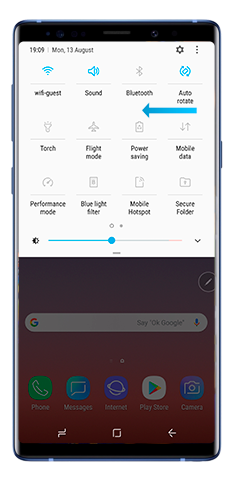
Tap S Pen remote.
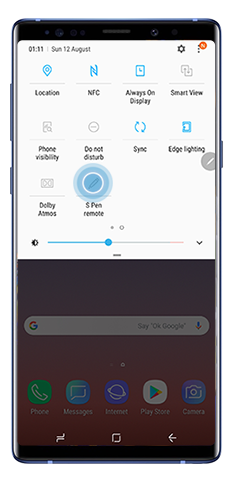
Please note: Make sure the S Pen has enough battery for the Bluetooth connectivity to work properly.
Tap Hold down pen button to.

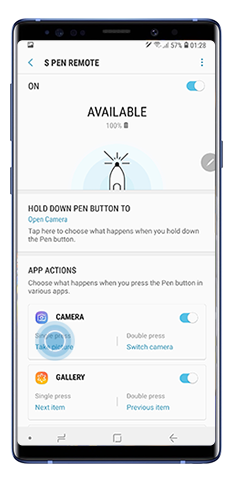
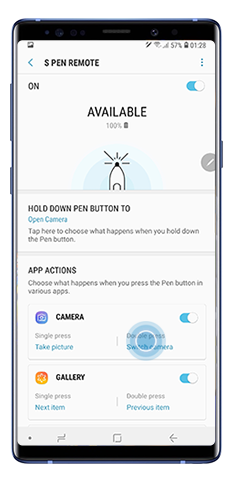
Thank you for your feedback!
Please answer all questions.
RC01_Static Content : This text is only displayed on the editor page




