Galaxy Note 8: Dual Camera > How to take portraits using Live focus feature?
* Please note, this section is designed to give you basic product troubleshooting information, also refer to your user manual for more information.
The Live focus feature allows the camera to capture the subject and the background separately so that you can get an out-of-focus photo with the focus on the subject. Adjust the background blur effect on the preview screen and take a photo that highlights the subject. This feature is recommended that you position subjects about 1.2 m away from the camera lens. Position the subject that you want to focus on close to the device. Also, use this feature in a place that has sufficient light.
Note: This feature is available only in AUTO mode.
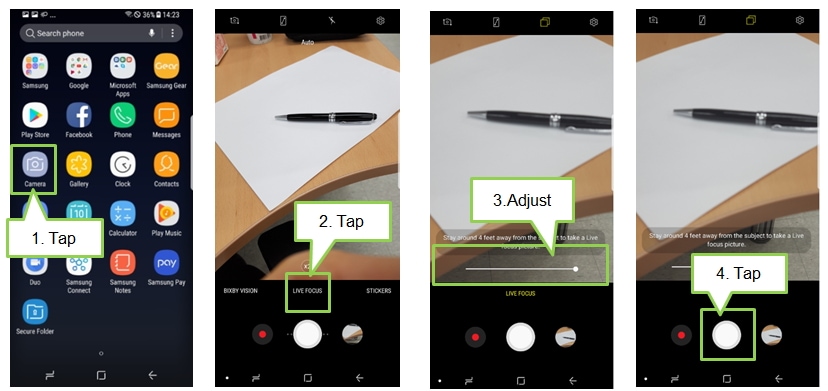
To save the edited photo as another file, tap SAVE AS NEW FILE.
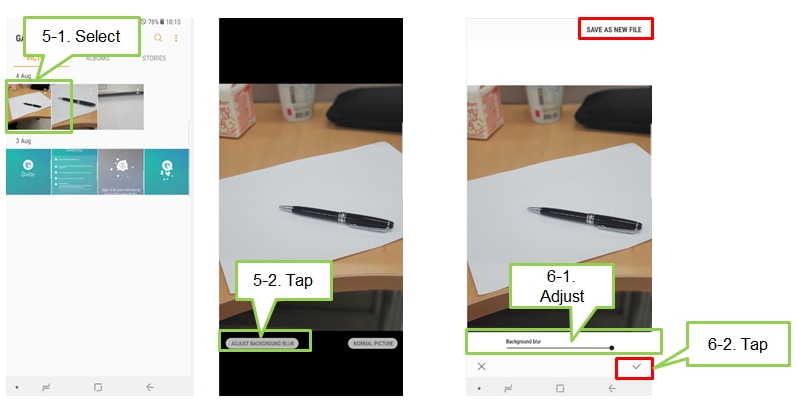
Thank you for your feedback!
Please answer all questions.
RC01_Static Content : This text is only displayed on the editor page




