[Windows 8] Using the SW Update Application
* Please note, this section is designed to give you basic product troubleshooting information, also refer to your user manual for more information.
 How to install the software using SW Update.
How to install the software using SW Update.
|
|
On the Windows 8 Start Screen, right click on empty space. (If the SW Update is not installed in your computer, go to samsung.com/ support/useful software to download) |
|---|
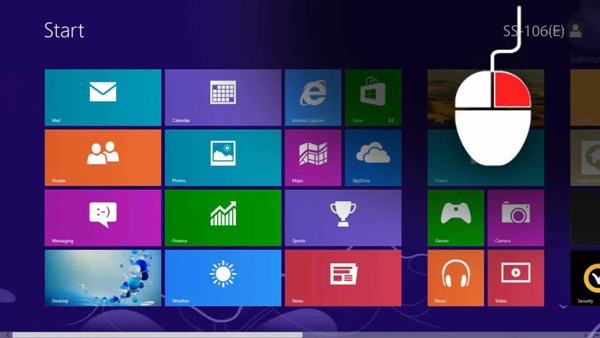
|
|
Choose 'All Apps' in the bottom right corner of the screen. |
|---|
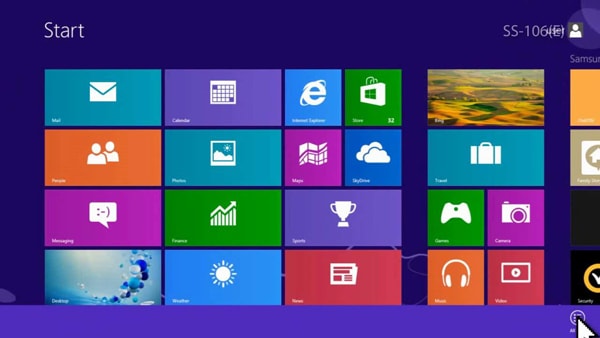
|
|
Click 'SW Update' in the Samsung folder. |
|---|
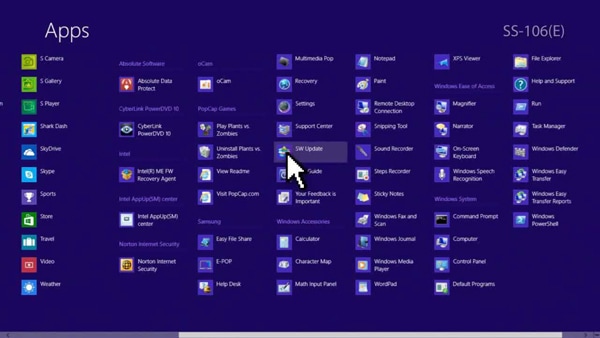
|
|
On the ‘User Account Control’ window, click ‘Yes’. |
|---|
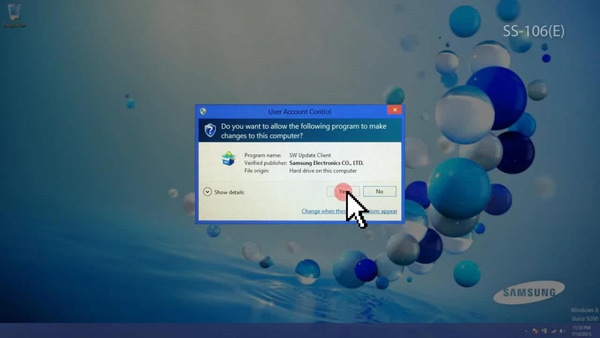
|
|
When the ‘User Agreement’ window pops up, click ‘I agree’. |
|---|
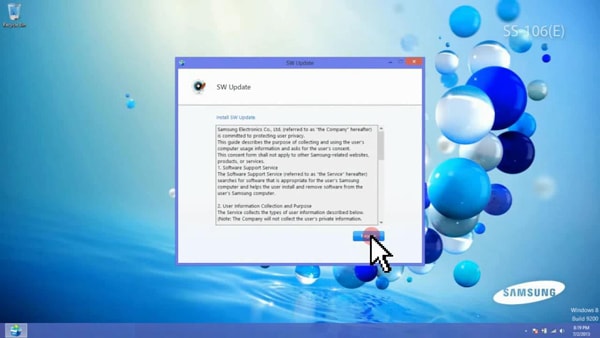
|
|
On the SW Update home screen, click reset icon. |
|---|
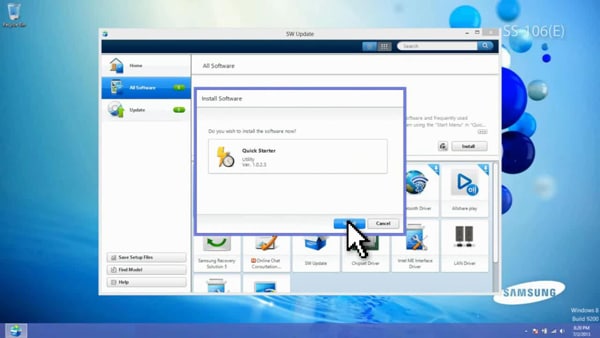
|
|
On the ‘All Software’ menu, choose the software to install. |
|---|
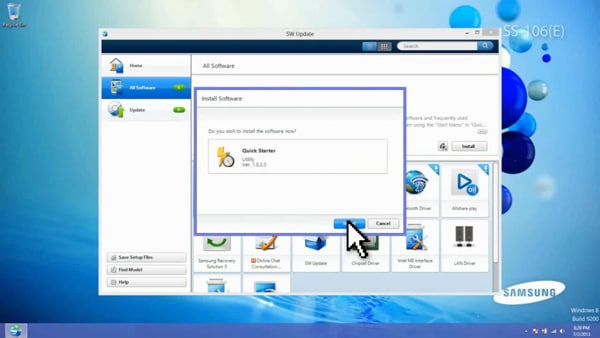
|
|
On the 'Update' menu, choose the update to install. |
|---|
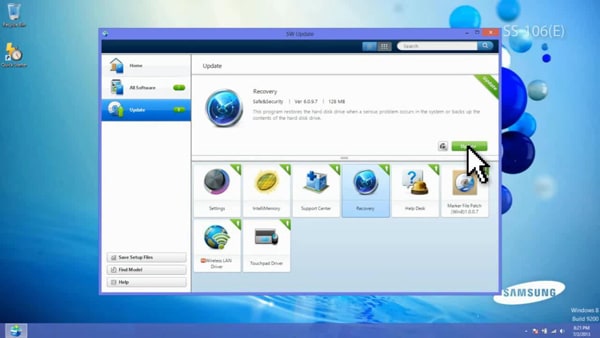
|
|
|---|
 How to save the software setup files
How to save the software setup files
|
|
Click 'Save Setup Files' button of the SW Update screen. To download the software for other models, click 'Find Model' button, type in the model name then choose the Operating System. |
|---|
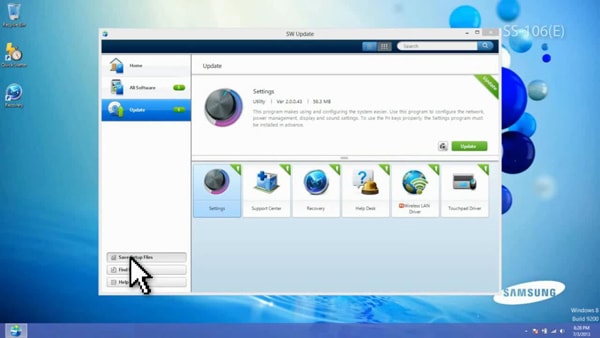
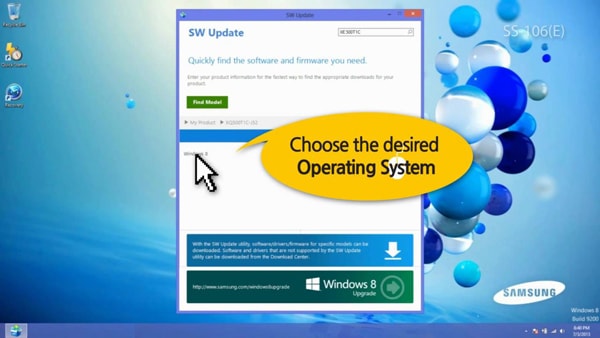
|
|
Select the check boxes of the 'software' to save then click 'Export' button. |
|---|
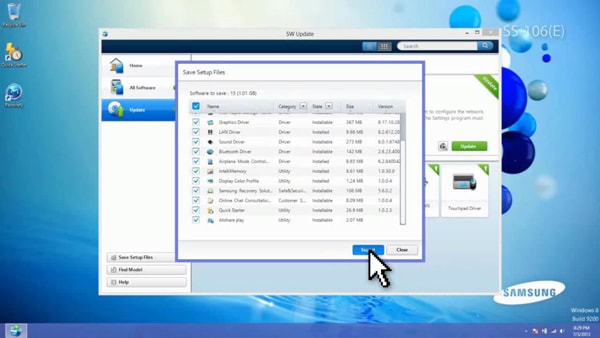
|
|
Specify the folder to save, click 'Save' then click 'OK' button. |
|---|
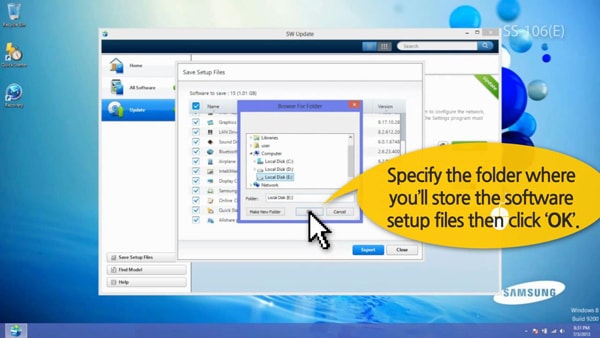
** "To aid us in creating better support content for you, kindly complete the survey below if your query was resolved. Your rating and comments should only be based on the above content.
For all other queries or further technical assistance, please call Samsung Customer Care on 0800 726 786 or Live Chat with our Technical Team online, services are open 24 hours, 7 days."
Thank you for your feedback!
Please answer all questions.
RC01_Static Content : This text is only displayed on the editor page















