How to view the TV's video screen on your Smart Monitor M80B
You can connect a TV to view TV content on your monitor.
Connect your TV by selecting Home > Menu > Connected devices > TV Access. When the connection is complete, your TV should appear on the Connected devices list. To connect to your TV again, select TV from the list of Connected devices. You can disconnect from your TV by pressing the Back button on your remote.
Step 1. Press the Home button on your Smart Remote and navigate to Menu > Connected Devices.
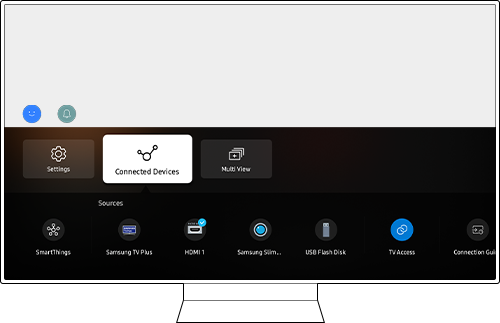
Step 2. Select TV Access.
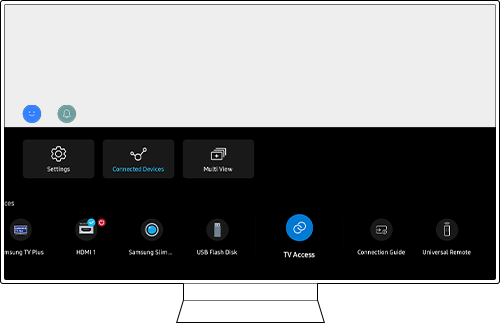
Step 3. Select TV from the list of Connected Devices.
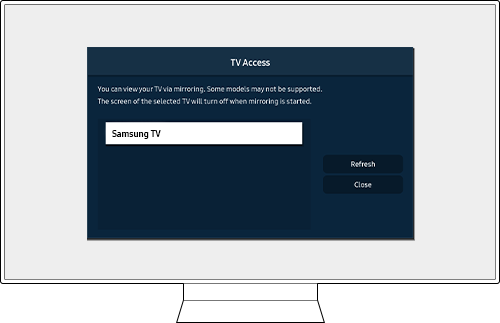
Step 4. On your TV screen, select Allow to connect a device.

If you press the down directional button of your remote while viewing TV content, a menu to control the TV will appear.
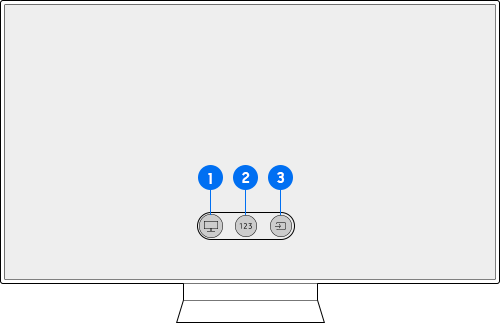
① Power: You can turn the power of the connected TV on or off.
② Number pad window: You can enter the desired channel number and change the channel of the connected TV. You can select the channel up/down key.
③ Source: You can change the external input that is connected to the TV.
To go to All settings, press the Home button for 2 seconds > Up button 1 time from the Virtual number pad window > All Settings.
Find out more about:
'How to troubleshoot your Smart Monitor M80B when connecting a device to the USB-C port'
'How to troubleshoot your Smart Monitor M80B if the screen is not normal when connecting to a PC'
'How to connect the Smart Monitor M80B dedicated camera'
'How to troubleshoot when your Smart Monitor M80B remote is not working' with Samsung Support.
Note:
- If you are having trouble with your Samsung Smart Monitor, you should always check to see if there are any software updates available as these may contain a fix for your problem.
- Device screenshots and menus may vary depending on the device model and software version.
Thank you for your feedback!
Please answer all questions.
RC01_Static Content : This text is only displayed on the editor page










