Set up the SmartThings app on your phone
With the SmartThings app, you can monitor and control your smart devices or appliances right from your phone. Whether you forgot to turn off the TV before you left the house this morning or want the lights to automatically turn on in the evening when you arrive from work, SmartThings has you covered. Set up SmartThings and start enjoying all the perks of a connected home.
If you haven't installed SmartThings yet, download it from the Play Store first.
You will need to use your Samsung account to access SmartThings. If you don’t currently have an account, you can create one.
Step 1. When you're ready, navigate to and open SmartThings on your phone.
Step 2. If it's your first time using it, review the information, tap Start, then tap Continue.
Step 3. Next, allow the different permissions.
Step 4. Now that SmartThings is set up, you can start adding devices. To learn about SmartThings' other features, see the other sections.
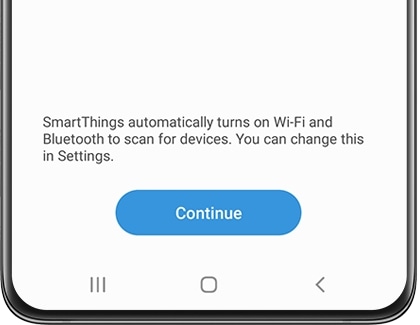
With SmartThings, you can control your smart devices, set up routines, and much more.
To learn how to use the app's different features, open SmartThings, then tap the Menu tab (the three horizontal lines). Tap How to use and select your desired tutorial. Soon, you'll know how to do everything in SmartThings.
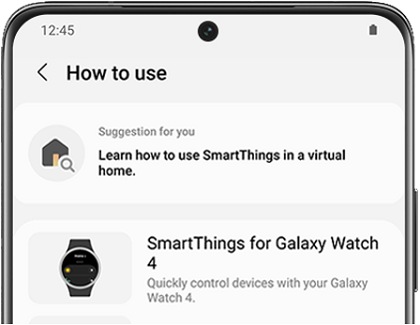
SmartThings has various features to help organise devices and improve your overall experience using them. We know that these terms can be a little overwhelming at first, so here’s a breakdown of what they all mean:
- Device: This is where you can view, control, edit, or delete any devices you’ve added to SmartThings.
- Rooms: Lets you organise your devices into individual rooms so you can better manage the layout of your smart home.
- Scene: Lets you send different commands to multiple devices simultaneously.
- Routine: Create routines so your devices will automatically activate at a specified time.
- Favourites: Keep your commonly used Devices, Routine, Scene, Services, and Members all in one place for easy access.
- Life: Access and use different services that will help make your life a little easier, such as SmartThings Find or SmartThings Monitor.
- SmartApp: Use preconfigured routines for a wide range of purposes. For example, you can set up a routine where you'll get alerts when severe weather is in your area.
- Member: Lets you add other people who can view or control your connected devices.
- History: View activity and events that recently occurred, such as when a Routine is triggered.
- Companion apps: Connect to other compatible apps, such as Calendar, and use them in conjunction with SmartThings.
- Lighting group: Add multiple lightbulbs or lights to a group so they can all turn on at the same time.
- Voice assistant: Choose a voice assistant, such as Bixby, to control your devices.
You can reorganize your location’s Home screens, so it’s easier to control and keep track of your smart devices and rooms. For example, maybe you aren’t really using devices in a certain room but don’t want to delete them. In that case, you can just temporarily hide the room from the Home screen.
Check out 'How to use' on SmartThings Menu to learn how to do this and more.
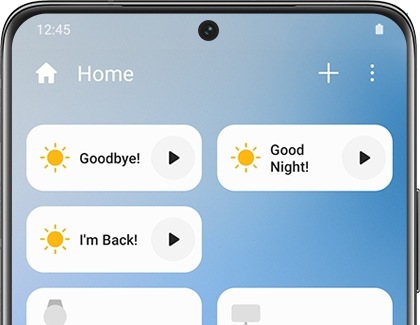
Besides just your devices’ settings, the SmartThings app also has general settings that you can adjust to customize your experience. For instance, you can make Bluetooth turn on automatically whenever you open the app, so your device will connect instantly. You can also customize your linked services, such as Google, or make your phone undetectable for privacy reasons.
Check out 'How to use' on SmartThings Menu to start changing things to suit your preferences.
Thank you for your feedback!
Please answer all questions.
RC01_Static Content : This text is only displayed on the editor page




