Set up your Samsung Smart TV using a remote control
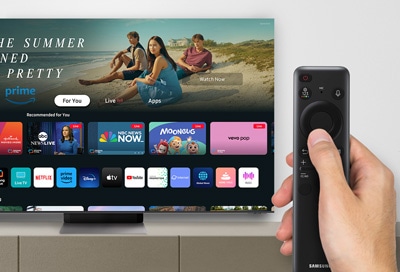
Your Samsung Smart TV can be set up using the included Samsung remote control. This method allows you to easily select everything on the screen during the setup process, such as your preferred network, settings, and voice assistant. You can use the instructions in our guide to set up your TV.
Note: The order of initial setup steps and UI may vary by model and region, and steps may be added or deleted. Please follow any on-screen prompts specific to your device.
The following steps will help you set up your Samsung TV using the TV’s remote control.

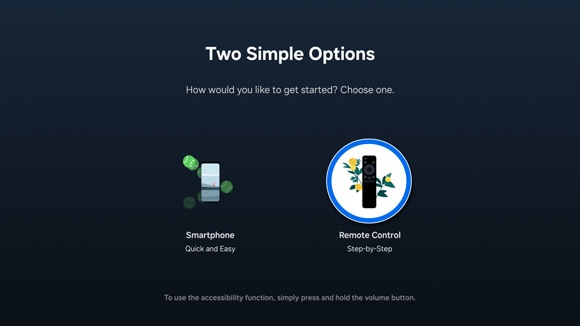
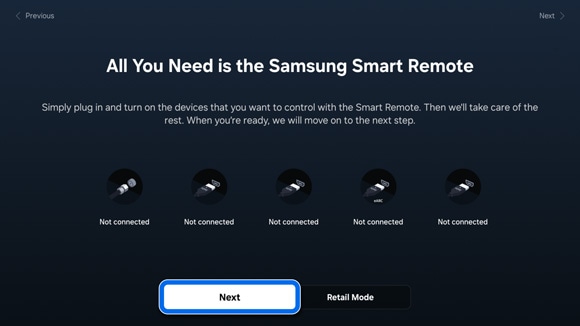
- Wireless: Select your network name from the list of networks detected by your TV, then enter your Wi-Fi password, and then select Go.
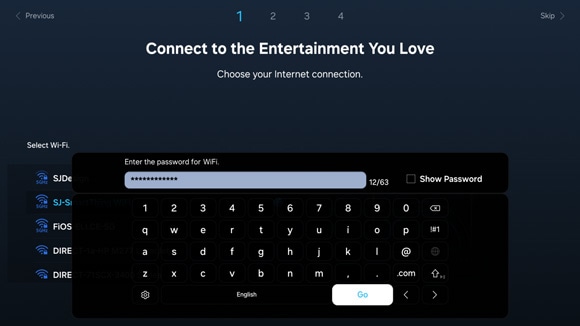
- Wired: Your TV will automatically detect and connect to the internet if an Ethernet cable is connected. If you haven’t done so, please connect an Ethernet cable to your TV.
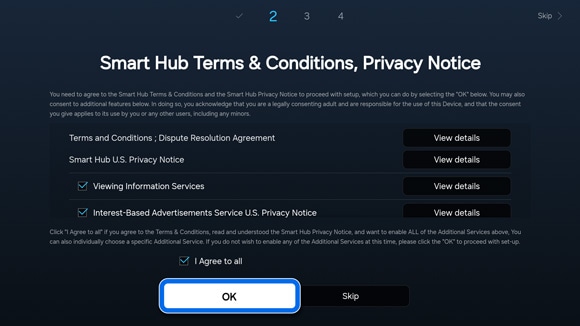
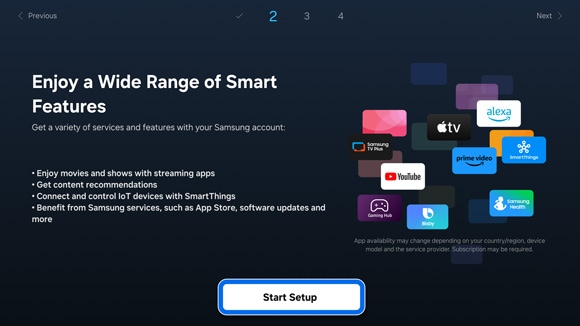
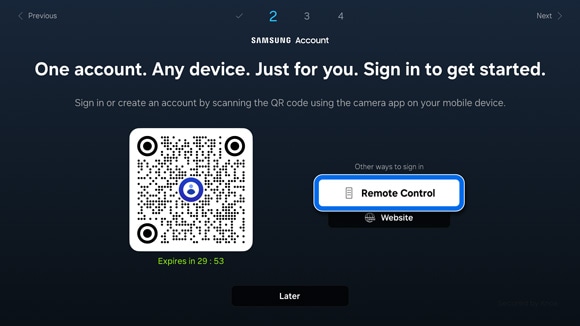
Note: You can also select Website or scan the provided QR code using your phone.
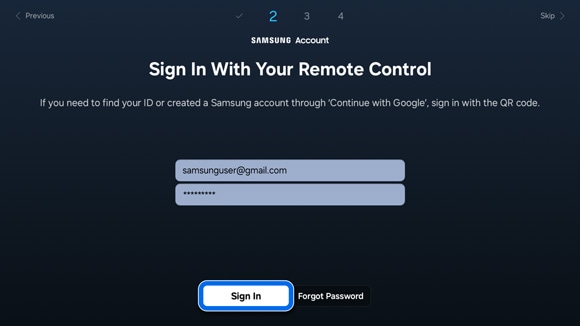
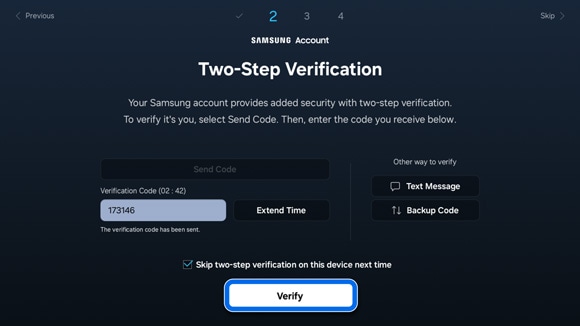
Note: You can also select Text Message or Backup Code under Other ways to verify.
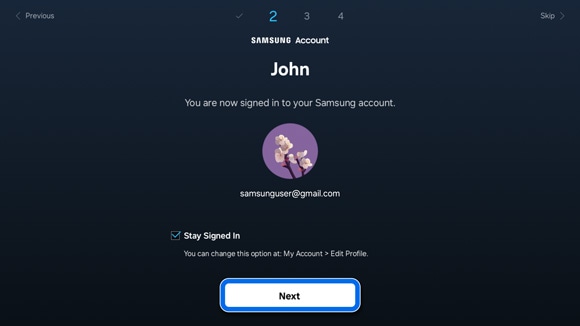
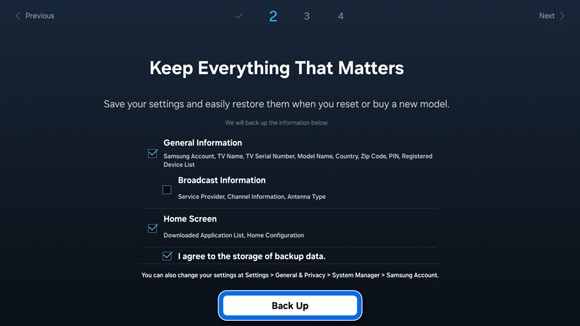
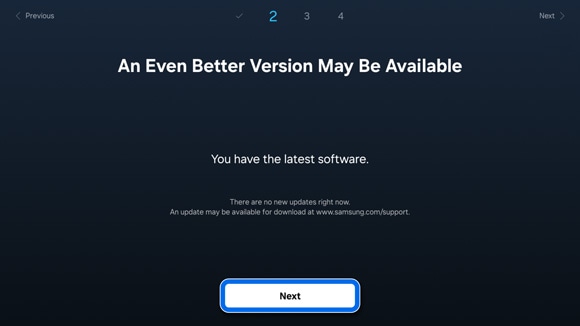
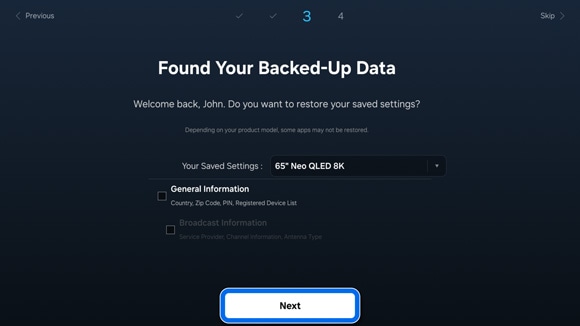
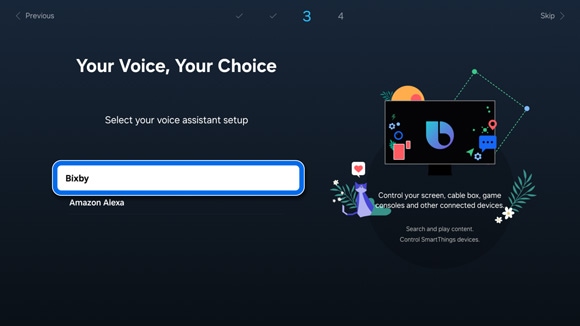
Note: The function and voice recognition assistant may not be supported depending on the model or geographical area.
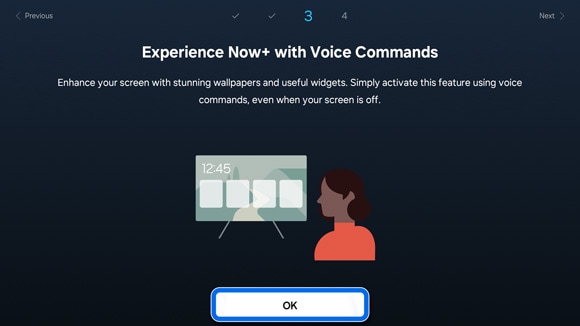
Note: This step may vary depending on your TV model and country of residence.
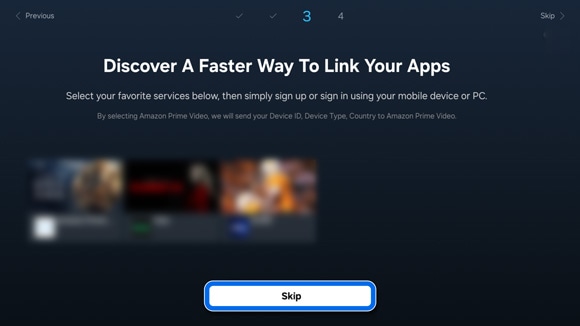
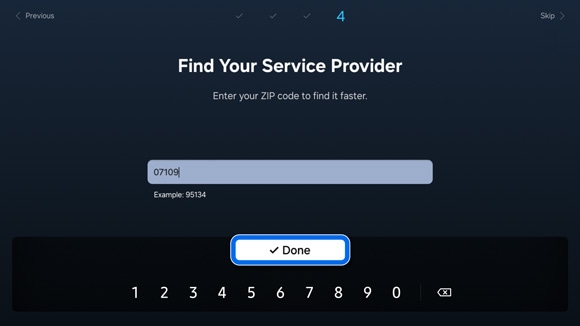
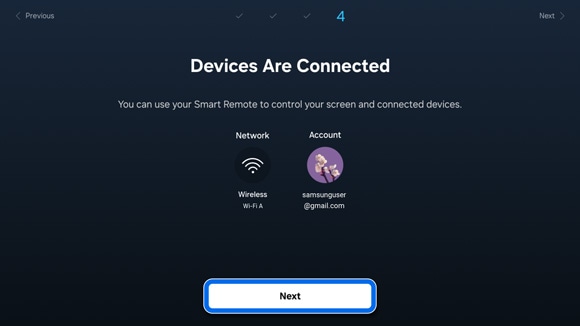
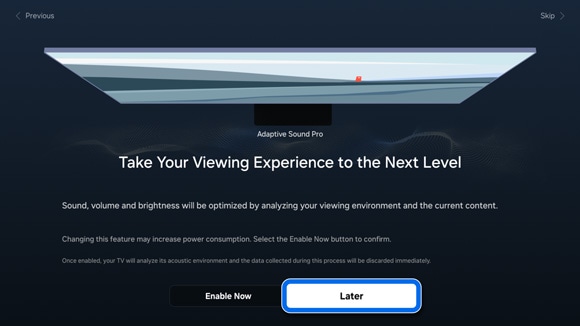
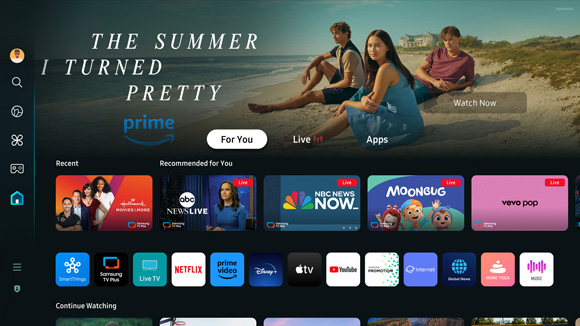
Notes:
- If you are having trouble with your Samsung Smart TV, you can check for available software updates, as these may contain a solution to your problem.
- Device screenshots and menus may vary depending on the device model and software version.
Thank you for your feedback!
Please answer all questions.


