How to hide the navigation bar on Galaxy devices
The navigation bar is a bar located at the bottom of the screen that let you scroll quickly through your screens and applications. It will appear directly when you turn the screen on and has three soft buttons.
What are the buttons that are located on the navigation bar?
They are three default buttons you can see on the bottom of your screen and you cannot customize them or change the order, which are:
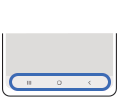
1. Recent button: You can use it to quickly open the list of the recent apps
2. Home button: You can use it to return to the Home screen, and touch and hold to open the Google Assistant app.
3. Back button: You can use it to return to the previous screen.
Hiding the navigation bar
Hiding the navigation bar allows you to view files and use apps on a wider screen. If you want to hide the navigation bar, just follow these steps:
Note: If you are using a case, it may be difficult to do gestures at the edge of the screen. In this case, it is recommended to choose a higher sensitivity. If you sometimes do gestures unintentionally, try a lower sensitivity.
If you select the Swipe gestures option, the navigation bar will be hidden, and the gesture suggestions will appear. If you want to hide the gesture suggestions at the bottom of the screen when you select Swipe gestures tap the gesture suggestion switches that will turn them off.
Thank you for your feedback!
Please answer all questions.












