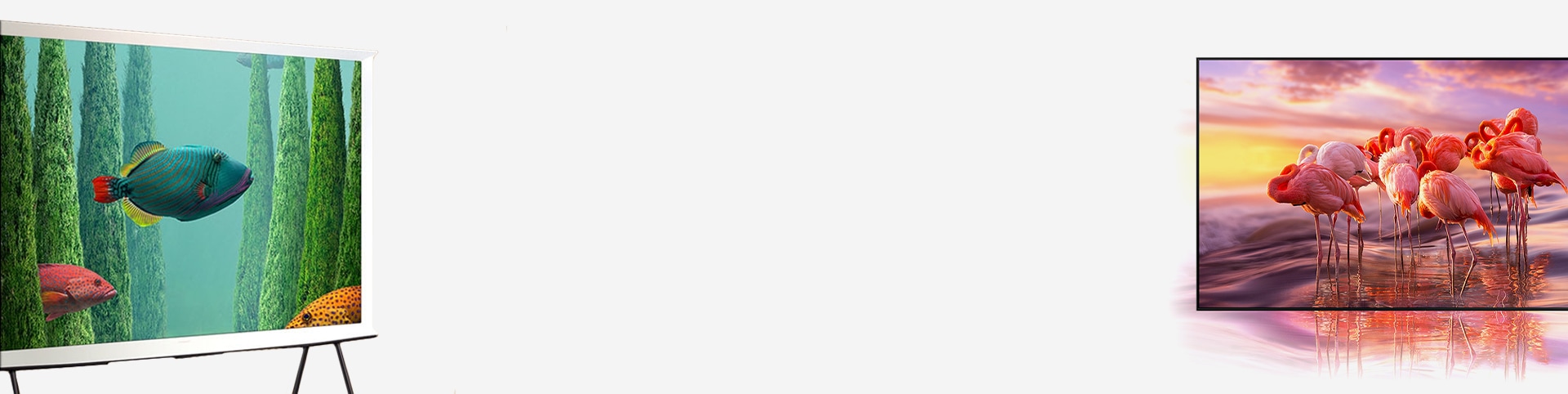Vision
- Adjust volume/speed/pitch
- Adjust TV background volume while using Voice guide
- * How to set : Press Home > Menu > Settings > All Settings > General & Privacy > Accessibility > Voice Guide
- * How to set : Press and hold the volume button to enter Accessibility shortcuts > Voice Guide
- * How to set : Press Home > Menu > Settings > All Settings > General & Privacy > Accessibility > Audio description
- * How to set : Press and hold the volume button to enter Accessibility shortcuts > Voice Guide
- * Audio description is only available if supported by the broadcast you are currently watching.
- * How to set : Press Home > Menu > Settings > All Settings > General & Privacy > Accessibility > Magnification
- * How to set : Press and hold the volume button to enter Accessibility shortcuts > Magnification
- * How to set : Press Home > Menu > Settings > All Settings > General & Privacy > Accessibility > High Contrast
- * How to set : Press and hold the volume button to enter Accessibility shortcuts > High Contrast
and Text
- * How to set : Press Home > Menu > Settings > All Settings > General & Privacy > Accessibility > Zoom Menu and Text
- * How to set : Press and hold the volume button to enter Accessibility shortcuts > Zoom Menu and Text
- * How to set : Press Home > Menu > Settings > All Settings > General & Privacy > Accessibility > Grayscale
- * How to set : Press and hold the volume button to enter Accessibility shortcuts > Grayscale
- * How to set : Press Home > Menu > Settings > All Settings > General & Privacy > Accessibility > Color Inversion
- * How to set : Press and hold the volume button to enter Accessibility shortcuts > Color Inversion
- * How to set : Press Home > Menu > Settings > All Settings > General & Privacy > Accessibility > SeeColors Mode
- * How to set : Press and hold the volume button to enter Accessibility shortcuts > SeeColors Mode
- * How to set : Press Home > Menu > Settings > All Settings > General & Privacy > Accessibility > Learn TV Remote
- * How to set : Press and hold the volume button to enter Accessibility shortcuts > Learn TV Remote
- * How to set : Press Home > Menu > Settings > All Settings > General & Privacy > Accessibility > Learn Menu Screen
- * How to set : Press and hold the volume button to enter Accessibility shortcuts > Learn Menu Screen
- Audio Subtitles
- Audio Subtitles Volume
- Audio Subtitles Speed
- Video Volume
- * How to set : Press Home > Menu > Settings > All Settings > General & Privacy > Accessibility > Audio Subtitles
- * How to set : Press and hold the volume button to enter Accessibility shortcuts > Audio Subtitles
- * How to set : Press Home > Menu > Settings > All Settings > General & Privacy > Accessibility > Picture Off
- * How to set : Press and hold the volume button to enter Accessibility shortcuts > Picture Off
- * How to set : Press Home > Menu > Settings > All Settings > General & Privacy > Accessibility > Relumino Mode Settings
- * How to set : Press and hold the volume button to enter Accessibility shortcuts > Relumino Mode Settings
Hearing
- Caption
- Auto Caption Position
- Separate Closed Caption
- Caption Mode
- Digital Caption Options
- * How to set : Press Home > Menu > Settings > All Settings > General & Privacy > Accessibility > Caption Settings
- * How to set : Press and hold the volume button to enter Accessibility shortcuts > Caption Settings
- * Broadcast programming may vary by region.
- * Availability of caption services may vary according to each broadcast company.
- * How to set : Press Home > Menu > Settings > All Settings > General & Privacy > Accessibility > Sign Language Zoom Settings
- * How to set : Press and hold the volume button to enter Accessibility shortcuts > Sign Language Zoom Settings
- * How to set : Press Home > Menu > Settings > All Settings > General & Privacy > Accessibility > Multi-output Audio
- * How to set : Press and hold the volume button to enter Accessibility shortcuts > Multi-output Audio
- * How to set : Press Home > Menu > Settings > All Settings > General & Privacy > Accessibility > Sign Language Guide Settings
- * How to set : Press and hold the volume button to enter Accessibility shortcuts > Sign Language Guide Settings
- * This function may not be supported depending on the model or geographical area.
Mobility
Repeat Settings
- * How to set : Press Home > Menu > Settings > All Settings > General & Privacy > Accessibility > Remote Button Repeat Settings
- * How to set : Press and hold the volume button to enter Accessibility shortcuts > Remote Button Repeat Settings
Accessibility customer support
We are here to assist and improve your accessible experience.