Enjoy the Galaxy Z Fold3 5G camera with unique foldable experience
The Galaxy Z Fold3 5G camera offers an improved performance as well as a few new features to experiment with. Check out the intelligent features of the Galaxy Z Fold3 5G below.
Before you try the recommendations below, be sure to check if your device's software and related apps are updated to the latest version. To update your mobile device's software, follow these steps:
Step 1. Go to Settings > Software update.
Step 2. Tap on Download and install.
Step 3. Follow the on-screen instructions.
Cameras on the Galaxy Z Fold3 5G
The Galaxy Z Fold3 5G comes with 5 cameras: one on the cover screen, one on the main screen, and three on the rear. The rear cameras are made with super clear glass, to provide clearer images and protect against scratches. In particular with the main screen, the Galaxy Z Fold3 5G uses the Under Display Camera(UDC) to achieve a full screen experience, making it more immersive than before. Check out the camera overview below for detailed camera specifications.

|
Cover screen camera |
10 MP F2.2 FF |
|---|---|
|
Main screen camera |
4 MP F1.8 FF |
|
Rear Ultra Wide camera |
12 MP F2.2 |
|
Rear Wide camera |
12 MP F1.8 OIS Dual Pixel AF |
|
Rear Tele camera |
12 MP F2.4 OIS PDAF 2x Zoom |
An uninterrupted Main screen with the Under Display Camera
The Galaxy Z Fold3 5G is the world’s first foldable phone with an uninterrupted viewing display thanks to the Under Display Camera technology. When unfolded, the Under Display Camera lets you have a full screen experience, so it’s a lot more immersive when you’re watching a movie. Also, it’s slimmer and lighter than before, giving you even more comfort for one-handed use.

Note:
- Some camera features are not available on the Under Display Camera.
- The image quality of the Under Display Camera may be lower than other cameras.
- For taking clearer selfies, it’s recommended to use the camera on the Cover screen or the Rear camera.
The Capture View mode lets you avoid going back and forth between the Camera and the Gallery. Now you can preview, share, delete, or bookmark your recent photos and videos on a second screen while taking a new photo or video on a first screen.
To activate Capture View mode on the Camera app,
Step 1. Tap the Capture View icon on the top left of the screen.
Step 2. A preview screen for pictures or videos you take is shown at the same time.
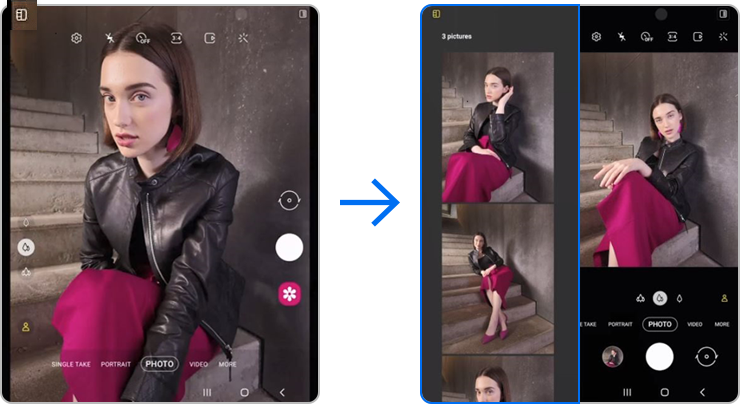
Note: You can see your shots straight away. Any pictures or videos you take will be shown here until you close the Camera app. Scroll up and down, you can view up to 100 results.
The dual preview feature has also been enhanced so that you can preview the scene being shot on both the Main and Cover screens to see what it looks like. Those who are in the photo can check the preview in real time on the Cover screen as well, and the user can interact easier with the person being filmed while applying Filters, Face, AR Doodles, and AR Emoji on their face. So, there is no need for you to play the role of director, shifting people left and right.
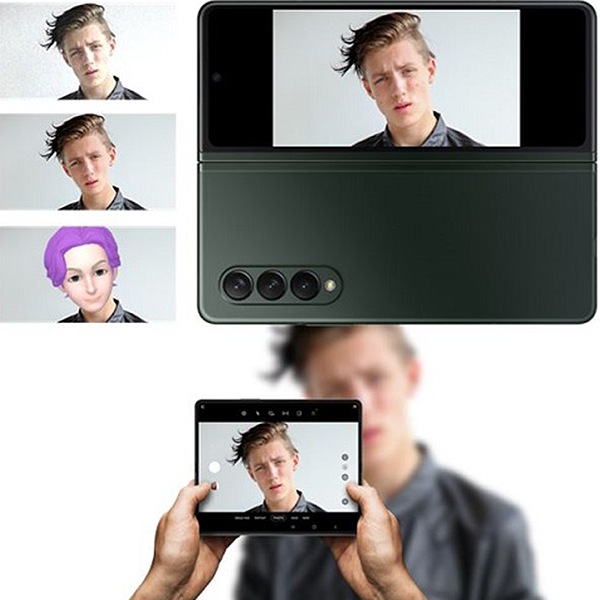
You can also view the preview on the Cover screen while taking self-portraits with the high-resolution rear camera. When taking selfies using the rear camera, the face restoration feature can help you take even more natural and attractive selfies. By displaying the dual preview simultaneously on the Cover screen, the person being filmed can see the preview in real time.
To activate the dual preview feature on both the Main and Cover screens, tap the Cover screen preview icon on the top right.
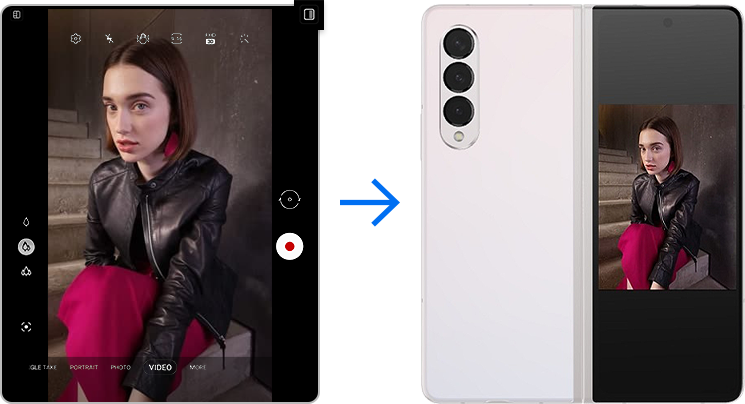
Note:
- Do not use the flash close to your eyes. Using a flash close to the eyes may cause temporary loss of vision or damage to the eyes.
- This feature is only available in some shooting modes.
To get more freedom during hands-free use, Auto Framing supports a longer range and can automatically track up to 4 people at once with hand-held support. The Auto Framing feature allows the shooting angle and zoom to automatically adjust based on the face and body recognition of the subject when a video is recorded using the front or rear camera.
If you enable Auto Framing, people’s movements are tracked, and you can keep the subjects centered in the video frame with a smooth zoom.

To activate Auto Framing, tap the Auto Framing icon on the bottom left while in VIDEO mode.
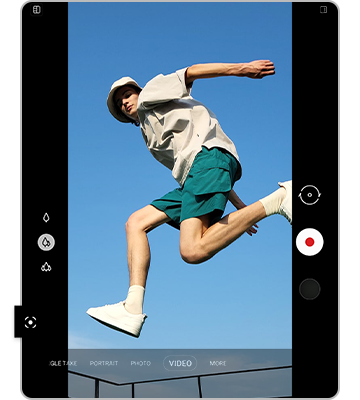
Note: Device screenshots and menus may vary depending on the device model and software version.
Thank you for your feedback!
Please answer all questions.





