The best of TV. All for free.
All the entertainment you want at zero cost. Get instant access to news, sports, entertainment and more, across Samsung devices. No downloads, subscriptions or credit cards.
Available on Samsung Smart TVs and Samsung Galaxy smartphones & tablets.
All channels FAQs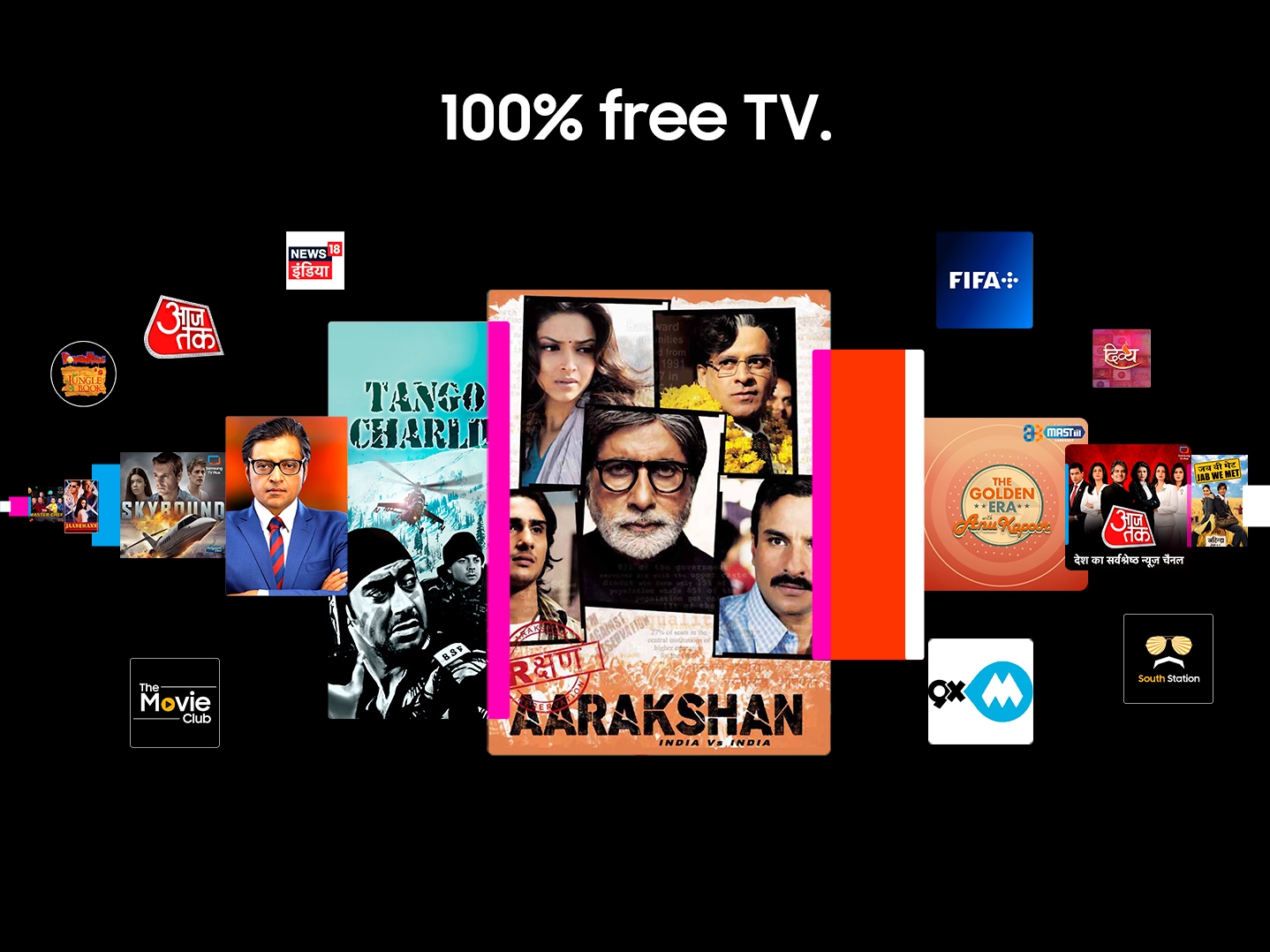

Powered by Samsung
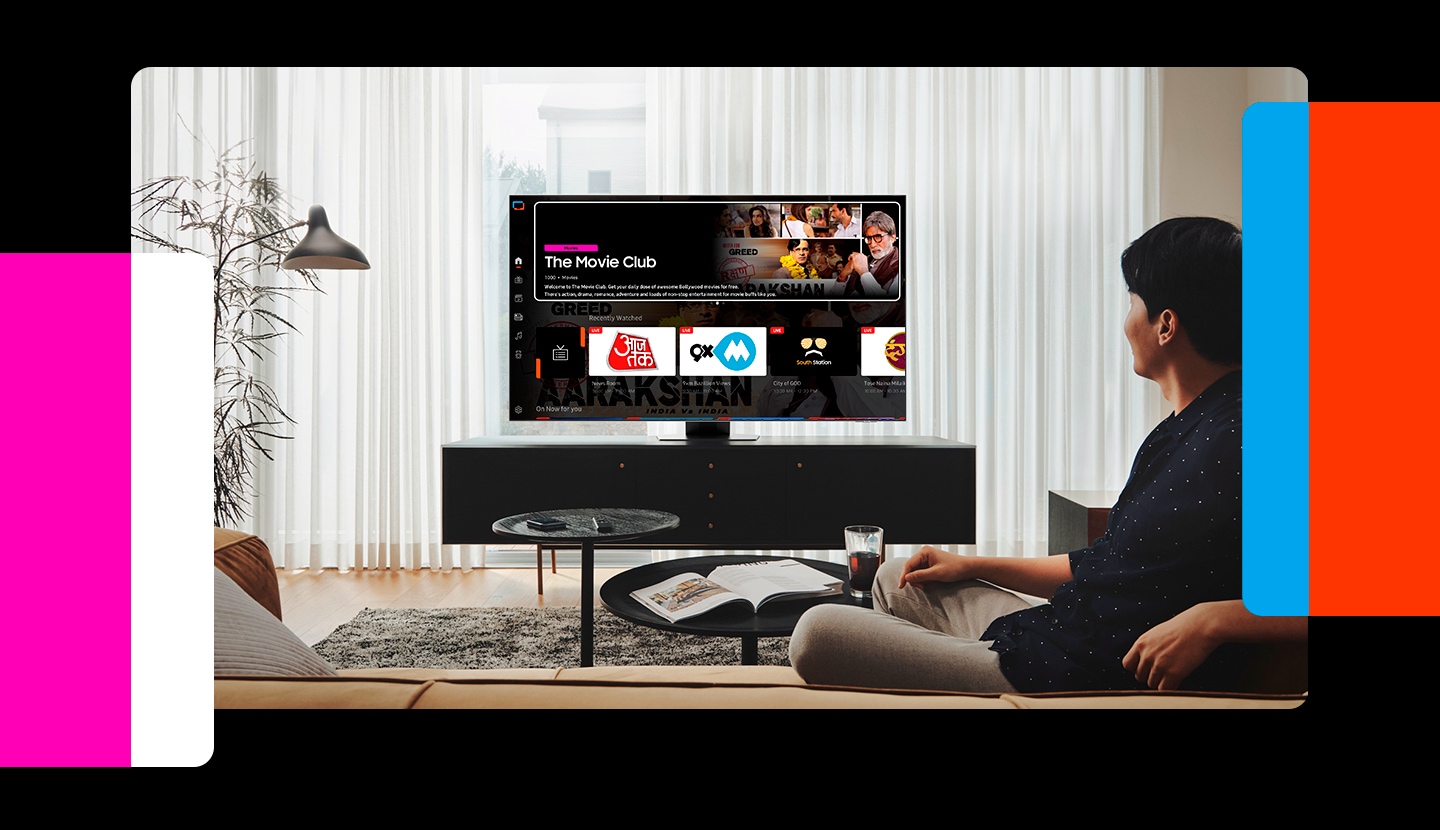
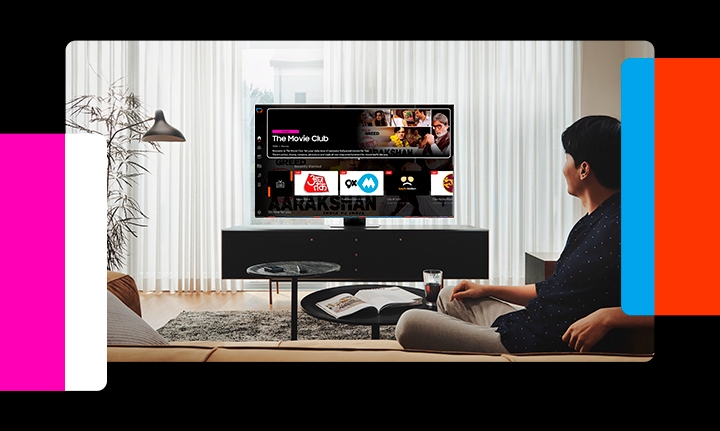
Free, and already on your TV.
Turn on your TV, open the Samsung TV Plus
app, and boom. You’re in.
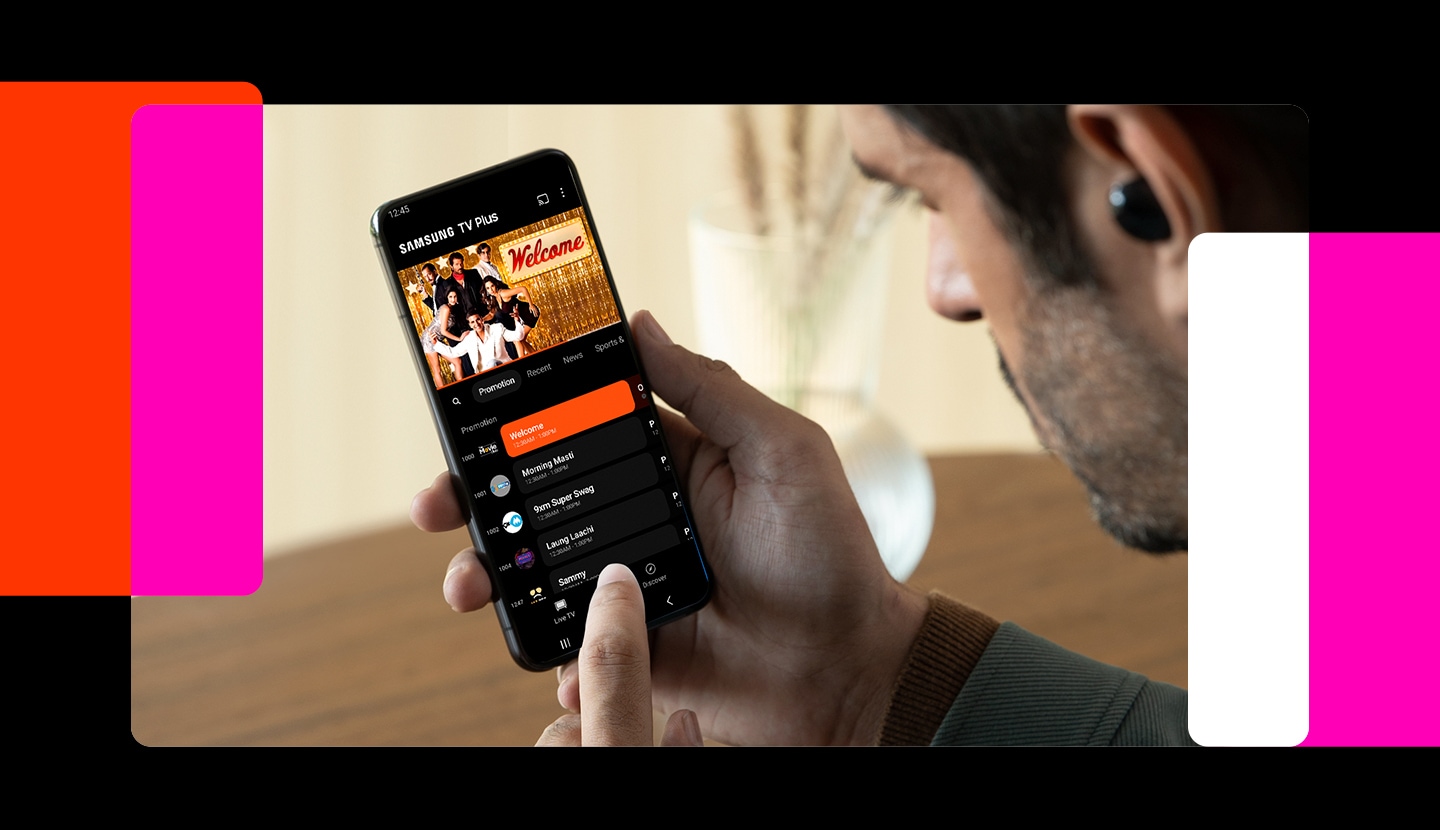
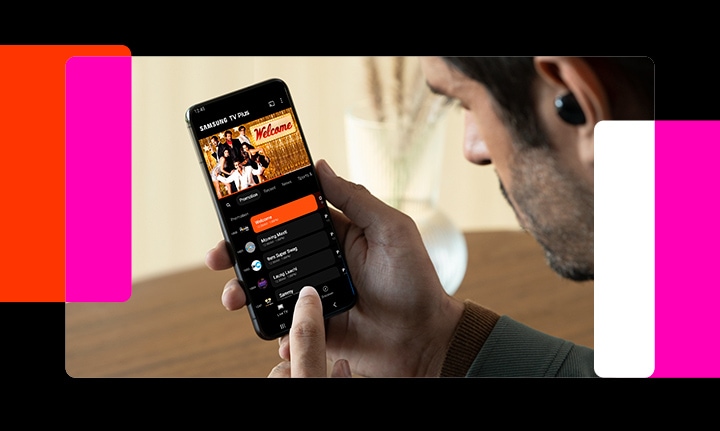
Watch from anywhere,
on any device. Literally.
Wherever you are, whatever your screen,
125+ channels are just a tap away.
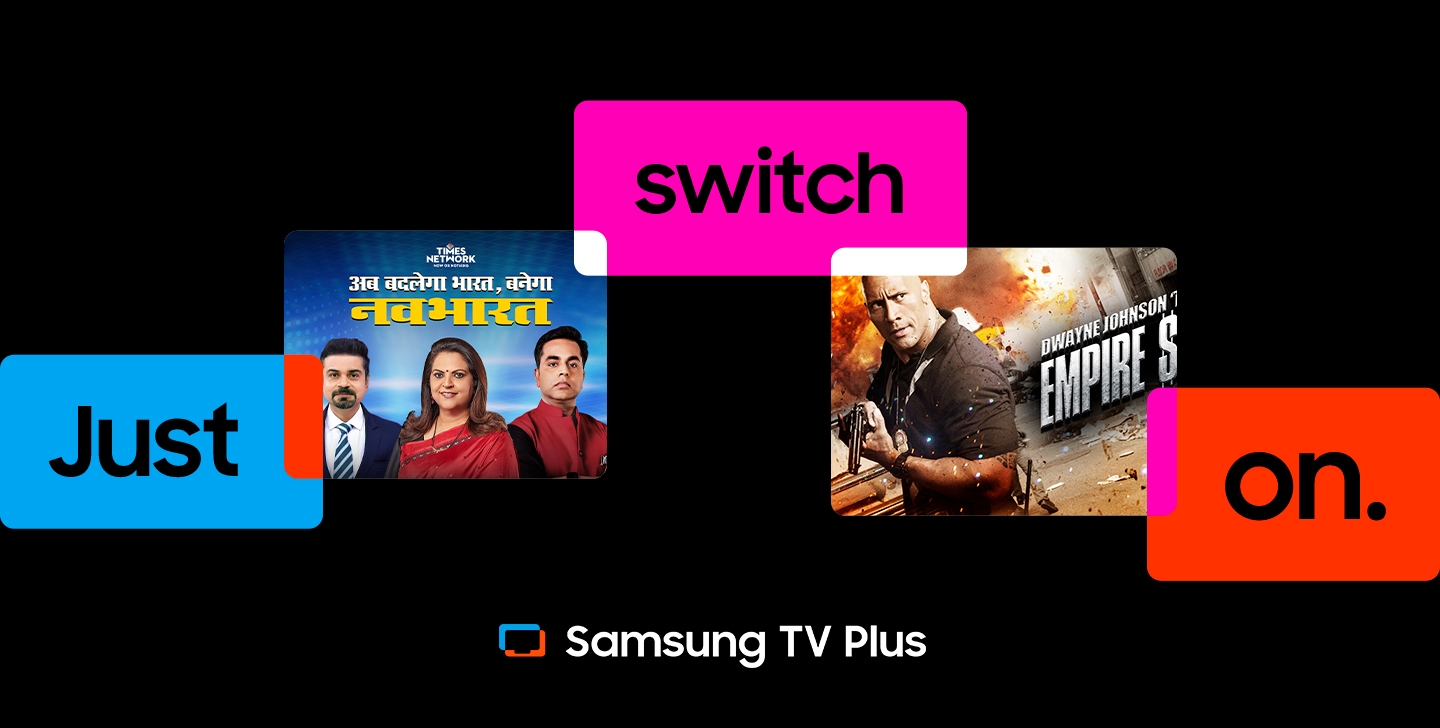
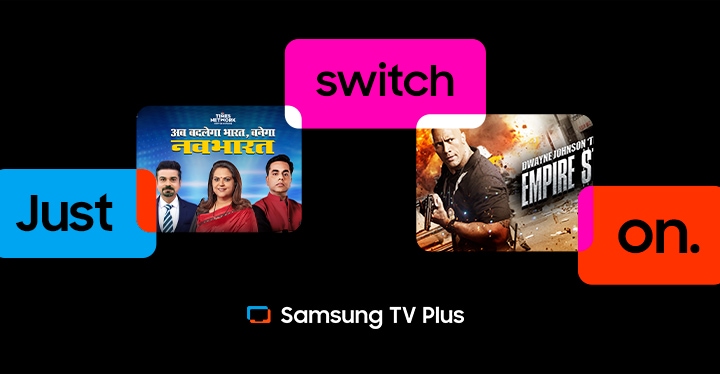
All channels
Frequently asked questions
-
What is Samsung TV Plus?All the entertainment you want at zero cost. Choose from 125+ live TV channels, in news, sports, and more, all for free. No credit card, cables, or contract.
-
Is Samsung TV Plus free?Samsung TV Plus is 100% free. No need to pay for another subscription - get live TV channels and on - demand movies and shows for free.
-
What can I watch on Samsung TV Plus?Tons of free live TV channels spanning multiple genres like news, entertainment, sports, and more so there’s always something for everyone. We have a huge variety of live TV channels and movies with more added all the time.
-
How do I get to Samsung TV Plus?Samsung TV Plus is easy to get to. Here are your options:
- Turn on your TV to start watching. Samsung TV Plus automatically starts playing so that you can instantly start watching.
- Navigate to Samsung TV Plus by using the app bar located at the bottom of your TV screen. Simply click on the Samsung TV Plus app to enter the experience. -
How do I use Samsung TV Plus?Samsung TV Plus delivers instant access so you don’t have to work to watch TV. Here are a few tips on how to get the most out of Samsung TV Plus:
How do I see what’s on now or later? With the Guide you can see what's on now and what’s coming up next.
Note: You can access the Guide by pressing in on CH on a Samsung Smart Remote, or by pressing GUIDE on a standard remote.
How do I quickly change the channel? Press CH up or down to change the channel. -
Why do I see a “Recommended” section?This is the Samsung TV Plus recommended list of channels that highlights the most popular channels on Samsung TV Plus.
-
How do I delete channels from Samsung TV Plus?Samsung TV Plus offers a wide range of programming and just about anyone should be able to find something interesting. If you want to delete the channels that you don't watch, or you decide you don't want any of these channels at this time, you can delete all of the Samsung TV Plus channels.
Note: If you delete all of the channels, the Samsung TV Plus app will not play automatically until new channels are added. New channels are added to Samsung TV Plus occasionally, so if you don't want to see them, you'll have to repeat this process. 1. Press Home on your TV remote, navigate to Samsung TV Plus, hover over the app, select Channel List, then select Edit Channels. 2. Select channels to mark them with a check, and then select Delete to remove the channels from your Samsung TV Plus Channel list. If you select the box next to All Channels, all channels are selected at once. -
How do I remove Samsung TV Plus?Samsung TV Plus is an integrated feature of your TV and it can't be fully removed. However, if you remove all of the channels, Samsung TV Plus will not appear on your TV anymore unless a new channel is added. Periodically, new channels are added and you'll need to remove them if you don't want Samsung TV Plus. You can also remove the Samsung TV Plus app from your TV's Home screen. Simply highlight it, press Down, and then select Remove > Remove.
Note: You can restore the Samsung TV Plus channels by performing a Smart Hub reset. But this will sign you out of all of your apps, so you have to make sure you have all of your login information and your TV's PIN code (default is 0000). Navigate to Settings, and then select Support. Select Self Diagnosis, and select Smart Hub Reset to perform the reset.
* Images shown here are for representational purpose only, actual may vary. All features, specifications and prices are subject to change without prior notice. Model availability may vary from location to location.

