How to use Power and Energy Saving functions on Smart TV
If you’re concerned about your Samsung Smart TV’s power output, you can use the Power and Energy Saving functions to help reduce its overall power consumption. The Power and Energy Saving menu allows you to adjust your power preferences using functions such as Auto Power Saving, Auto Power Off, Power Off Mode, Sleep Timer, and Off Timer.
The following instructions will help you enable or disable your desired Power and Energy Saving functions on your Samsung TV.

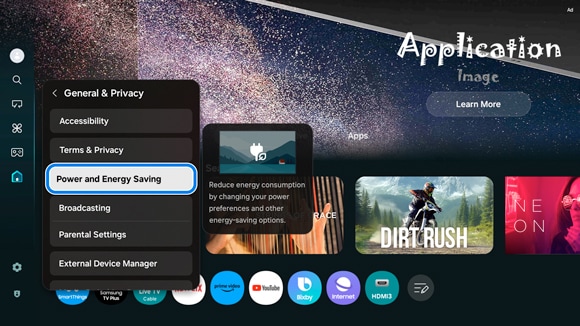
- Auto Power Saving: When the TV is connected to a Wi-Fi network, Auto Power Saving will check the Wi-Fi signals and remote control usage. If the TV is left idle, the screen will automatically turn off. This feature may not be supported depending on the Wi-Fi router.
- Auto Power Off: The TV will automatically turn off to reduce unnecessary power consumption if the TV buttons and remote control are not used for a set period of time. In some regions, the Auto Power Off function may not be supported when Samsung TV Plus is operating.
- Power Off Mode: Choose the desired screen mode when the power is turned off.
- Sleep Timer: The TV will automatically turn off after a set period of time. You can set the Sleep Timer for up to 180 minutes.
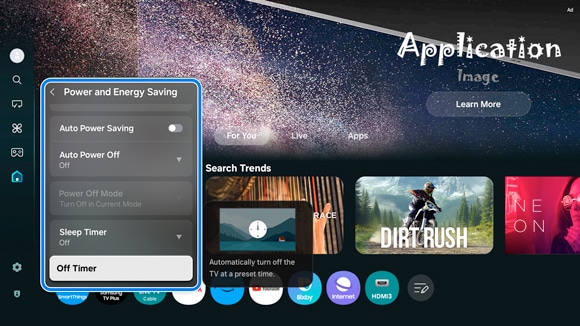
- Off Timer: The TV will automatically turn off at a specified time. To use this function, you must first set the time on your TV by navigating to Settings, then selecting All Settings, and then selecting General & Privacy. Select Time, and then select Clock. Select Clock Mode, and then choose Auto or Manual.
Notes:
- If the Sleep Timer or Auto Power Off is set, the TV will ignore the setting and continue recording until the recording ends, after which the TV will turn off.
- The Sleep Timer or Off Timer are automatically disabled in Art mode.
Notes:
- If you are having trouble with your Samsung Smart TV, you can check for available software updates, as these may contain a solution to your problem.
- Device screenshots and menus may vary depending on the device model and software version.
Thank you for your feedback!
Please answer all questions.
RC01_Static Content : This text is only displayed on the editor page






