How to turn Smart TV on or off using the TV’s Controller buttons

If the remote control for your Samsung Smart TV is missing or not functioning, you can use the Controller buttons located on the TV itself to turn the TV on or off.
Note: The position and shape of the Controller buttons may differ depending on the model. The screen may dim if the protective film on the SAMSUNG logo or the bottom of the TV is not removed; remove the film if necessary.
You can turn your Samsung TV on or off using the Controller buttons located at the bottom of the TV’s frame. Depending on the model, the Controller button is located either at the bottom center or the bottom right of the screen. Using this button will open the Control menu on the screen when the TV is turned on.
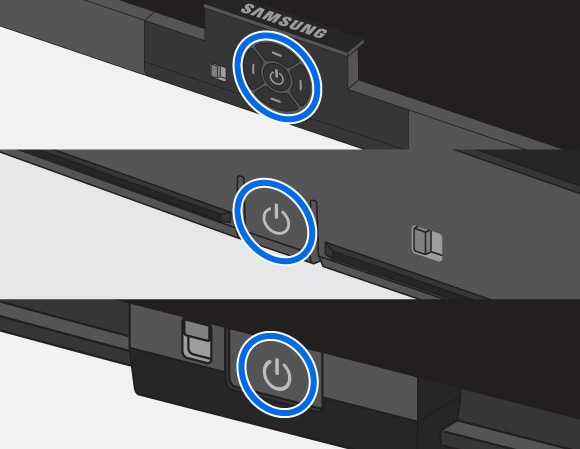
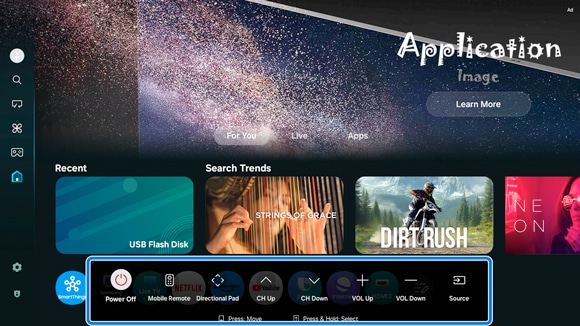
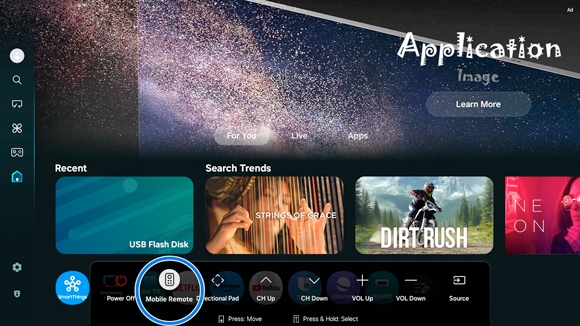
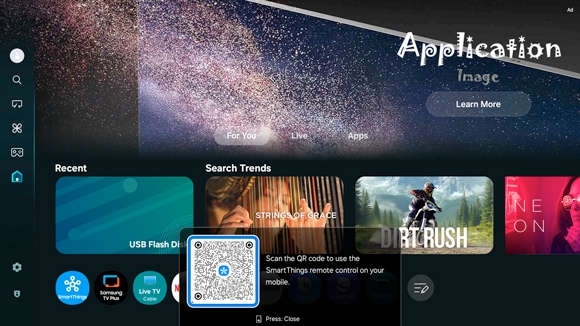
Note: If the SmartThings app is not installed on your device, you will be redirected to the download page. After installation and signing in, please scan the QR code again.
Notes:
- If you are having trouble with your Samsung Smart TV, you can check for available software updates, as these may contain a solution to your problem.
- Device screenshots and menus may vary depending on the device model and software version.
Thank you for your feedback!
Please answer all questions.
RC01_Static Content : This text is only displayed on the editor page






