A) Check the Network status in LED TV
B series: Press the remote Home> Settings
How to troubleshoot internet connectivity for Samsung TV
Last Update date : Nov 15. 2023
इस लेख को हिंदी में देखने के लिए कृपया यहाँ क्लिक करें
1 / 15
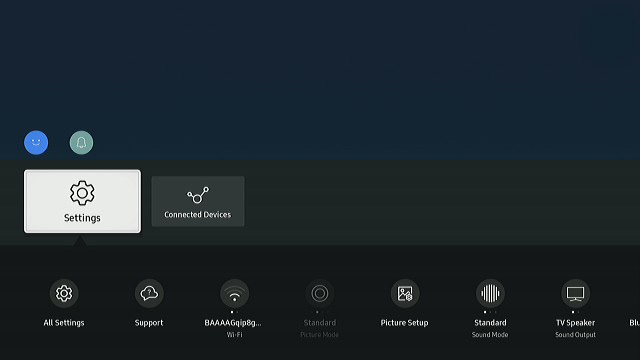
2 / 15
Select All Settings
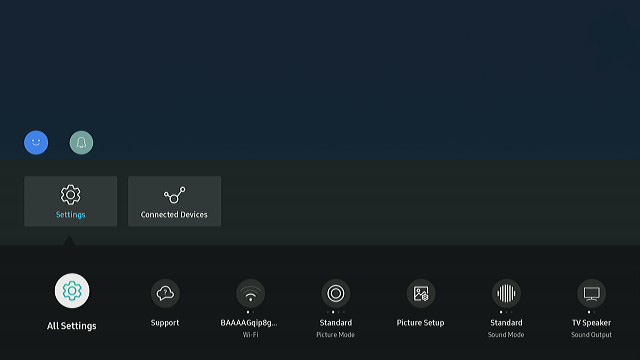
3 / 15
Select Connection
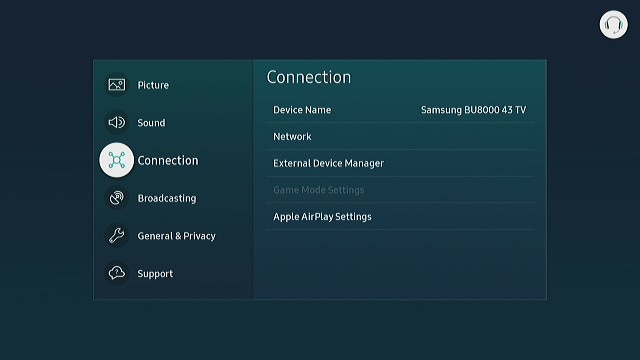
4 / 15
Select Network
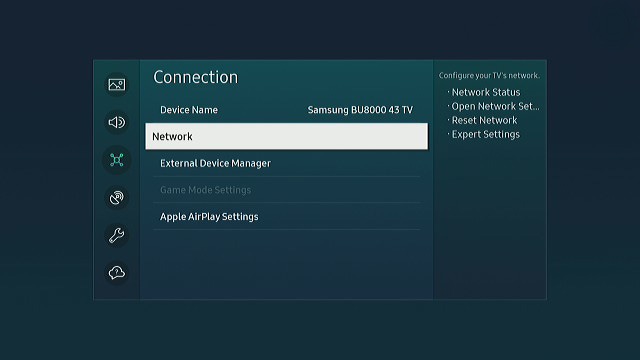
5 / 15
Select Network status. If internet does not connect then follow further steps.
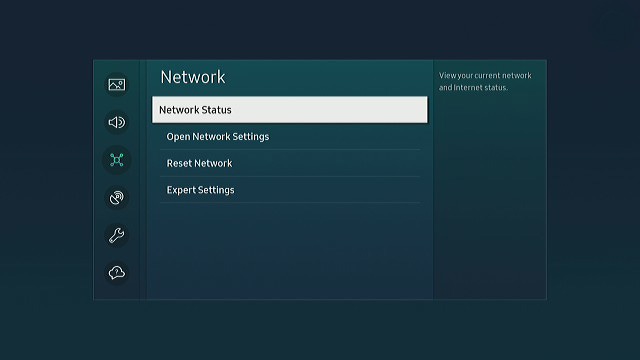
6 / 15
B) Reset Network
B series: Press the remote Home> Settings
B series: Press the remote Home> Settings
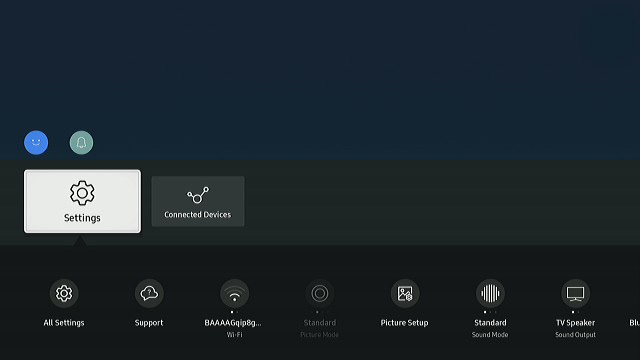
7 / 15
Select All Settings
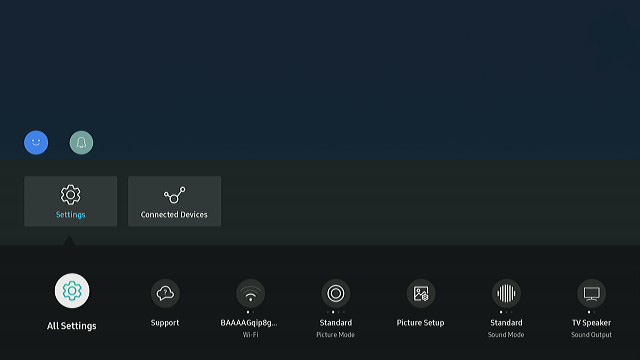
8 / 15
Select Connection
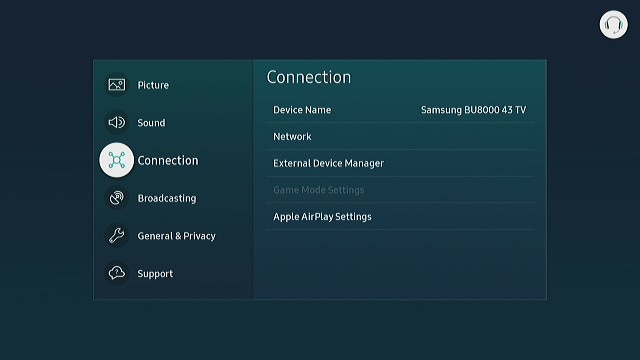
9 / 15
Select Network
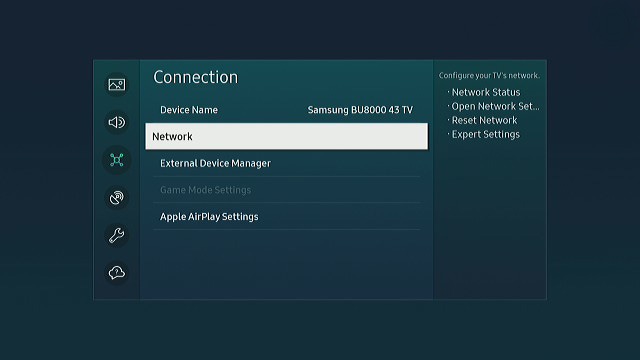
10 / 15
Select Reset Network
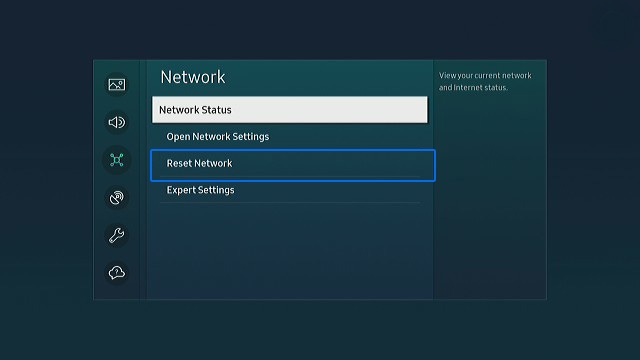
11 / 15
C) Reconnect Internet in LED TV
B series: Press the remote Home> Settings
B series: Press the remote Home> Settings
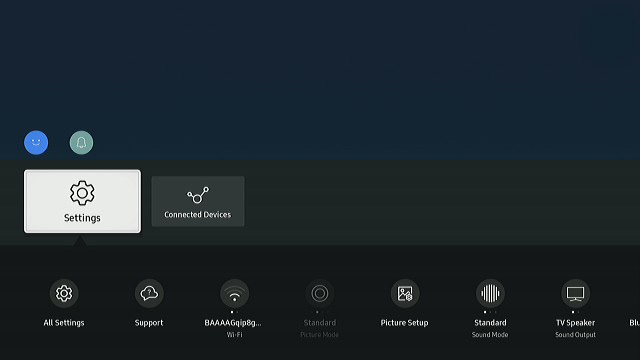
12 / 15
Select All Settings
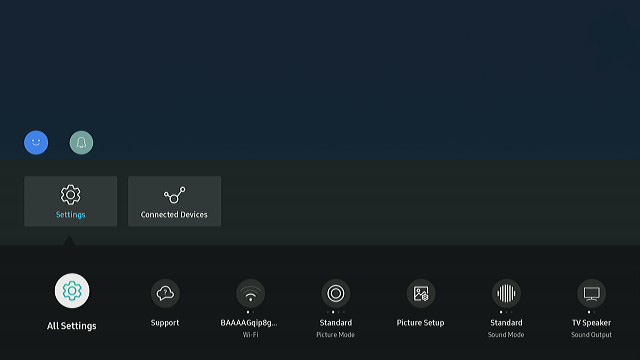
13 / 15
Select Connection
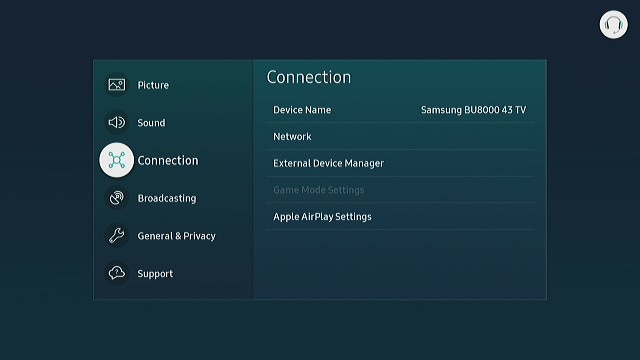
14 / 15
Select Network
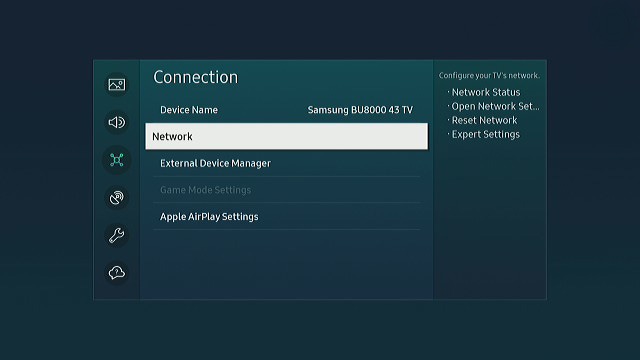
15 / 15
Select Open Network setting> Select Network> Connected
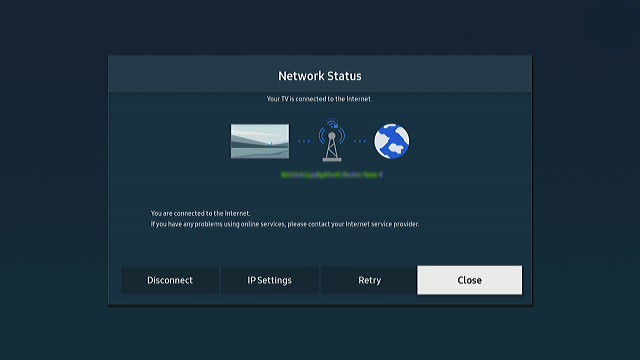
**Device screenshots and menus may vary depending on the TV model.
Other topics you may be interested in:
Interactive TV Simulator
Interactive TV Simulator
Learn more about your TV and take advantage of all the latest functions using our Smart Interactive Simulator.


हिंदी / Hindi सहायता गाइड
हिंदी / Hindi सहायता गाइड
हिंदी भाषा में अपने प्रोडक्ट से सम्बंधित समस्याओं का समाधान प्राप्त करे।


Thank you for your feedback!
Please answer all questions.
Contact Info
Digital Service Center
![DSC icon image]()
![DSC icon image]()
Get customized support, access to DIY videos and FAQs, or schedule a callback request to connect with an expert.

Scan to access

Scan to access
WhatsApp
![WhatsApp image icon]()
![WhatsApp image icon]()


WhatsApp Us for services related interaction.
Languages offered : English/ हिन्दी/ తెలుగు/ தமிழ்
Available 24 Hours / 7 days

Scan to access
Languages offered : English/ हिन्दी/ తెలుగు/ தமிழ்
Available 24 Hours / 7 days
Connect @ 1-800-5-726-7864

Scan to access
Chat with us
![chat with us icon image contact info]()
![chat with us icon image contact info]()
Chat with us for product technical support, service center details, repair status, installation requests and more.
Sign Language
![Sign language image]()
![Sign language image]()
Video call with Sign Language interpreter assisted by Samsung product expert.
Available: 11 AM to 4 PM (Monday - Friday)
Available: 11 AM to 4 PM (Monday - Friday)
Face-to-Face Support
![Image of location icon]()
![Image of location icon]()
Whether your product is in warranty or out of warranty, we're here to help.
Remote Service
![Image of RM icon]()
![Image of RM icon]()
Remote diagnostics by our specially trained technicians for your Galaxy device and Samsung TV
Phone Support (Bangladesh, Sri Lanka, Nepal)
![Image of caller icon]()
![Image of caller icon]()
Apps & Services Customer Support
Samsung Pay : 1800-123-7729
Samsung Free : 1800-40-7267864 | 1800-5-7267864
RC01_Static Content : This text is only displayed on the editor page


