Pairing a Bluetooth device to my Samsung Phone
You can pair devices together via Bluetooth to transfer data, play audio, conduct calls and other functions. Devices must be paired properly before any form of data can be transferred. Please follow the below options to find out how to pair devices together:
Please note: Screenshots were captured from a Galaxy S10 operating on OS Version 9.0 (Pie), settings and steps available may vary depending on your Galaxy device and Android OS Version.
 to enable Bluetooth.
to enable Bluetooth.


If you are having troubles locating the Bluetooth device you would like to connect to, ensure you have enabled phone visibility or pairing mode, also check the Bluetooth setting has been turned on. If you are connecting to another Galaxy phone and Phone Visibility isn't turned on head into Settings > Connections > toggle on Phone Visibility.
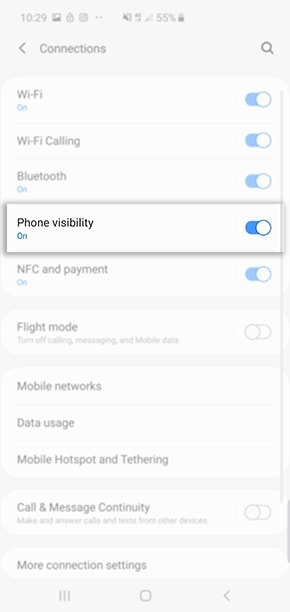
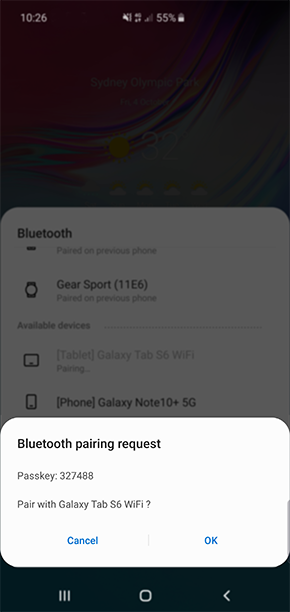
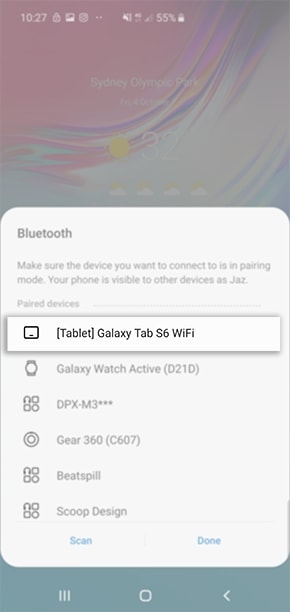


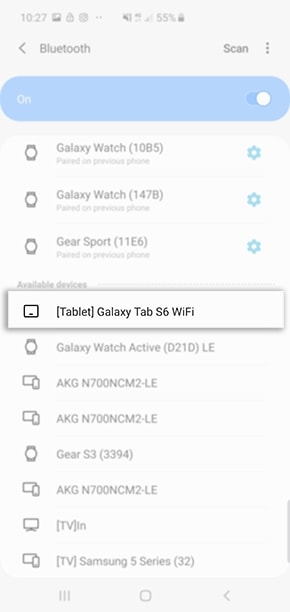
If you are having troubles locating the Bluetooth device you would like to connect to, ensure you have enabled phone visibility or pairing mode, also check the Bluetooth setting has been turned on. If you are connecting to another Galaxy phone and Phone Visibility isn't turned on head into Settings > Connections > toggle on Phone Visibility.

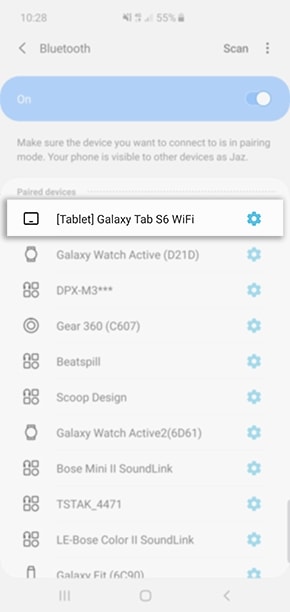
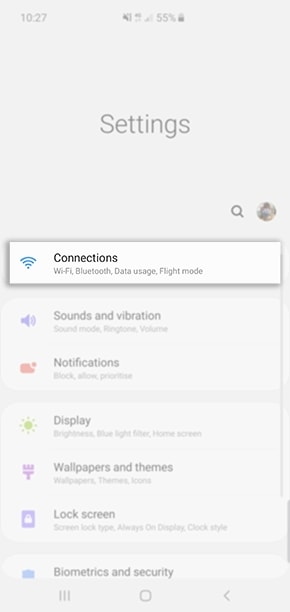
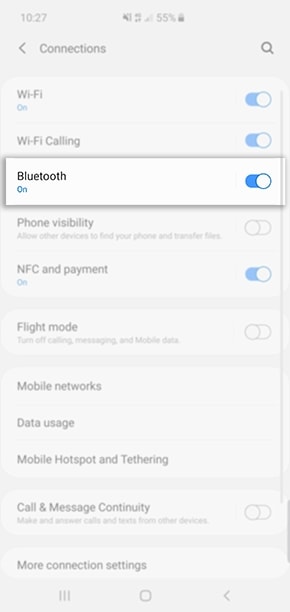
 Settings cogwheel
Settings cogwheel
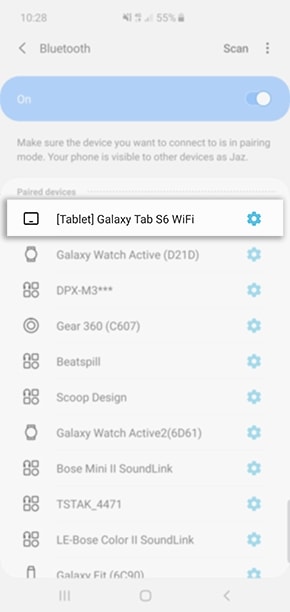
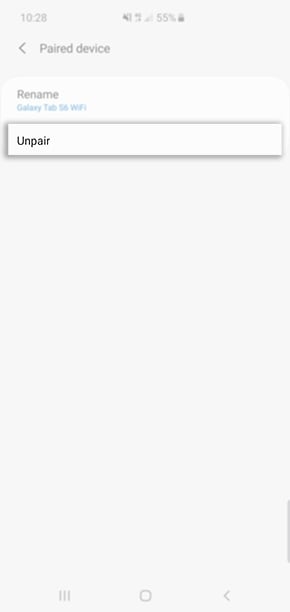
Thank you for your feedback!
Please answer all questions.
RC01_Static Content : This text is only displayed on the editor page






