How to set Ringtone in Samsung Smartphones?
Last Update date : Oct 29. 2020
Steps for Android OS Version 8.0+ (Oreo) & above
1
Swipe up to open Apps screen.
![How to set Ringtone in Samsung smartphones?]()
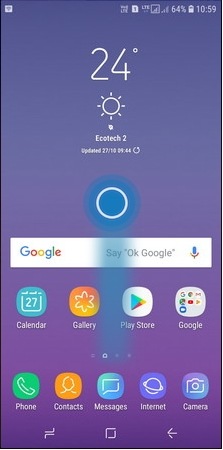
2
Tap on Settings.
![How to set Ringtone in Samsung Smartphones?]()
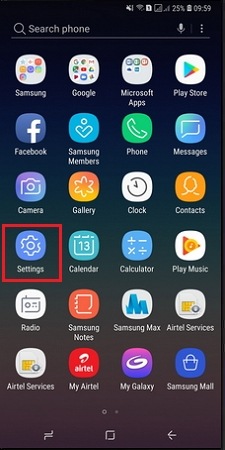
3
Tap on Sounds and Vibration.
![How to set Ringtone in Samsung Smartphones?]()
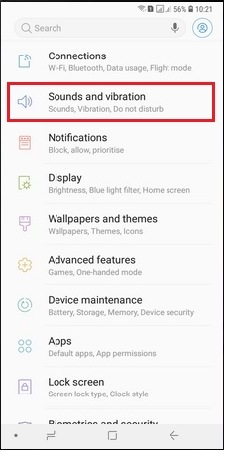
4
Tap on Ringtone.
![How to set Ringtone in Samsung Smartphones?]()
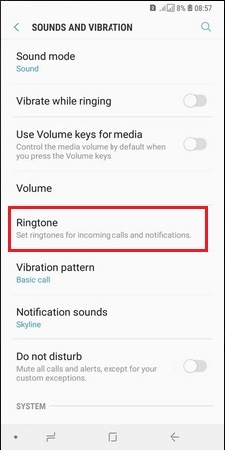
5
Tap on Ringtone again.
![How to set Ringtone in Samsung Smartphones?]()
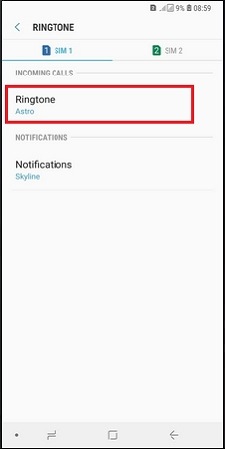
6
Select the default Ringtone or tap on Add or +.
![How to set Ringtone in Samsung Smartphones?]()
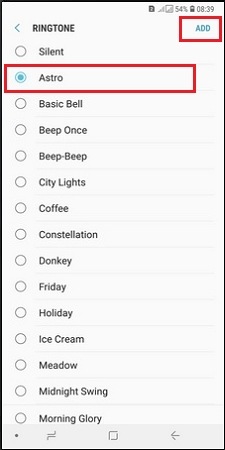
7
Select the required music or songs for ringtone and Click on Done.
![How to set Ringtone in Samsung Smartphones?]()
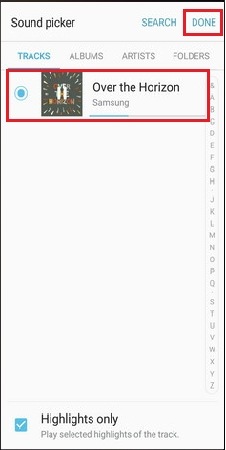
Steps for Android OS Version 7.0+ (Nougat) & 6.0+ (Marshmallow)
1
Tap on Apps or Swipe up to open Apps screen.
![How to set Ringtone in Samsung Smartphones?]()
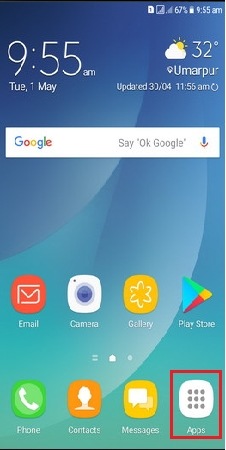
2
Tap on Settings.
![How to set Ringtone in Samsung Smartphones?]()
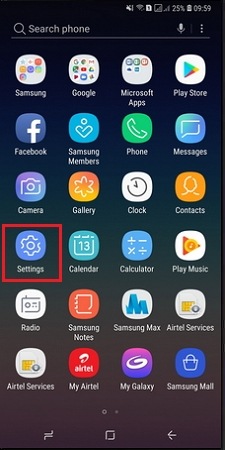
3
Tap on Sounds and Vibration.
![How to set Ringtone in Samsung Smartphones?]()
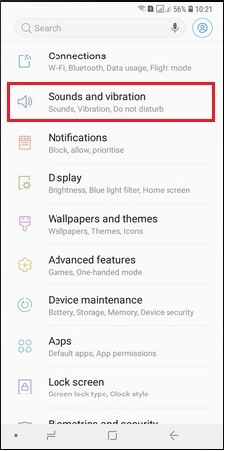
4
Tap on Ringtone.
![How to set Ringtone in Samsung Smartphones?]()
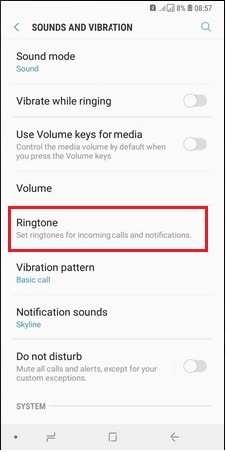
5
Tap on Ringtone again.
![How to set Ringtone in Samsung Smartphones?]()
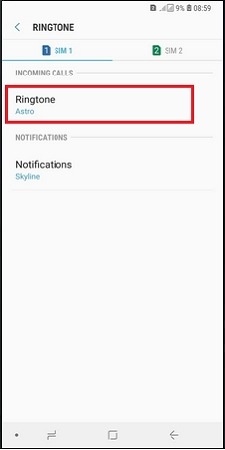
6
Select the default Ringtone or tap on Add from device storage/phone.
![How to set Ringtone in Samsung Smartphones?]()
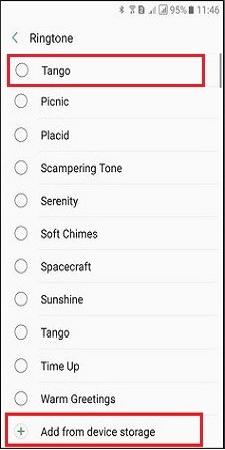
7
Tap on Sound picker.
![How to set Ringtone in Samsung Smartphones?]()
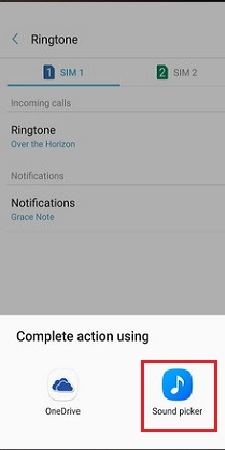
8
Select the required music or songs for ringtone and Click on Done.
![How to set Ringtone in Samsung Smartphones?]()
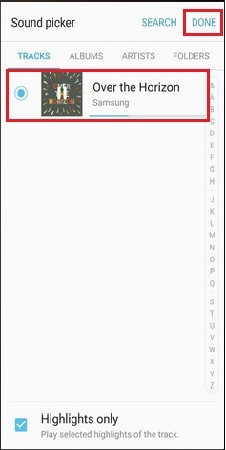
Steps for Android OS Version 5.0+ (Lollipop)
1
Tap on Apps.
![How to set Ringtone in Samsung smartphones?]()
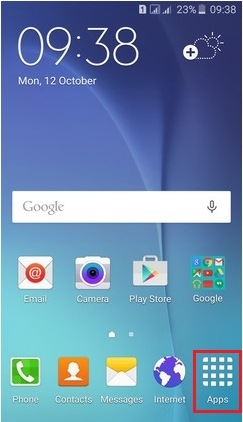
2
Tap on Settings.
![How to set Ringtone in Samsung Smartphones?]()
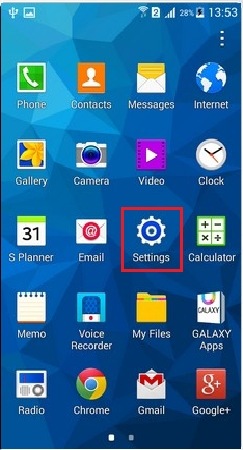
3
Tap on Sounds and notifications.
![How to set Ringtone in Samsung Smartphones?]()
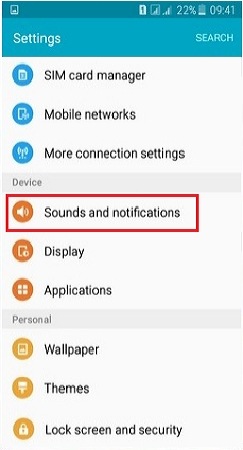
4
Tap on Ringtones and sounds.
![How to set Ringtone in Samsung Smartphones?]()
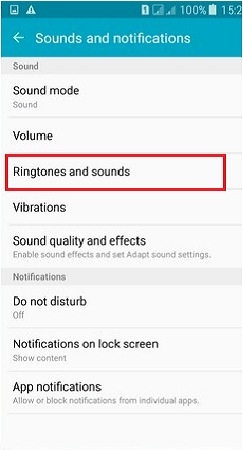
5
Tap on Ringtone again.
![How to set Ringtone in Samsung Smartphones?]()
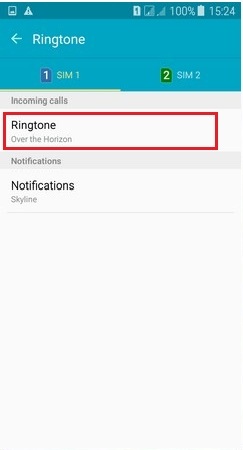
6
Select the default Ringtone or tap on Add ringtone.
![How to set Ringtone in Samsung Smartphones?]()
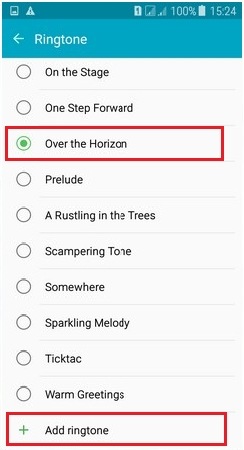
7
Select the required music or songs for ringtone and Click on Done.
![How to set Ringtone in Samsung Smartphones?]()
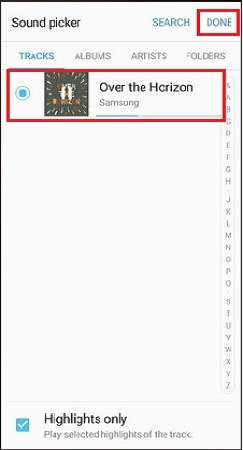
Steps for Android OS Version 4.4+ (Kit Kat) & below
1
Tap on Apps from home screen.
![How to set Ringtone in Samsung smartphones?]()
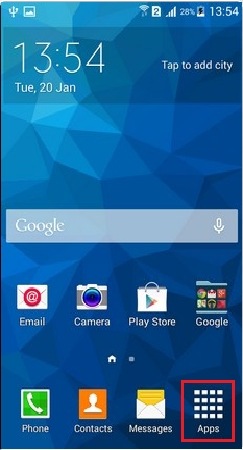
2
Tap on Settings.
![How to set Ringtone in Samsung Smartphones?]()
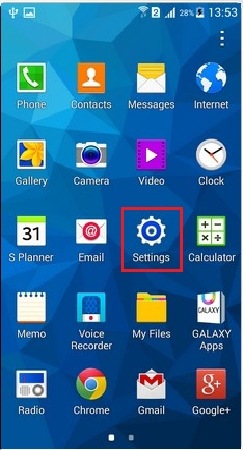
3
Tap on Sound.
![How to set Ringtone in Samsung Smartphones?]()
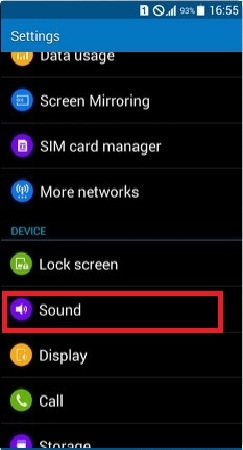
4
Tap on Ringtones.
![How to set Ringtone in Samsung Smartphones?]()
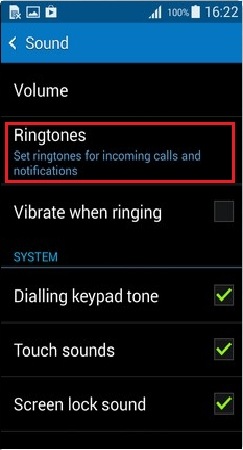
5
Tap on Ringtones again.
![How to set Ringtone in Samsung Smartphones?]()
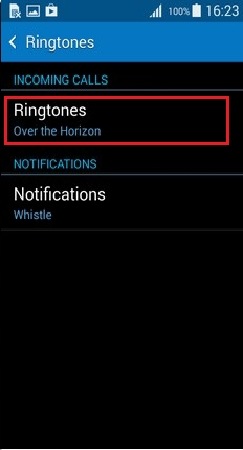
6
Select the default Ringtone or tap on Add.
![How to set Ringtone in Samsung Smartphones?]()
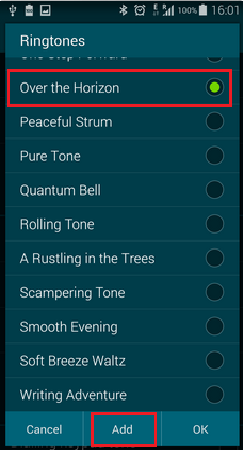
7
Select the required music or songs for ringtone and Click on Done.
![How to set Ringtone in Samsung Smartphones?]()
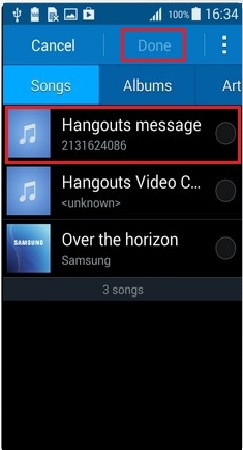
Thank you for your feedback!
Please answer all questions.
RC01_Static Content : This text is only displayed on the editor page






