How to set Password Lock in Samsung Galaxy J2(SM-J200G)?
The most secure way to lock the Samsung Galaxy device is to assign a Password lock. Unlike a PIN, a password can contain numbers, symbols, and both uppercase and lowercase letters. Longer passwords are more secure.
Navigate to Apps → Settings → Lock Screen and Security → Screen lock type → Password → Set password → OK
Pictorial representation of the above settings are as follows:

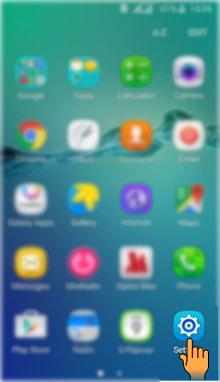

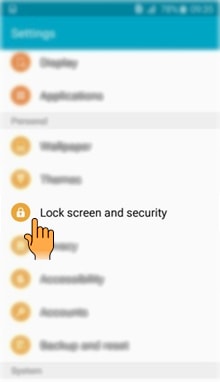

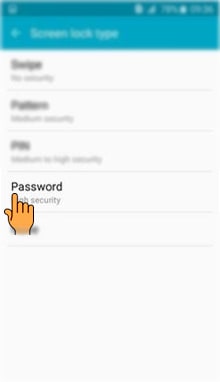
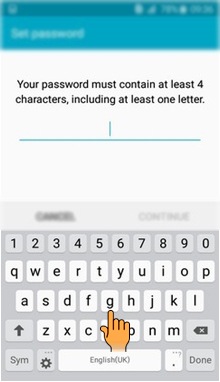
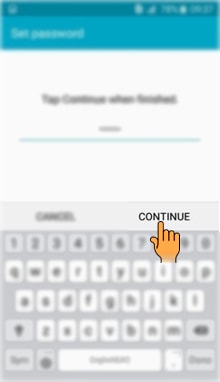

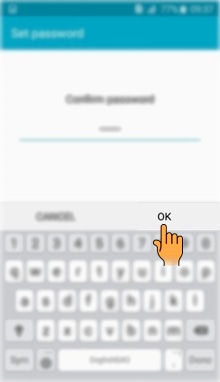
CLICK HERE to know how to set Pattern Lock in Samsung Galaxy J2 ( SM-J200G).
CLICK HERE to know how to set Pin Lock in Samsung Galaxy J2 ( SM-J200G).
Thank you for your feedback!
Please answer all questions.
RC01_Static Content : This text is only displayed on the editor page






