How to send a Hands-free text message using Samsung Galaxy Gear(SM-V700)?
STEP 1. HANDS FREE TEXTING
With Hands-free texting on your Samsung Galaxy Gear, you can send a message without using your mobile device's keyboard using Samsung S Voice.
a). Open the S Voice feature by quickly double-pressing the Power/Home key on your Gear.
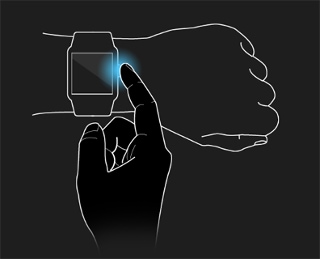
b). S Voice is ready when mic icon is blue:  . If the mic icon is not blue, touch
. If the mic icon is not blue, touch  and say "Send message."
and say "Send message."
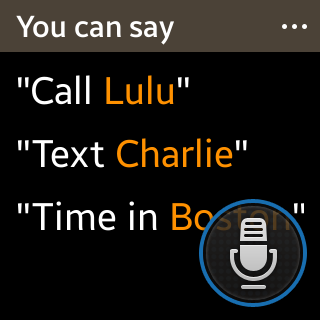
c). S Voice will recognize that you want to send a text message and ask you who you want to send the message to. Speak the name of the contact.
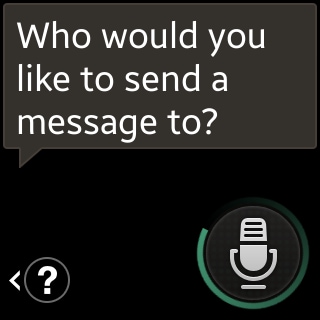
STEP 2. SENDING A TEXT MESSAGE
d). If the contact has multiple phone numbers related to the contact you selected, you will be asked which number you wish to use. Say the label name assigned to the number. For example, "Mobile."
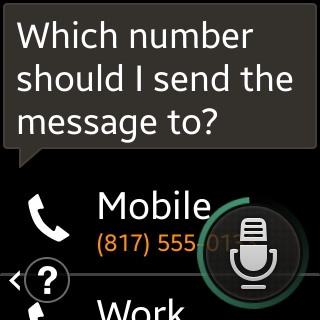
e). When S Voice is ready, dictate your message.
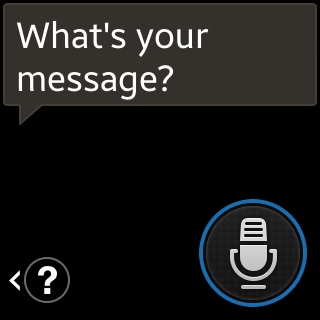
f). When you pause or stop speaking, S Voice will process the captured speech and add it to a message. The message will be displayed on the screen. If you are satisfied with the message, say "Yes." If not, say "No" to return to the dictation screen. If you return to the dictation screen, you can "Add text," "Replace text," "Send," or "Cancel."
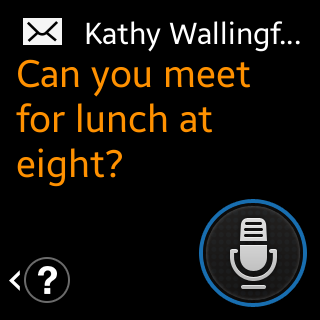
g). When the message is sent successfully, a confirmation screen is displayed.
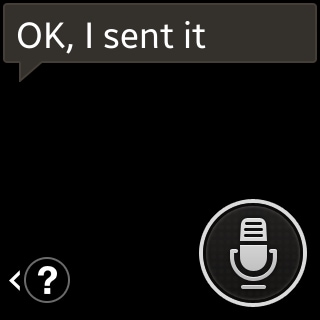
Thank you for your feedback!
Please answer all questions.
RC01_Static Content : This text is only displayed on the editor page






