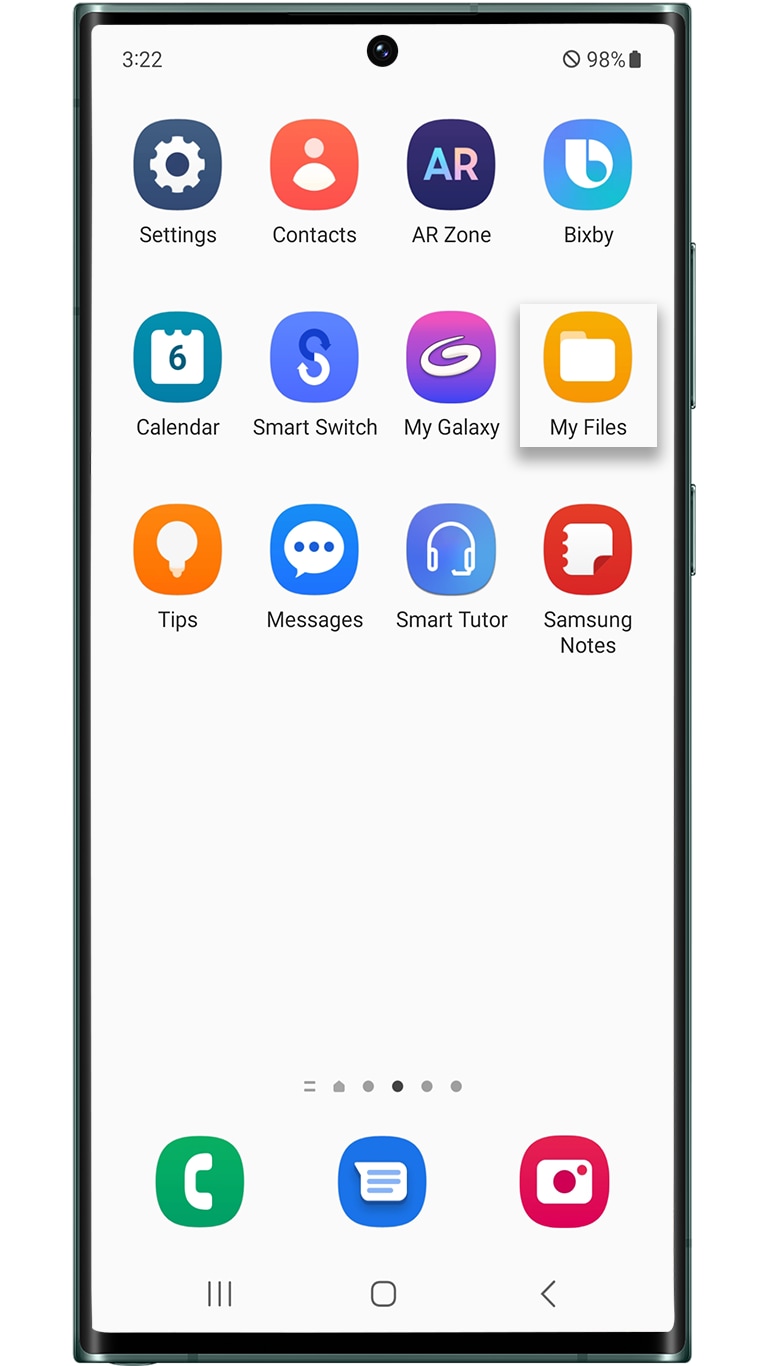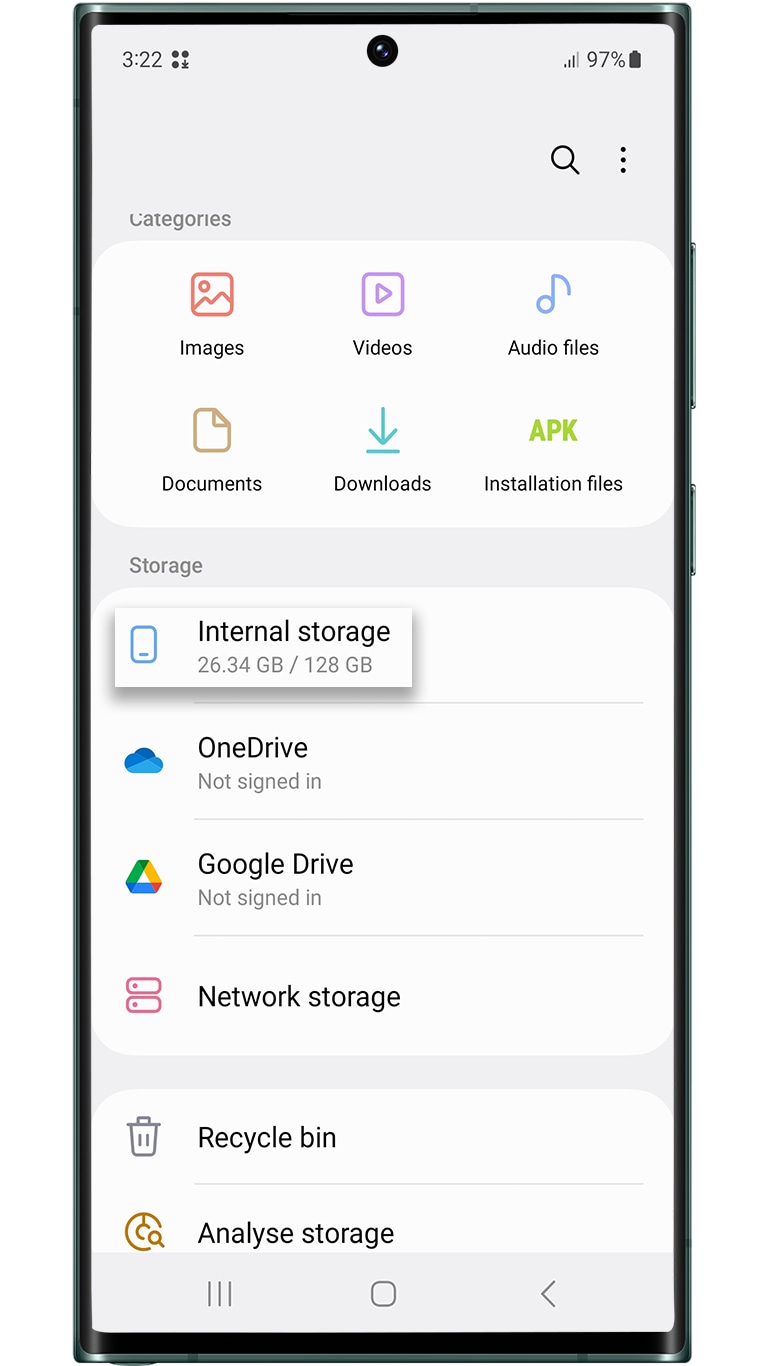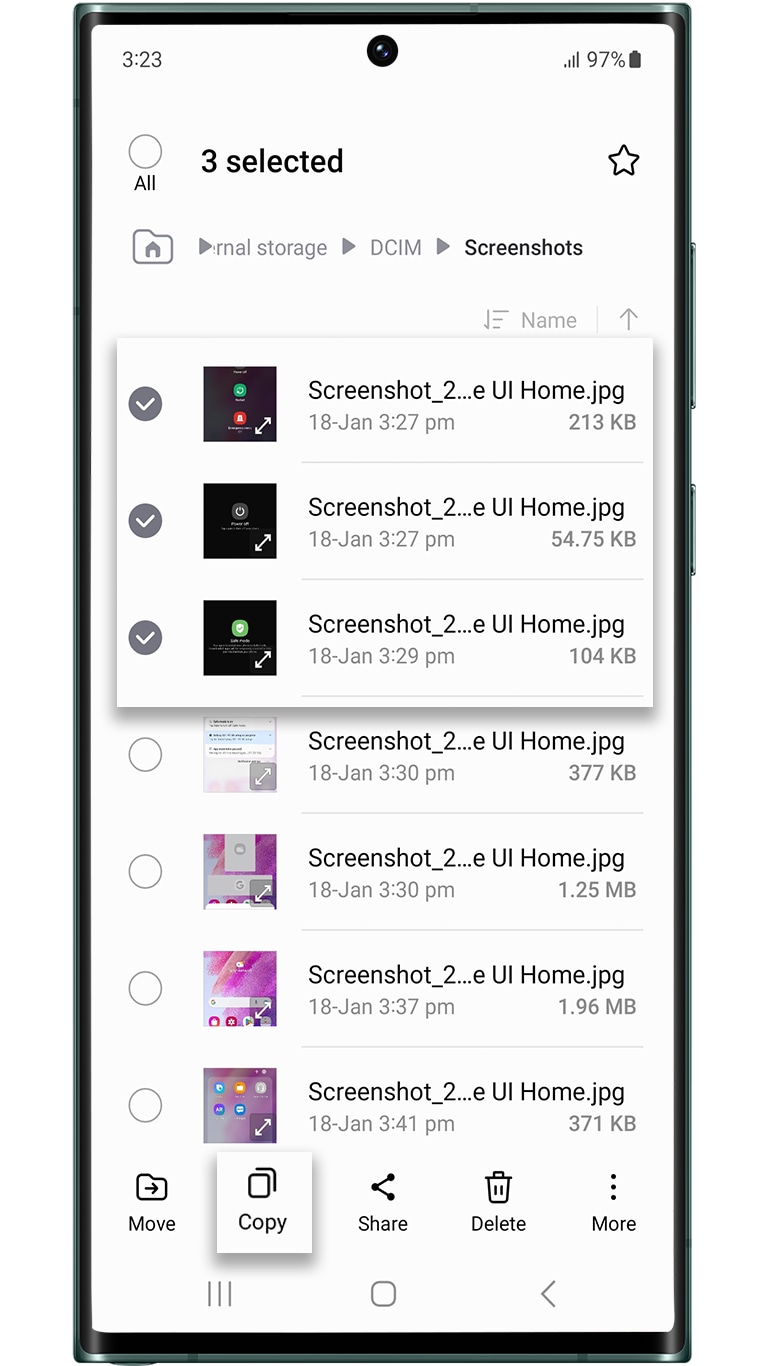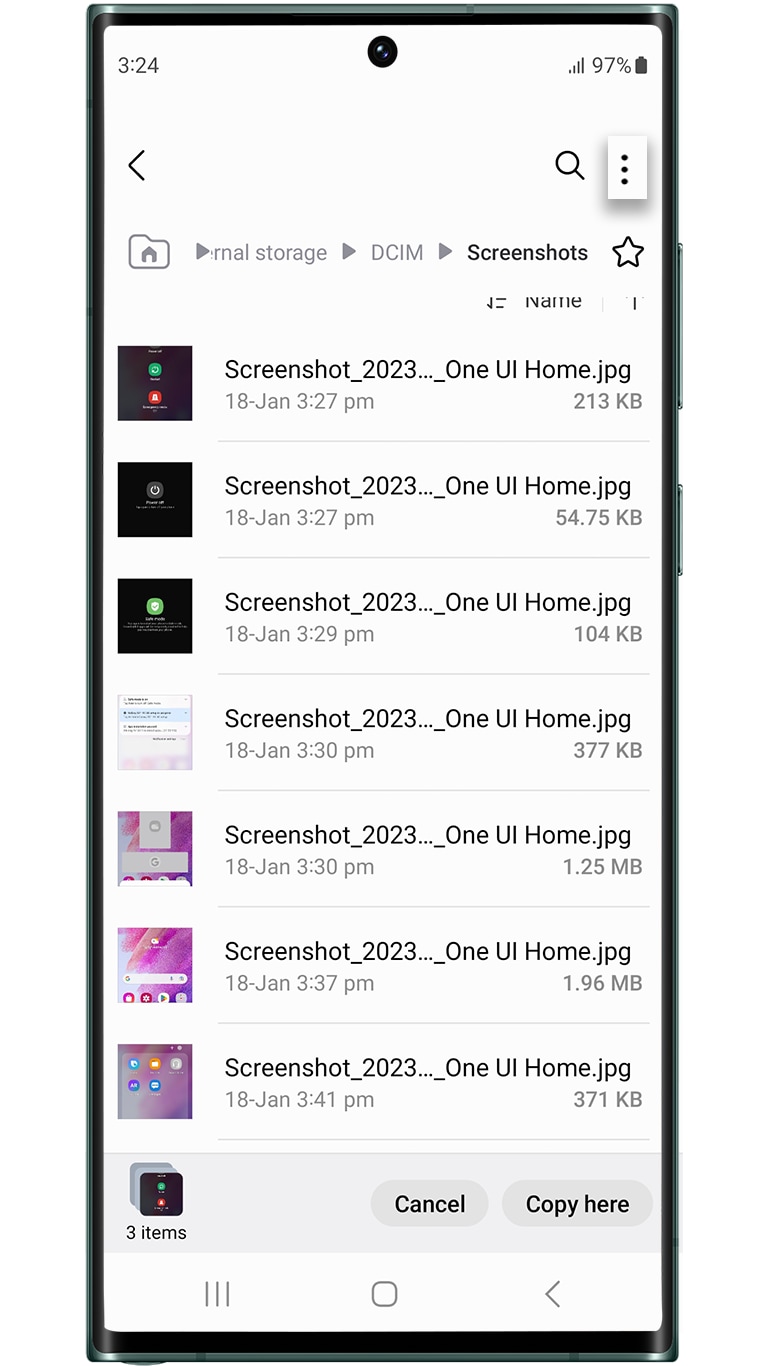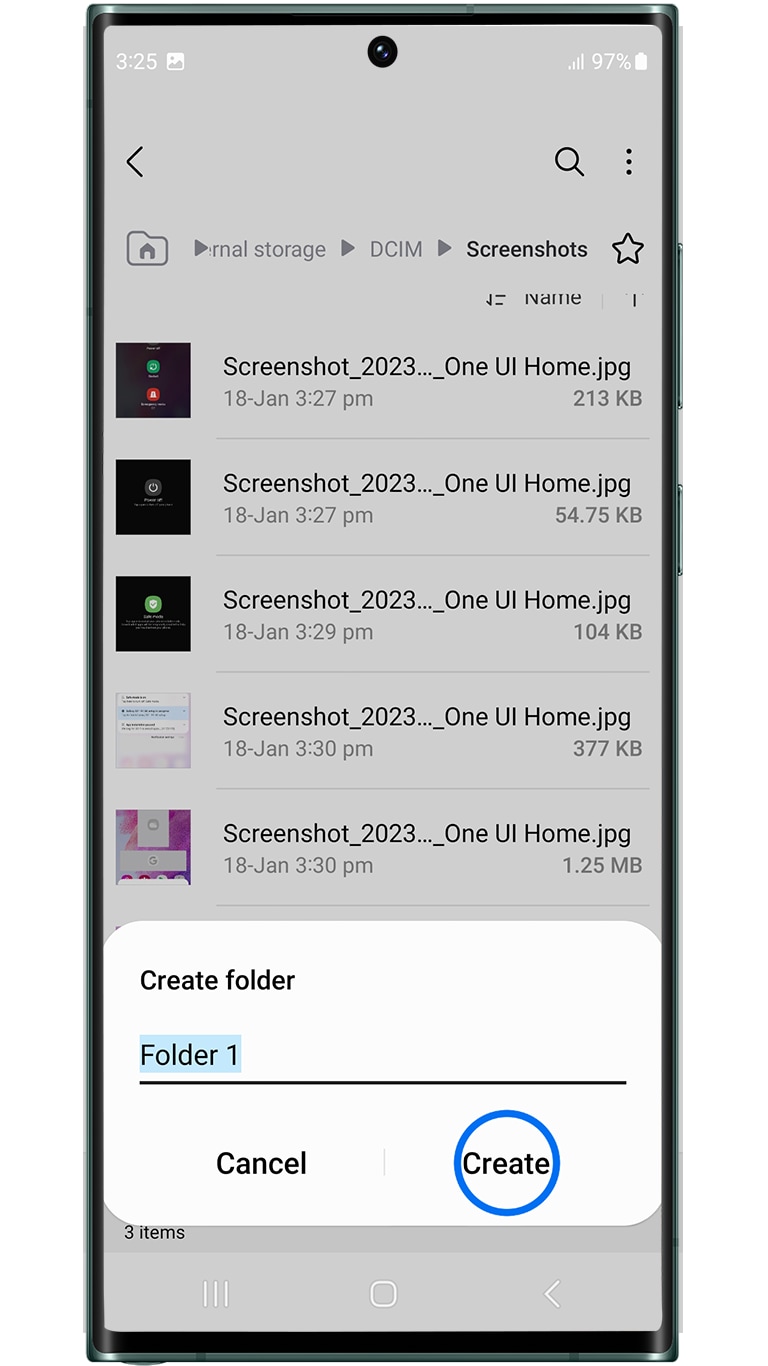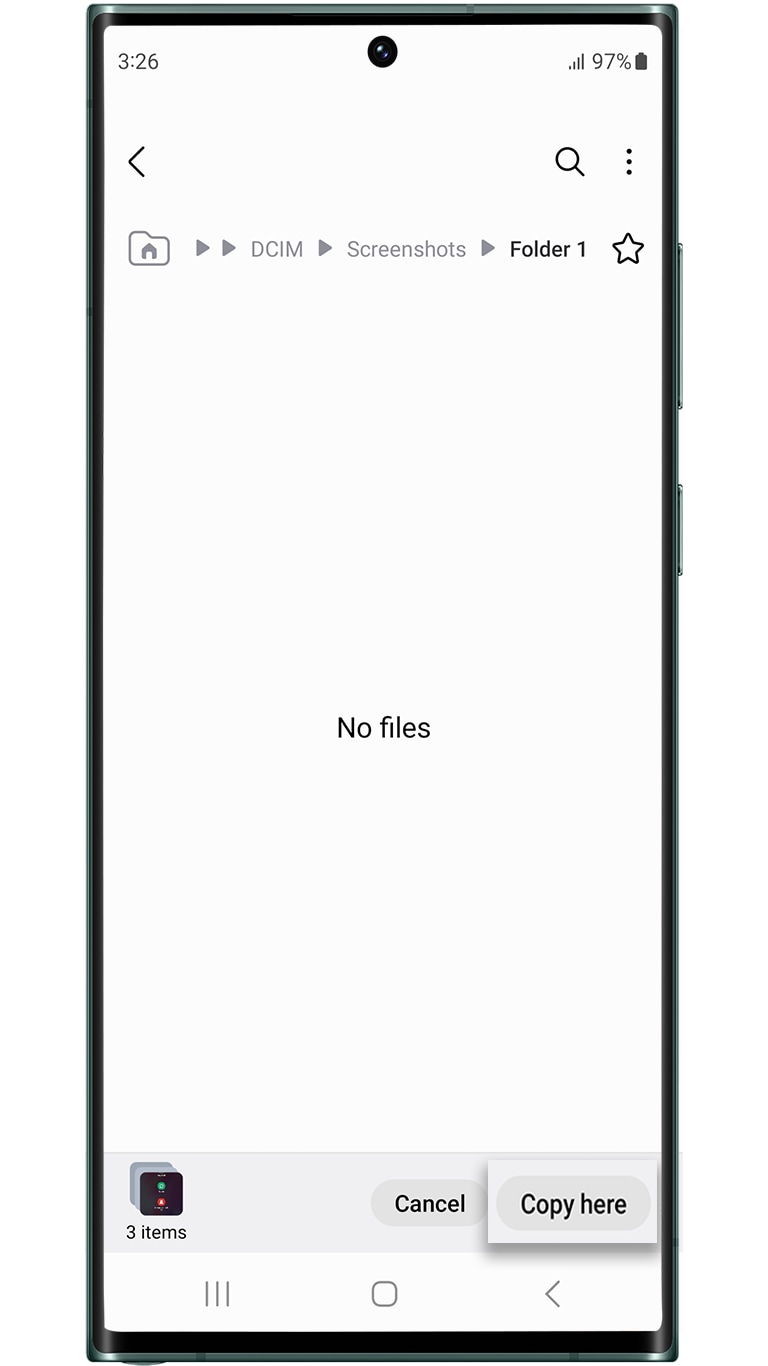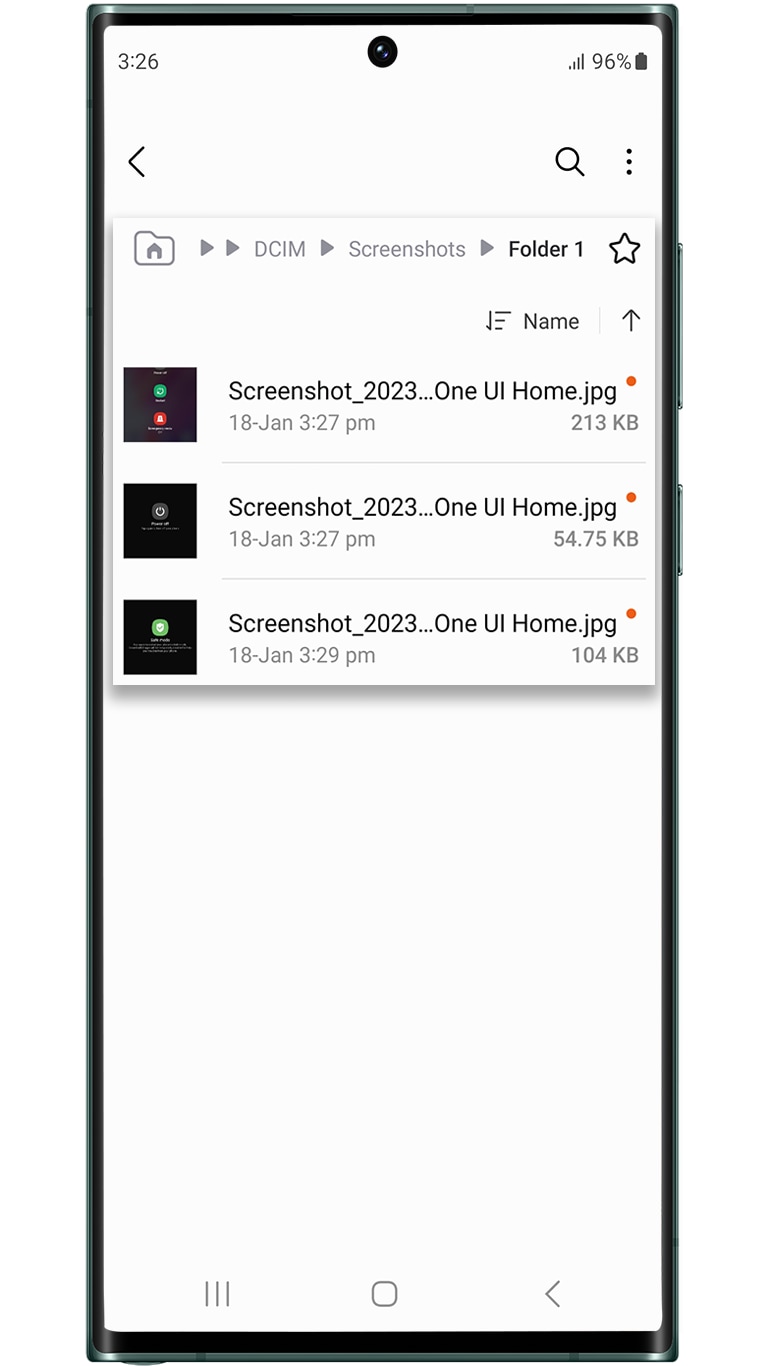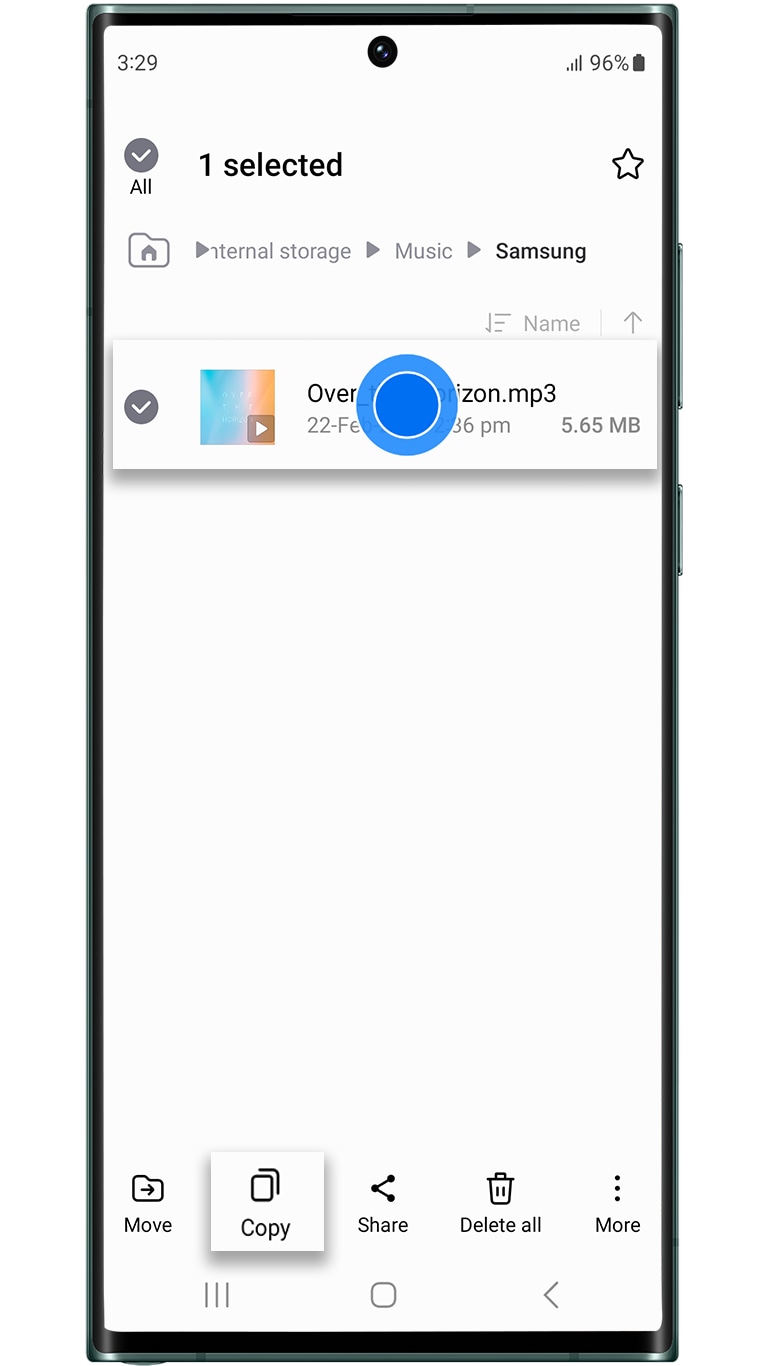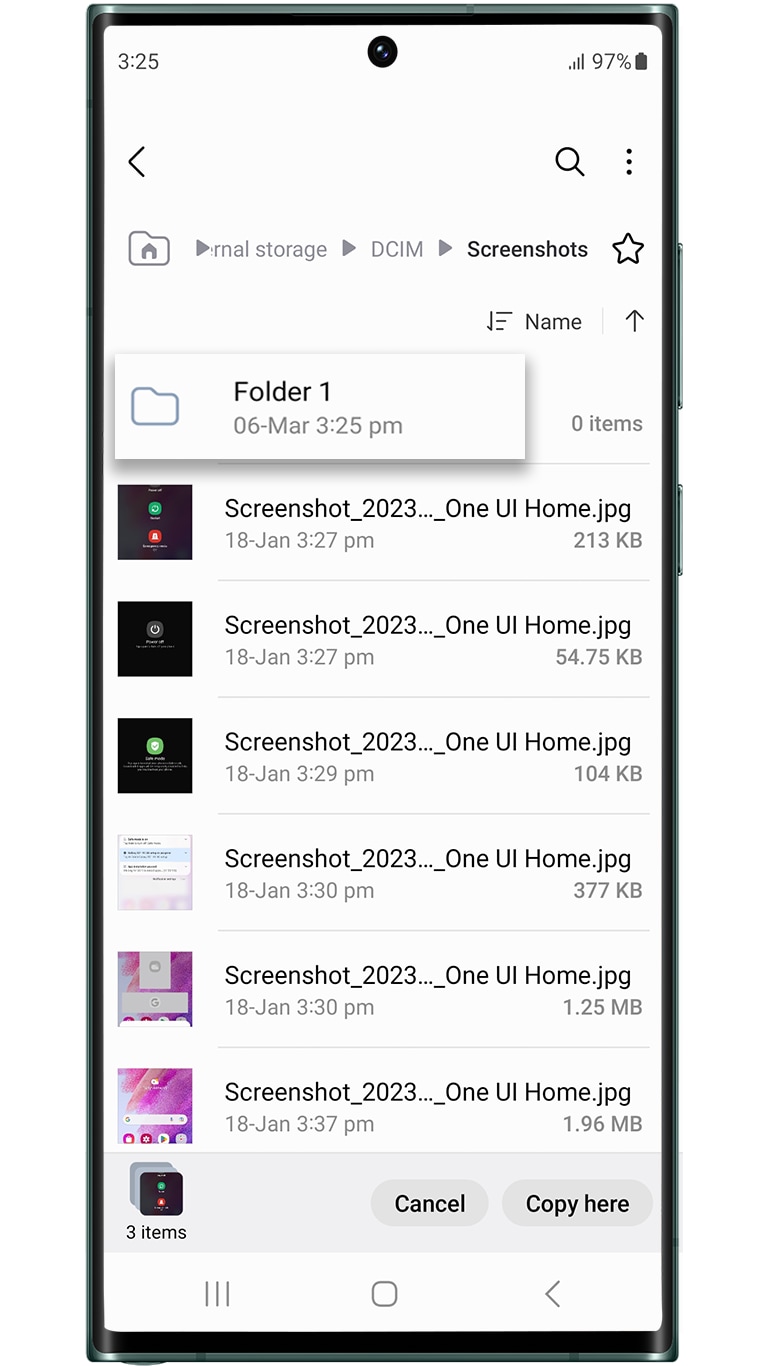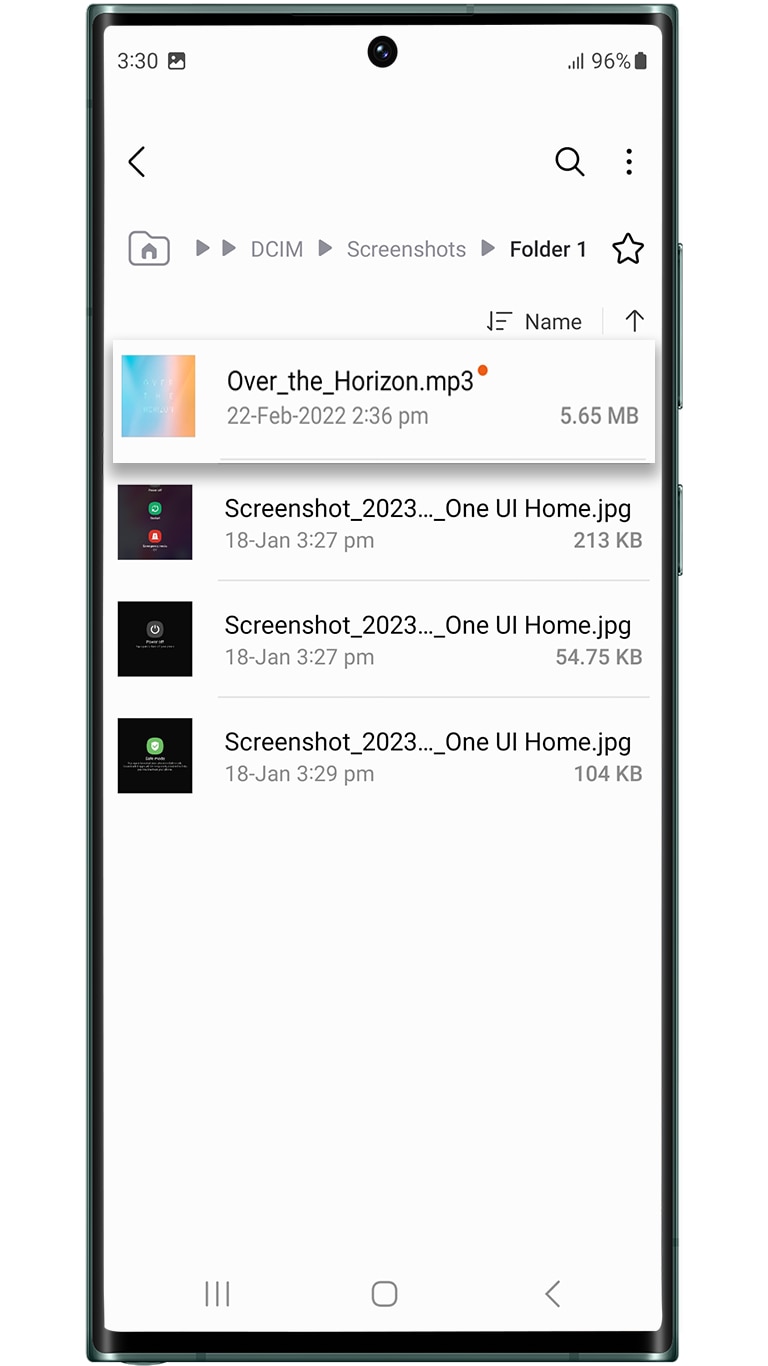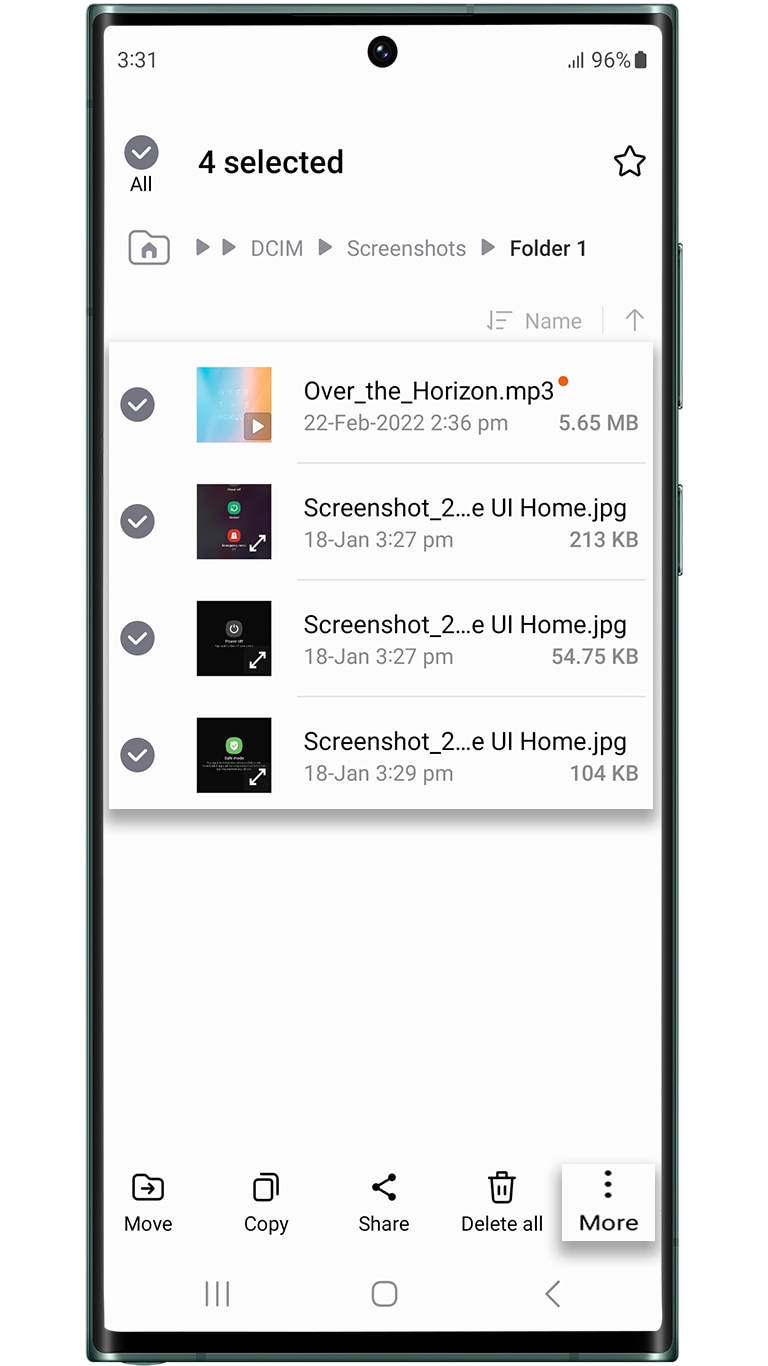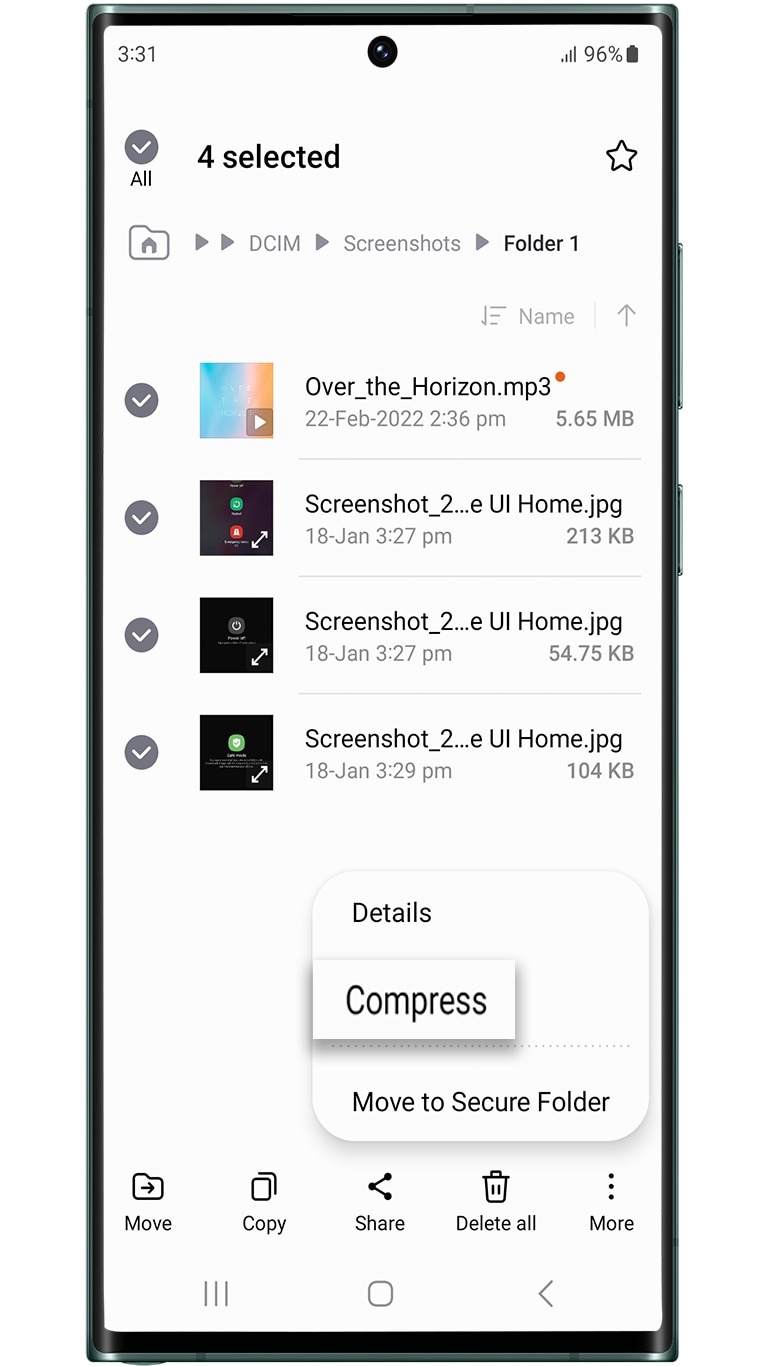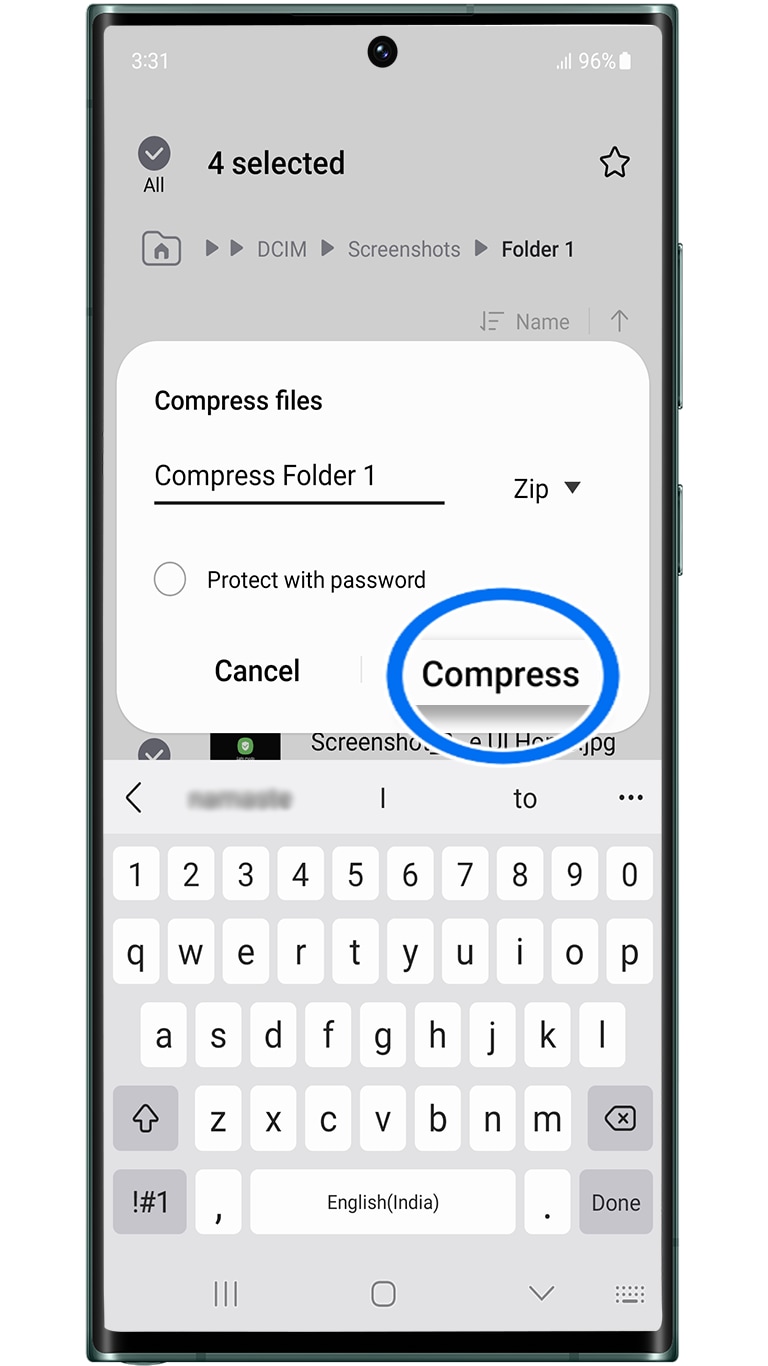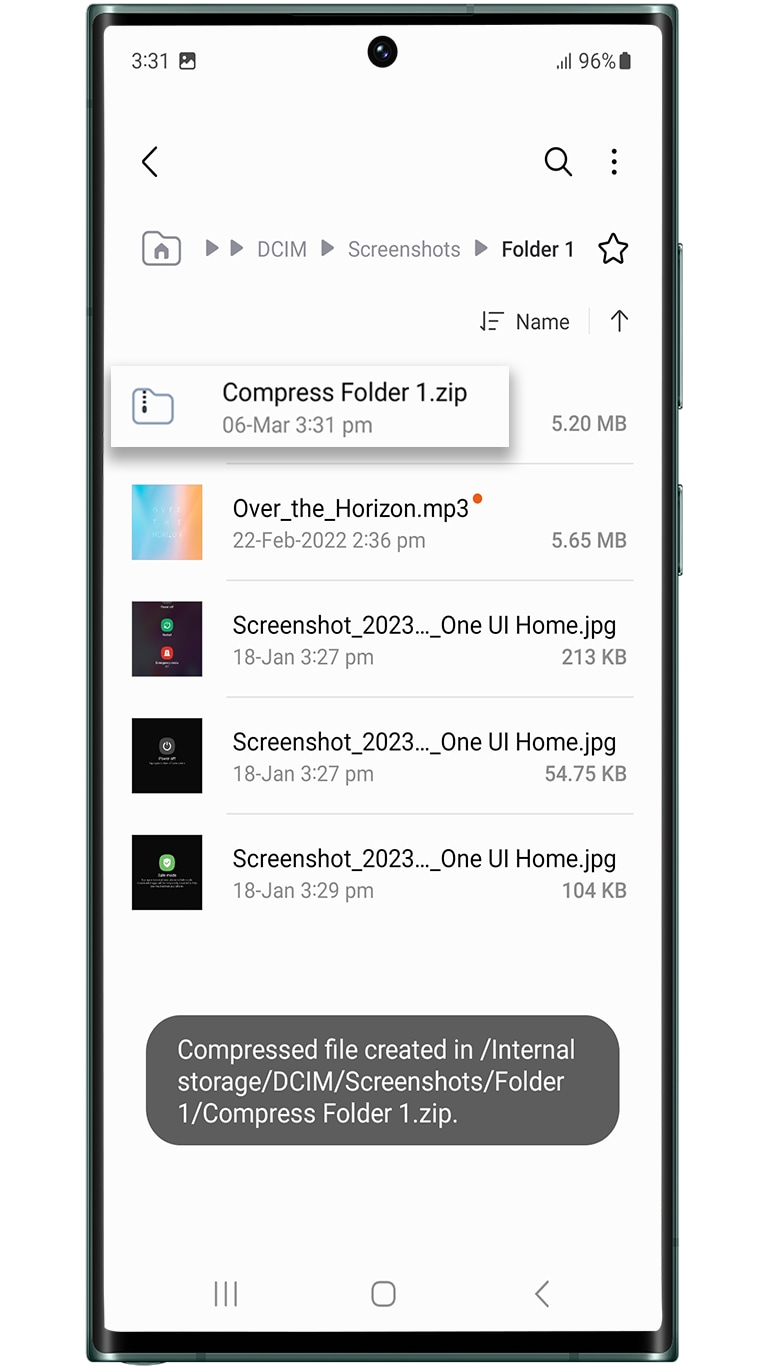How to compress files in 'My Files' app on Galaxy devices?
Last Update date : Sep 12. 2024
इस लेख को हिंदी में देखने के लिए कृपया यहाँ क्लिक करें
Follow the steps below for compressing JPG, music, and doc files on your Galaxy device.
Thank you for your feedback!
Please answer all questions.
Contact Info
Digital Service Center
![DSC icon image]()
![DSC icon image]()
Get customized support, access to DIY videos and FAQs, or schedule a callback request to connect with an expert.

Scan to access

Scan to access
WhatsApp
![WhatsApp image icon]()
![WhatsApp image icon]()


WhatsApp Us for services related interaction.
Languages offered : English/ हिन्दी/ తెలుగు/ தமிழ்
Available 24 Hours / 7 days

Scan to access
Languages offered : English/ हिन्दी/ తెలుగు/ தமிழ்
Available 24 Hours / 7 days
Connect @ 1-800-5-726-7864

Scan to access
Chat with us
![chat with us icon image contact info]()
![chat with us icon image contact info]()
Chat with us for product technical support, service center details, repair status, installation requests and more.
Sign Language
![Sign language image]()
![Sign language image]()
Video call with Sign Language interpreter assisted by Samsung product expert.
Available: 11 AM to 4 PM (Monday - Friday)
Available: 11 AM to 4 PM (Monday - Friday)
Face-to-Face Support
![Image of location icon]()
![Image of location icon]()
Whether your product is in warranty or out of warranty, we're here to help.
Remote Service
![Image of RM icon]()
![Image of RM icon]()
Remote diagnostics by our specially trained technicians for your Galaxy device and Samsung TV
Phone Support (Bangladesh, Sri Lanka, Nepal)
![Image of caller icon]()
![Image of caller icon]()
Apps & Services Customer Support
Samsung Pay : 1800-123-7729
Samsung Free : 1800-40-7267864 | 1800-5-7267864
RC01_Static Content : This text is only displayed on the editor page