Enjoy Z Fold2 Camera with Flex mode
Let’s examine some of the highlighted Flagship camera features of Z Fold2. A whole new way to take a photo/video with hands-free camera and experience its uniqueness of auto-tracking that makes you the focal point.
Camera specifications
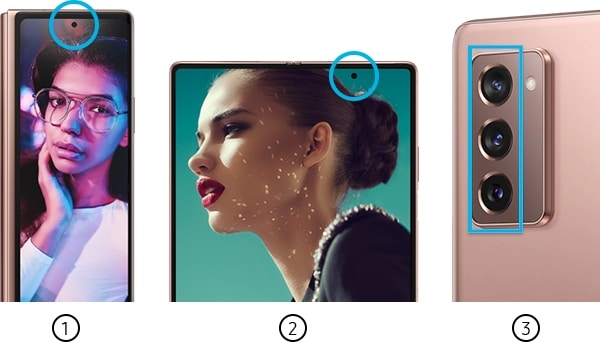
① Cover ② Inner front ③ Rear
Galaxy Z Fold2 vs. Galaxy Fold comparison in camera specifications
|
Z Fold2 |
Fold |
|
|
Rear |
12 MP FF (Ultra Wide/F2.2) + 12 MP 2PD OIS (Wide, F1.8) + 12 MP AF OIS (Tele/F2.4) |
16 MP FF (Ultra Wide/F2.2) + Dual Pixel 12 MP AF OIS (Wide/F1.5/F2.4) + 12 MP AF OIS (Tele/F2.4) |
|
Inner |
10 MP FF (F2.2) |
10 MP FF (F2.2) + 8 MP (RGB Depth) |
|
Cover |
10 MP FF (F2.2) |
10 MP FF (F2.2) |
Flex mode experience
It is engineered to give you the flexibility to do more. Comfortable hands-free viewing allows it all at its easiness. Flex Mode with optimized UI offers upper screen viewing while bottom screen controls. Free-standing angles of device are from 75 to 115 degrees to support your work and play time. You can enjoy hands-free camera experience by capturing life moments even without a tripod.

① Cover View ② Flex View ③ Full View
Note: UX transition angles differ from device free-standing angles (75°~115°) and vary when opening and closing the device.
Capture life moments even without a tripod using Z Fold2's Rear, Inner front and Cover camera. You can show palm to shoot for taking selfie on your demand.

Note:
- Palm shot is supported for photo only when shooting with the Inner front camera and Cover camera.
- Palm shot is also supported with the Rear camera only for Rear Cam Selfie and Dual Preview etc., if the Cover screen is on.
You no longer need to go back and forth between camera and gallery. Using Capture View Mode, you can see the preview of both photo and video, and result at the same time. You can instantly delete the result not entering the gallery. You can capture and view together by Half-folding the device (landscape & portrait) or tap 'Capture & View' icon on the top right side.

① Camera ② Gallery ③ 'Capture & View' icon
Note: Gallery will display up to 5 recent photos/videos.
Auto framing in Rear, Inner front and Cover camera recognizes the moving person and optimizes the shooting frame to keep them centered when taking a hands-free video. It not only recognizes the shape of the face or body, but the frame also zooms out when more than 2 people are detected.
Step 1. Open the Camera app > Tap Video
Step 2. Tap ‘Auto framing’ icon on the bottom left.
Note: When more than 2 people are detected, the frame zooms out.
Unique camera experience
You can take photos or record videos using the cover screen while the device is either fully folded or unfolded.
When taking a photo or video, a preview is displayed on the cover screen at the same time. This allows the subjects of the photo/video to see how the result would look in Dual Preview.
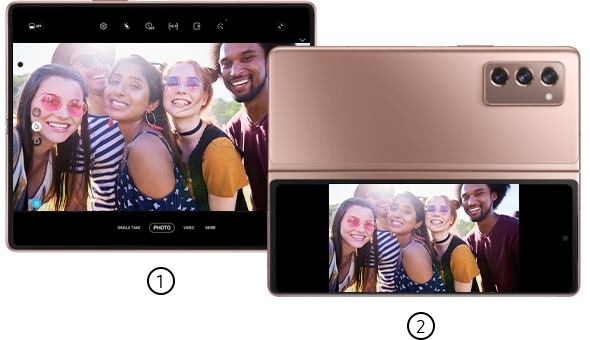
① Main screen (Preview1) ② Cover screen (Preview2)
How to use Dual Preview screens
Step 1. On the preview screen, tap 'OFF' icon. The Cover screen will turn on.
Step 2. Tap Camera button to take a photo or tap Record button to record a video.
Note: This feature is only available in some shooting modes.
Take a selfie with the high-resolution rear camera while checking the preview on the Cover screen. Main screen will be automatically turned off when taking a selfie with the rear camera.
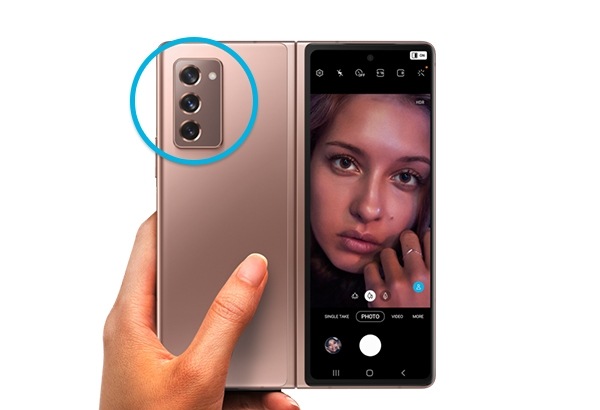
How to take a photo with Rear Cam Selfie
Step 1. Launch the Camera app on the Cover screen.
Step 2. Tap SELFIE.
Step 3. Unfold the device and face the rear camera.
Step 4. Tap Camera button to take a photo or tap Record button to record a video.
Note:
- This feature is only available in some shooting modes.
- Main screen will be turned off when taking a selfie with the rear camera.
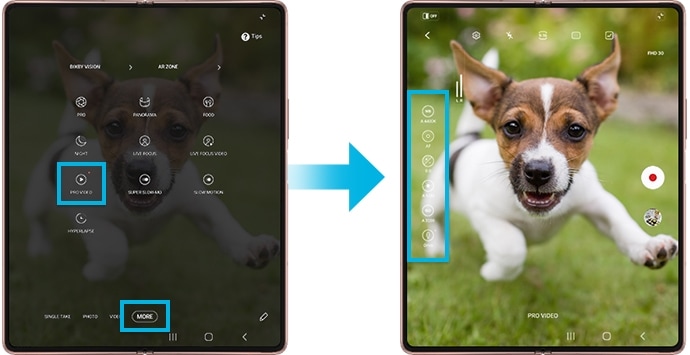
Pro Video mode
Pro Video mode enables smoother 120fps video with 120Hz display as well as cinematic 24fps video. Pro-level control provides Zoom speed control and sound recording options. you can experience high-quality video easily, and professional video shooting. The Pro Video function allows you to take various shots by adjusting each zoom and sound as if you were a professional.
To activate Pro Video Mode, on the camera shooting modes, tap MORE → PRO VIDEO.
Note: 120fps FHD video recording is only available in Pro Video mode.
Available effects using Advanced Single Take
AI captures min. 2, max. 14 kinds of photos and videos in just one shot. Advanced Single Take results are displayed in the Gallery. The S20’s effects are still available, and Color Picking Portrait and Filter with My Filter are added in the Advanced Single Take function.

Note:
- The format and amount of Single Take results may differ based on original capture.
- Single Take results may also differ between rear and front camera captures.
Note: Device screenshots and menu may vary depending on the device model and software version.
Thank you for your feedback!
Please answer all questions.
RC01_Static Content : This text is only displayed on the editor page






