Charging your smartphone or tablet

There are now a range of options that allow you to charge your smartphone and tablet in whichever way you find the easiest. Charging with a cable is often the fastest and simplest and with Adaptive Fast Charging you can get the power needed to last the entire day in only a few moments.
Many new devices also support wireless charging, keeping your workspace clear from cables and your device accessible when it needs a boost. Since the launch of the S10 you can also share your battery wirelessly with your friends through the innovative PowerShare feature, making sure that you have the power you need wherever you are.

Your device will come with a wired charger in its box. Usually you will have to connect the charging cable to the provided USB plug. For the best performance and fastest charging times, make sure to use the original charger or an official Samsung replacement.
Please note: you can charge your device through the USB ports on a laptop or PC. If charging this way, your device will charge more slowly than usual. For the fastest charging times, make sure to charge with a wall socket
Depending on your device there are a few different types of USB cable that could come with your device.
- micro-USB to USB-A
- USB-C to USB-A
- USB-C to USB-C
Some of the cables that come with older models will not have the USB-A on the end, but rather just the plug.
USB-A
USB-A is most commonly used with computers or power outlets. When charging, you will connect the USB-A side into the USB-plug or into a laptop or computer.
USB-A cables will only go into the port one way. You can usually tell which way up they should be by the USB symbol printed on the top. Make sure that the cable is inserted in the correct way so as not to damage the cable or device.

Micro-USB
Micro-USB used to be the most common USB port and is still found on many older models. Like USB-A cables, Micro-USB will only go into a port if it's the correct way round. Be careful to match the shape of the port with the Micro-USB cable to avoid causing any damage.

USB-C
USB-C is the most recent USB development and new Samsung devices come with USB-C ports. USB-C cables allow high speed data transfers and a higher power flow, allowing your phone to charge quicker. USB-C cables are also reversible and can be plugged in either way round.

Some devices will come with a USB-C connector or adapter in the box. This allows you to use older, Micro-USB cables with devices with USB-C ports. If possible, you should always try and use a USB-C cable as they allow for faster charging and data transfers.
Adaptive Fast Charging is a built-in feature which allows the battery to charge much faster. To use it, you will need to connect your compatible device to a charger that supports fast charging. Fast charging cables and plugs are provided in the box for supported devices.
You can turn Adaptive Fast Charging on and off in your settings.
Please note: Adaptive Fast Charging is only available on certain devices. The feature launched on the S8 and has been included in most devices since. For more information about your device and its specifications visit Samsung Support
To charge your device wirelessly, you will need a wireless charger and a compatible device. Lay the back of your device onto the wireless charger in order for charging to begin. Depending on your devices, the charging coils can be in different places. Try moving your device around on the wireless charger to establish the strongest connection.
If you're having trouble wirelessly charging it's recommended to remove any cases and covers from your device.
Please note: not all devices have the wireless charging feature. For more inforation about your device and its specifications visit Samsung Support
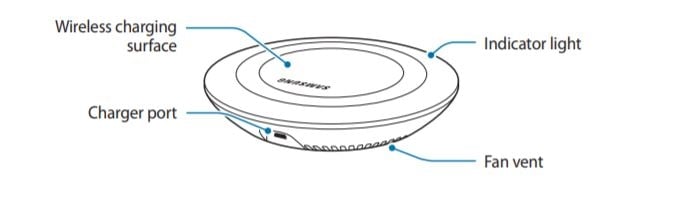
Wireless PowerShare allows you to charge another compatible device wirelessly using your device's battery.
You can charge both devices simultaneously by plugging in your PowerShare compatible smartphone and then placing the other device on its back, or transfer battery power from your smartphone by placing them together.
Please note:
- Not all devices have the wireless PowerShare feature. For more inforation about your device and its specifications visit Samsung Support
- Some features may not be available when sharing power.
- PowerSharing will stop if your remaining battery power drops too low.
- The device you are using to charge the other device does not need to be plugged in, but it should have at least 30% charge.
- If you have a cover or accessory on the device, it may affect wireless charging effectiveness. Remove covers for optimum performance.
Rechargeable battery packs, sometimes called 'portable chargers or power banks', allow you to charge your battery when you're out and don't have access to a power socket.
This is particularly helpful if you're travelling and don't know when you'll next have access to a power socket, or if you're out doing a lot of battery-hungry things like playing games or recording a lot of video.
Battery packs usually offer wired charging so you can connect them to your phone or tablet using a USB cable, but there are also wireless battery packs available.

How many charges does a battery pack contain?
Rechargeable Battery Packs come in different sizes and capacities. Capacity is measured in mAH (milliamp hours). The higher the number, the more battery power it contains.
Batteries in smartphones are also measured in mAH. Find out the battery size of your specific device with Samsung Support. The number of charges will vary depending on the battery size of the device you want to charge and the capacity of the battery pack.
If you're experiencing unusual behaviour on Samsung mobiles, tablets or wearables, you can send us an error report or ask us a question in the Samsung Members app.
This allows us to take a closer look at what is happening. The data is anonymised and only held for the duration of the investigation. Find out more about sending an error report through the Samsung Members app.
Thank you for your feedback!
Please answer all questions.
RC01_Static Content : This text is only displayed on the editor page






