How to update the software on your Smart Monitor

Software updates for your Samsung Smart Monitor provide access to enhanced features and bug fixes. Our guide provides instructions for updating your monitor to the latest version. You can perform updates automatically, manually, or by using a USB flash drive.

If your Samsung Smart monitor is connected to a network and the Auto Update option is enabled, your monitor will automatically update when it is turned off. You can follow the steps below to enable Auto Update.
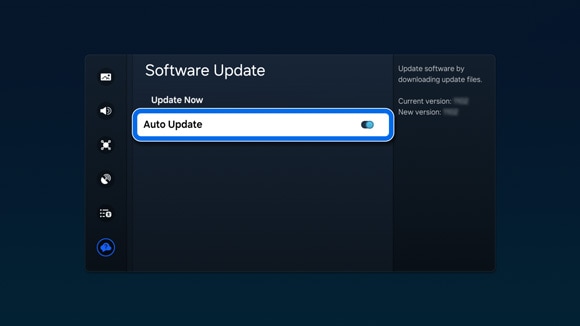

If your Samsung Smart monitor is connected to a network, you can manually update the software using the Software Update menu.
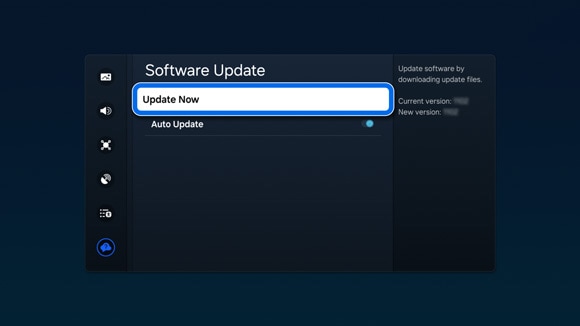

If your Samsung Smart monitor is not connected to a network, you can download the latest software file from the Samsung website and save it to a USB flash drive. Then, you can connect the USB flash drive to your monitor to perform the update.
Notes:
- Save the downloaded software file in the USB drive’s top-level folder. Otherwise, the monitor will not be able to locate the update package.
- If there are multiple files, place all of the files in the USB drive’s top-level folder.
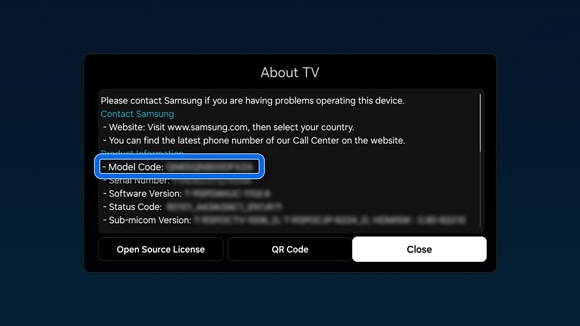
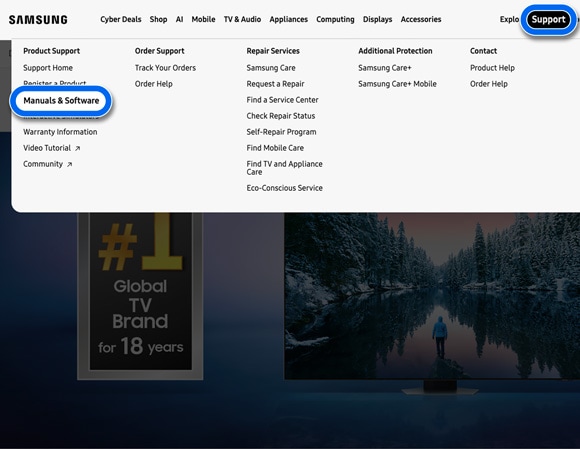
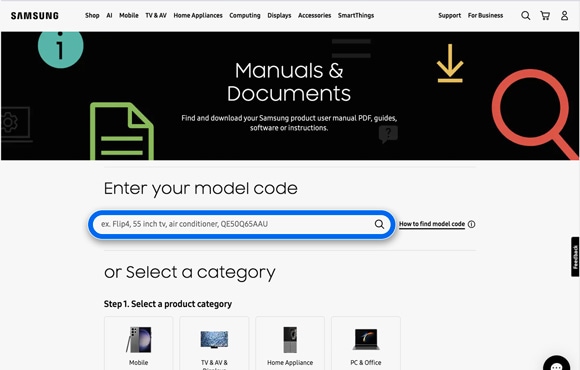
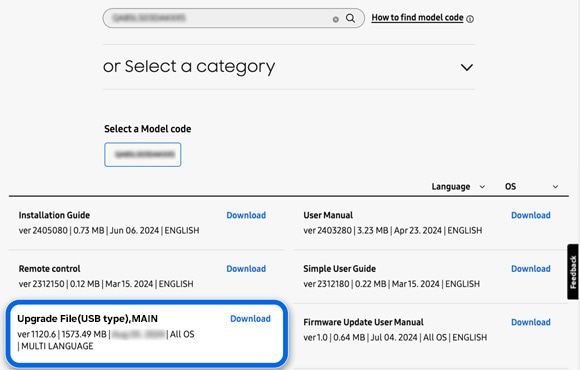
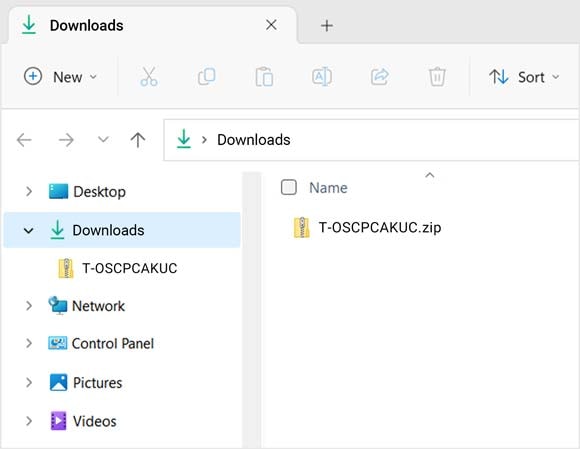
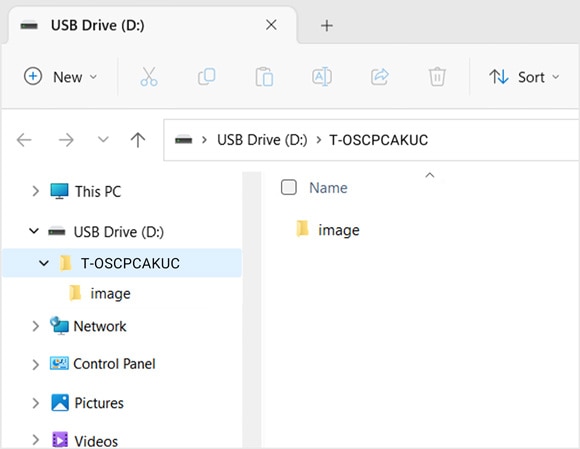

Note: The update will take at least 10 minutes to complete. The monitor will restart automatically afterward. Do not turn off the monitor or remove the USB flash drive until the update is complete.
Notes:
- If you are having trouble with your Samsung Smart monitor, you can check for available software updates, as these may contain a solution to your problem.
- Device screenshots and menus may vary depending on the device model and software version.
Thank you for your feedback!
Please answer all questions.
RC01_Static Content : This text is only displayed on the editor page






