How to use Samsung Kids?
To get the most out of the application it is important to know all the functions of Samsung Kids and how to use them. It is also important to know the requirements and needs of our devices to use this app.
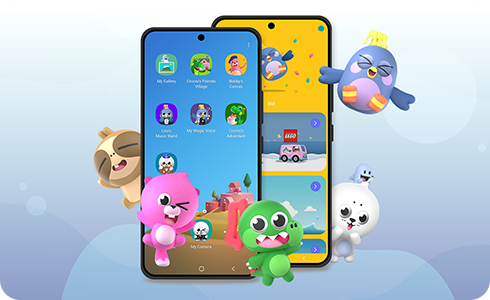
To run Samsung Kids, please follow these steps:
You can use Samsung Kids without a Samsung account. However, you should note that if you forget your Samsung Kids PIN and want to reset it, your device must be unlocked via the Pattern, Iris or Fingerprint options, or you will need to have previously registered a Google account. Only one account registration is required.
Google™ requires multi-step permissions when using Samsung Kids because of their OS policies. When you need to use ‘call’, ‘message’, ‘files and media’ and other basic functions or apps on your device, you need to provide additional permission to use the full features in native apps provided by Samsung Kids.
As such, Samsung Kids needs to request user permission to allow access to other preinstalled apps and device functions.
Requiring user permission does not compromise your device’s security, and your child cannot access your contacts (which cannot be accessed without your PIN).
If you reject permission requests, you will not be able to run Samsung Kids or the apps that come bundled with Samsung Kids.
If you have already rejected permission and selected "Do not ask again" or "Do not show again" on a pop-up that is requesting access permission, you can allow permission by following the steps below:
If a Kids Mode user has upgraded their OS to Android™ 9.0, the Kids Mode can be updated to Samsung Kids.
After you have completed the Samsung Kids update and installation, the Kids Mode icon will disappear. You can access Samsung Kids by swiping the quick panel down from the top of the screen and tapping the “Samsung Kids” button.
Thank you for your feedback!
Please answer all questions.
RC01_Static Content : This text is only displayed on the editor page






