How to stop the screen from dimming on your Galaxy smartphone
Your phone or tablet has several power saving features which control when the screen dims or switches off. For instance, it is normal for the screen on your device to switch off when you make a call. The screen will dim when you move the device next to your ear or if you use the speakerphone. To wake the screen up during a call simply press the Home or Power key. You can also set the phone to wake by double tapping the screen.
If you find that the screen on your Galaxy device is dimming when you would like it to remain on, check and adjust the following settings to suit your preferences.
The proximity sensor detects when your phone is close to your face to avoid accidentally touching the options when you are making a call. Check to make sure that the proximity sensor is not blocked by a case or cover on your screen.
If you find that the display dims automatically and you'd like to increase the brightness, try deactivating the Adaptive brightness feature to control the screen brightness yourself.

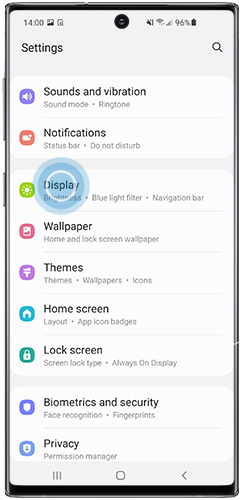
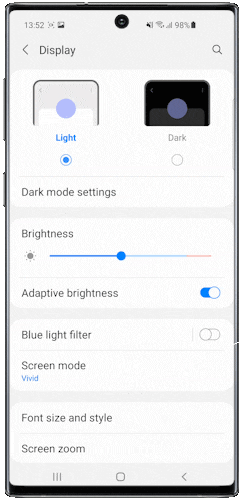
Screen timeout will turn the screen off after a predetermined amount of time. If it's set for 15 seconds, it may seem like the screen is turning off too soon. The amount of time can be adjusted from 15 seconds to 10 minutes.

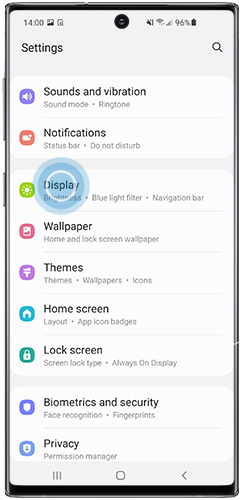
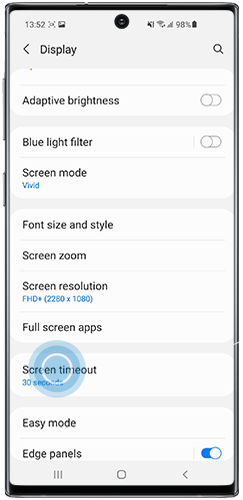
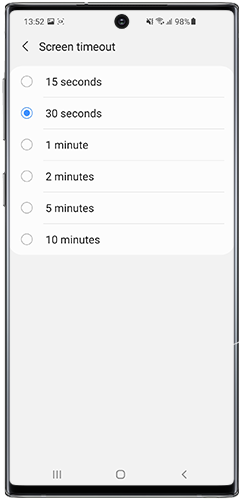
Samsung Galaxy smartphones contain a feature that uses the front camera to detect when to dim the screen or turn off the display. If it detects your face looking at the screen, the screen will remain on regardless of the screen timeout setting.
Please note: the steps below show the steps you need to follow on devices that are running Android 10. On older devices, you may need to navigate to the Smart stay menu using a different path.

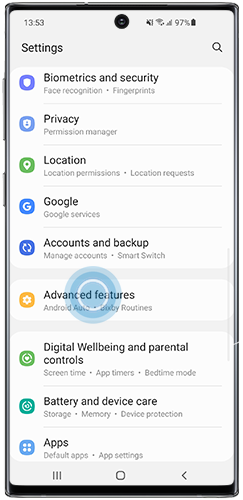

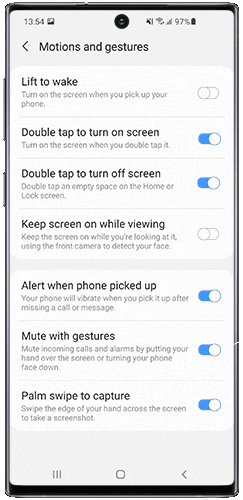
The Secure lock settings allow you to customise your lock screen security. Amongst other settings, you can select the length of time your device will remain unlocked after the screen switches off by itself. You can select a delay from immediately to 30 minutes.

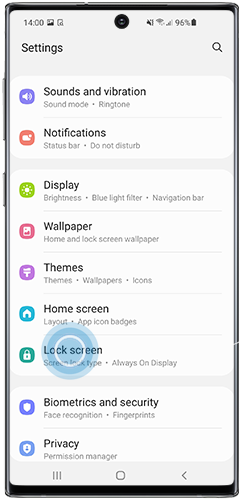
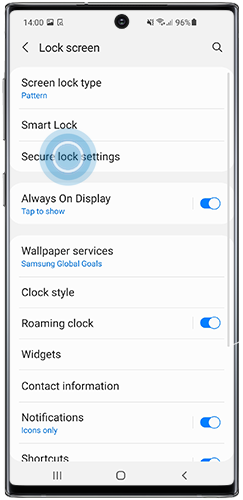
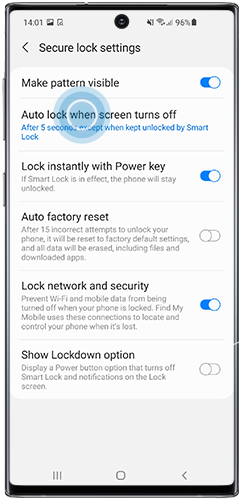
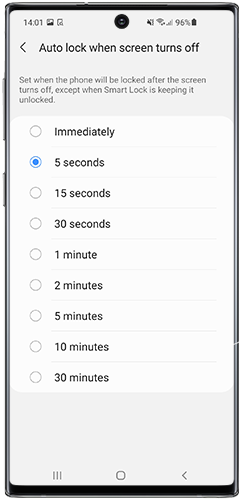
Power saving helps to extend the battery life by disabling certain features which consume battery power. This may affect how long the screen stays on. You can turn Power Saving on and off from the quick panel:
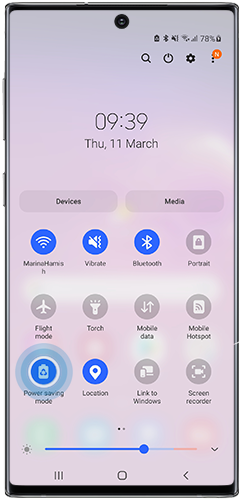
Thank you for your feedback!
Please answer all questions.
