How do I find the IMEI, model number and serial number for a Samsung Galaxy phone?
All mobile devices have a unique identity that is made up of an IMEI number, serial number and model number. Depending on your device model, there are a few different ways to find out this information. Read on to find out how to check the IMEI, model number and serial number of your mobile device.
Looking for a different product? Find out how to locate the serial number and model number for other Samsung products:
If you have an issue with your device or need advice then you can get professional assistance or book a repair.
The difference between an IMEI, model and serial number
A serial number and IMEI are similar, but have some differences. The serial number is a unique number assigned by the manufacturer (like Samsung) to help identify an individual device, like a phone, tablet, TV, and so on. For example, your phone's serial number will be different from every other phone Samsung has made. Serial numbers make it easier for the makers to organise and keep track of their products. Your serial number is 11 characters long and is made up of a mixture of numbers and letters.
On the other hand, an IMEI (or sometimes known as MEID) is only used for phones or other communication devices. IMEI is used at an international or global level and can help network providers track down a device that has been stolen or lost. Your IMEI number is 15 digits long.
Finally, a model number is a specific number that applies to a range of products (i.e., the Note10, Tab S4, etc.). The number will vary depending on the year the product was released, its colour, the carrier, and some other factors. Every model that falls into that category (same colour, etc.) will have the same model number. For example, certain S8 models have a model number of SM-G950U, whereas some S9s have a model number of SM-G960U.
Dial *#06#
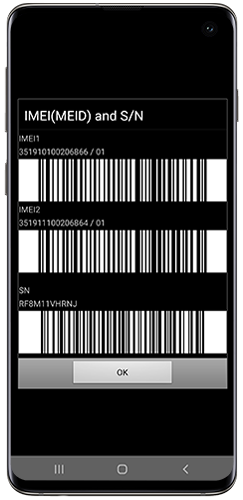
Through the settings

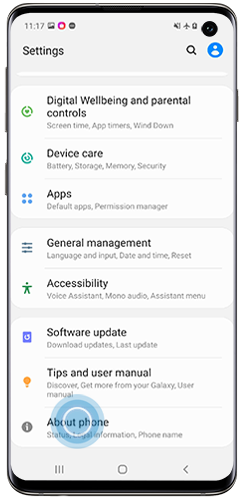
Please note: On older devices you may need to tap "Status" to view this information.

Through the Samsung Members app
If you have previously registered your product through Samsung Members, information about your phone’s model, serial and IMEI number can be found in the “Get help” section.
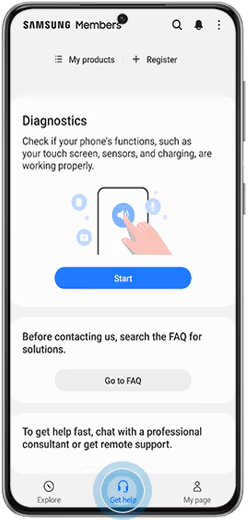
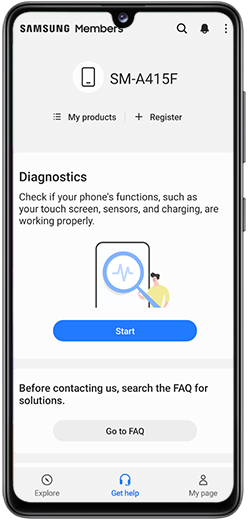
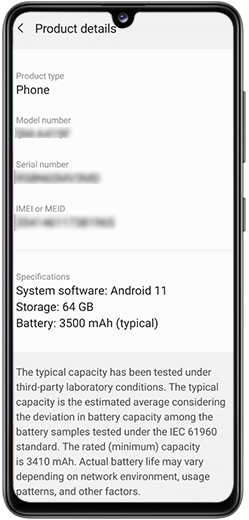
How to find your IMEI, model and serial number if your phone screen is broken
If your touchscreen is broken or nothing is visible on your screen, you can still access the settings menu of your device by connecting your device to a USB mouse or TV. Follow the steps in our FAQ “I smashed my screen and can’t use the touchscreen. Is there any way to access my data?"
Printed on the device
Depending on your device, your IMEI, serial number and model number may be printed on the back or beneath the removable battery.
For devices with a removable battery, the IMEI number will be in different places depending on your model. It is usually under the battery or printed on the phone near the bottom of the device.
Please note: Most newer devices do not have a removable battery. If your device does not have a removable battery do not attempt to remove it as this may damage the device and void the warranty.
If the letters written on the back of your device are too small or if your screen is broken so you can't find the number via the Settings menu, you can also refer to the original packaging for the IMEI number for your device.

Use Google Find My Device
If your device is signed into a Google account, then you can use Google’s Find My Device service to locate the IMEI.
If you're experiencing unusual behaviour on Samsung mobiles, tablets or wearables, you can send us an error report or ask us a question in the Samsung Members app.
This allows us to take a closer look at what is happening. The data is anonymised and only held for the duration of the investigation. Find out more about sending an error report through the Samsung Members app.
Thank you for your feedback!
Please answer all questions.

