Use voice commands to search YouTube on your Samsung Smart TV and Smart Monitor
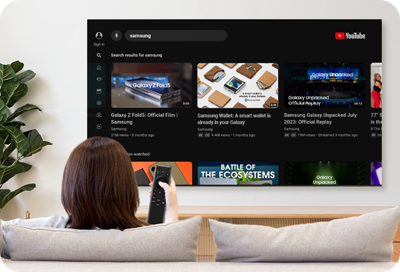
The YouTube app on your Samsung Smart TV and Smart Monitor is compatible with voice commands! This means you can search for videos using your voice without the need to type at all. Follow these steps to search for videos on YouTube using voice commands.
Note: The following instructions apply to 2023 and newer Smart TV and Smart Monitor models, as well as The Freestyle 2nd Gen.
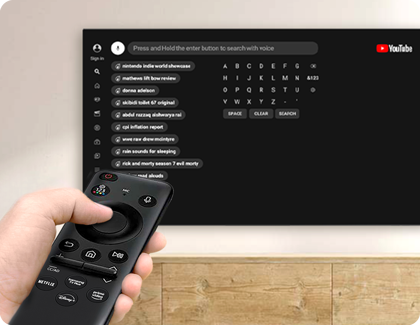
Note: You will be prompted to allow access to the microphone when using the YouTube app for the first time.
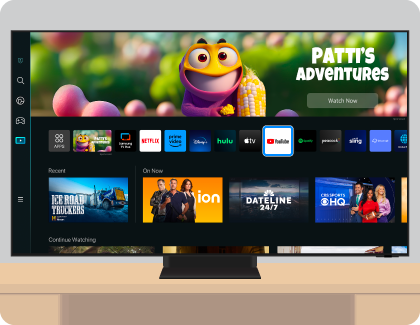

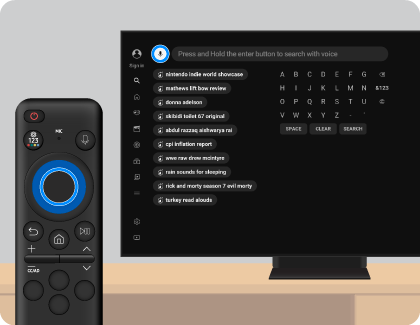
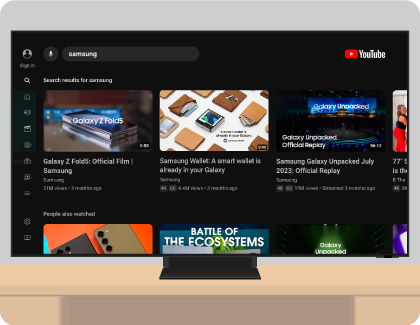
Thank you for your feedback!
Please answer all questions.
RC01_Static Content : This text is only displayed on the editor page
