How to use the Auto Rotating Accessory on the Samsung Smart TV
Have you ever wondered what it would be like to watch your TV while in Portrait mode? You can find out thanks to the Auto Rotating Accessory which provides a new and enjoyable experience for watching TV. The orientation of the TV screen can be changed simply by installing the Samsung TV on the Auto Rotating Wall Mount or the Auto Rotating Stand and pressing and holding the Multi View button for seconds on the remote control. Now, you can enjoy art posters or the video content of your favorite stars on a bigger and clearer screen in Portrait mode through smartphone mirroring.
Introducing the Auto Rotating Accessory
The Auto Rotating Accessory rotates the smart TV from landscape mode to portrait mode conveniently and safely so you can enjoy vertical video content and SNS media. In addition, this accessory is made with a DC motor for optimal gear ratio to provide a slim fit that does not interfere with TV viewing. The sound you hear when changing the orientation of the TV screen is a normal operation sound generated by the module rotating and does not indicate a problem with the product.

Note: Click the link for more information on How to set up the Portrait screen on the Auto Rotating Accessory
Check the available TV models
The Auto Rotating Accessory is only available on compatible models. Currently, it can be installed on Neo QLED TVs manufactured in 2022 and The Frame TVs manufactured in 2022 which are up to 65 inches. Supported models may differ depending on the installation method. Please refer to the table below.
|
Wall Mount type |
22 The Frame |
22 Neo QLED 4K |
22 Neo QLED 4K |
22 Neo QLED 4K |
22 Neo QLED 8K |
22 Neo QLED 8K |
22 Neo QLED 8K |
|---|---|---|---|---|---|---|---|
|
VG-ARAB22WMT |
LS03B 43-55” |
QN85B 55” |
QN90B 43-55” |
- |
- |
- |
- |
|
VG-ARAB43WMT |
LS03B 65” |
- |
- |
QN95B 55-65” |
QN900B 65” |
QN800B 65” |
QN700B 55-65” |
|
Stand type |
22 The Frame |
22 Neo QLED 4K |
22 Neo QLED 4K |
22 Neo QLED 4K |
22 Neo QLED 8K |
22 Neo QLED 8K |
22 Neo QLED 8K |
|---|---|---|---|---|---|---|---|
|
VG-ARAB22STD |
LS03B 43-55” |
QN85B 55” |
QN90B 43-55” |
- |
- |
- |
- |
|
VG-ARAB43STD |
- |
- |
- |
QN95B 55” |
- |
- |
QN700B 55” |
Note:
- Once an installation is completed, a reinstallation is required to add/change/remove cables. Make sure to connect the cables before installation.
- (QN900B/QN800B/QN700B/QN95B) In installation of the Auto Rotating Accessory, separate dedicated cables are recommended to make the OC Box hidden. (Sold separately)
- (QN90B/QN85B) In installation of the Auto Rotating Accessory, cables longer than 3m are required to connect to the peripheral using HDMI.
- If the molding is more than 11 mm used to fix the cables, the automatic rotation function may not work properly. (As for QN90B/QN85B, 18mm or less)
To use the Auto Rotating Accessory, the TV should be paired with the product after installation. Press the Settings/Number/Color button and the Multi View button simultaneously on the TV’s smart remote control and hold for 3 seconds or longer to complete the pairing. However, pairing is possible only after the Auto Rotating Accessory installation and TV set-up are both completed. After pairing is completed, you can change to Landscape Mode/Portrait Mode by pressing and holding the Multi View button for seconds on the remote.
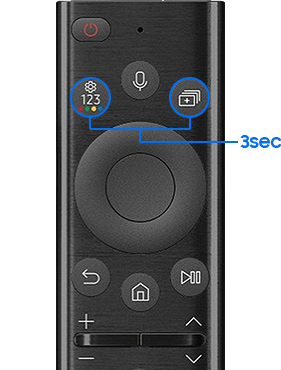
If the pairing does not work, initialize the Auto Rotating Accessory and try again. At this time, the power of it must be on.
Method 1. Initialize by pressing the Reset button
This method is recommended when the Auto Rotating Stand is already in use.
Step 1. Plug in the Auto Rotating Accessory.
Step 2. Press the Reset button on the back of the product for 3 seconds to initialize.

Method 2. Initialize by using the power cord
This method is recommended when the Auto Rotating Wall Mount is already in use.
Step 1. Unplug the Auto Rotating Accessory's power cord from the wall outlet and wait for at least 15 seconds.
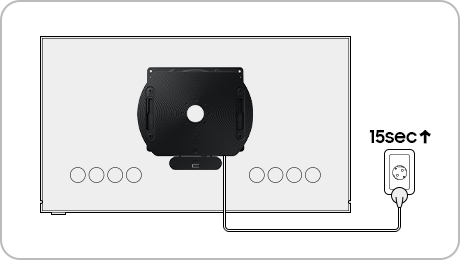
Step 2. Reconnect the plug to the outlet and wait for 5-10 seconds.
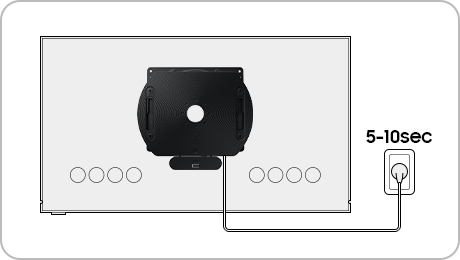
Step 3. Repeat the above steps (Disconnect (Step 1) -> Connect (Step 2)) 3 times to enter the initialization mode.
Enable the Bluetooth function to check that the initialization has been completed normally. When the Bluetooth function of your mobile device is turned on, the Rotation Accessory will appear in the list of connectable devices.
Note:
- If you are having trouble with your Samsung Smart TV, you should always check to see if there are any software updates available as these may contain a fix for your problem.
- Device screenshots and menus may vary depending on the device model and software version.
Thank you for your feedback!
Please answer all questions.
RC01_Static Content : This text is only displayed on the editor page






