How to troubleshoot the Samsung TV that keeps turning off by itself
If your TV is turning off by itself, there are several possible causes. The common reasons for a TV that turns off by itself are your settings and the external devices connected to the TV.
Method 1: Unplug the TV for 30 seconds
Unplug the TV from the outlet for 30 seconds, and when plugging it back in, plug it directly into an outlet that you know works properly. This is called a ‘soft reset’ and should recalibrate the TV.
Method 2: Check your TV settings
Eco Solution settings
Eco Solution feature turns the TV off to save power when there's no input for a long time.
(Settings -> General -> Eco Solution -> Auto Power Off -> Select Off)
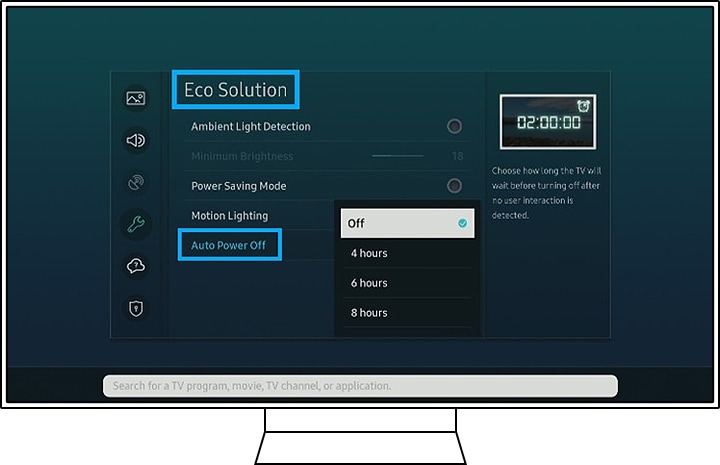
Sleep Timer settings
Sleep Timer turns the TV off after a preset period of time.
(Settings -> General -> System Manager -> Time -> Sleep Timer -> Select Off)
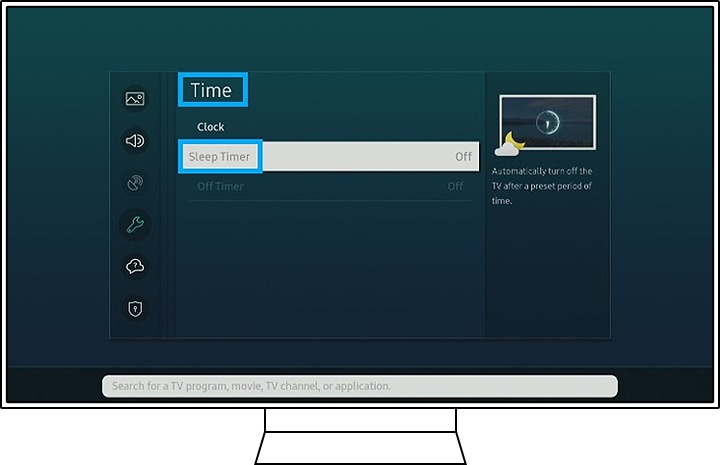
Software updates
Keep your TV's software up to date.
(Settings -> Support -> Software Update -> Update Now)
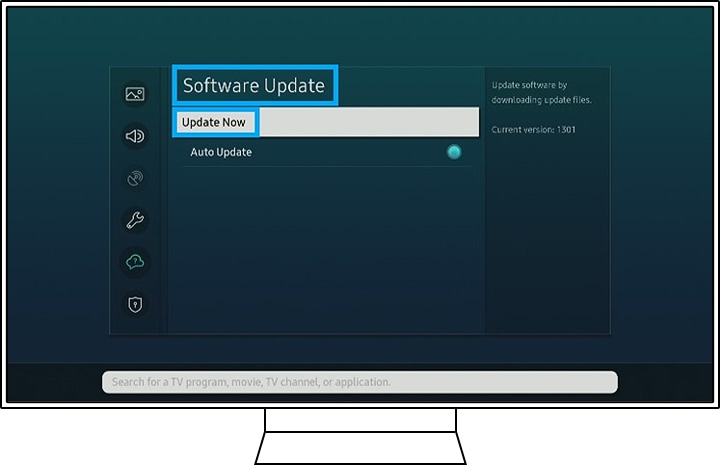
Method 3: Check your connections
- If a Set Top Box, game console, PC, or other external devices are connected to your TV, unplug the power cables of the external devices and plug them back in again. Your TV screen may go dark if the source that your TV was connected to turns off.
- When there are no external devices connected to the TV, set the Sources to TV. (Settings -> Source -> TV)
- Make sure to use a certified HDMI cable. If you use an uncertified HDMI cable, the screen may be black, or a connecting error may occur.
Note:
- Device screenshots and the menu are only a sample in English - they are also available in the language of your country.
- If you've tried all of the methods above but you are still having trouble with your TV, please contact the Samsung Service Center to get help from trained technicians.
Thank you for your feedback!
Please answer all questions.
RC01_Static Content : This text is only displayed on the editor page
