How do I Download Apps on "F Series" Samsung Television (Hong-Kong version)?
Samsung Apps offers a range of free apps and paid apps covering sports, entertainment, information, games and social networking. Available apps may include YouTube, Facebook, Twitter, Skype, BBC iPlayer, ITV Player, LoveFilm and Netflix.
Follow the below steps to download and install apps:
Note for F Series owners: the pictures shown below will vary somewhat from what you'll see on your F Series TV.
|
How to download apps: |
|
|---|---|
|
Press the SMART HUB key on your remote control.
|
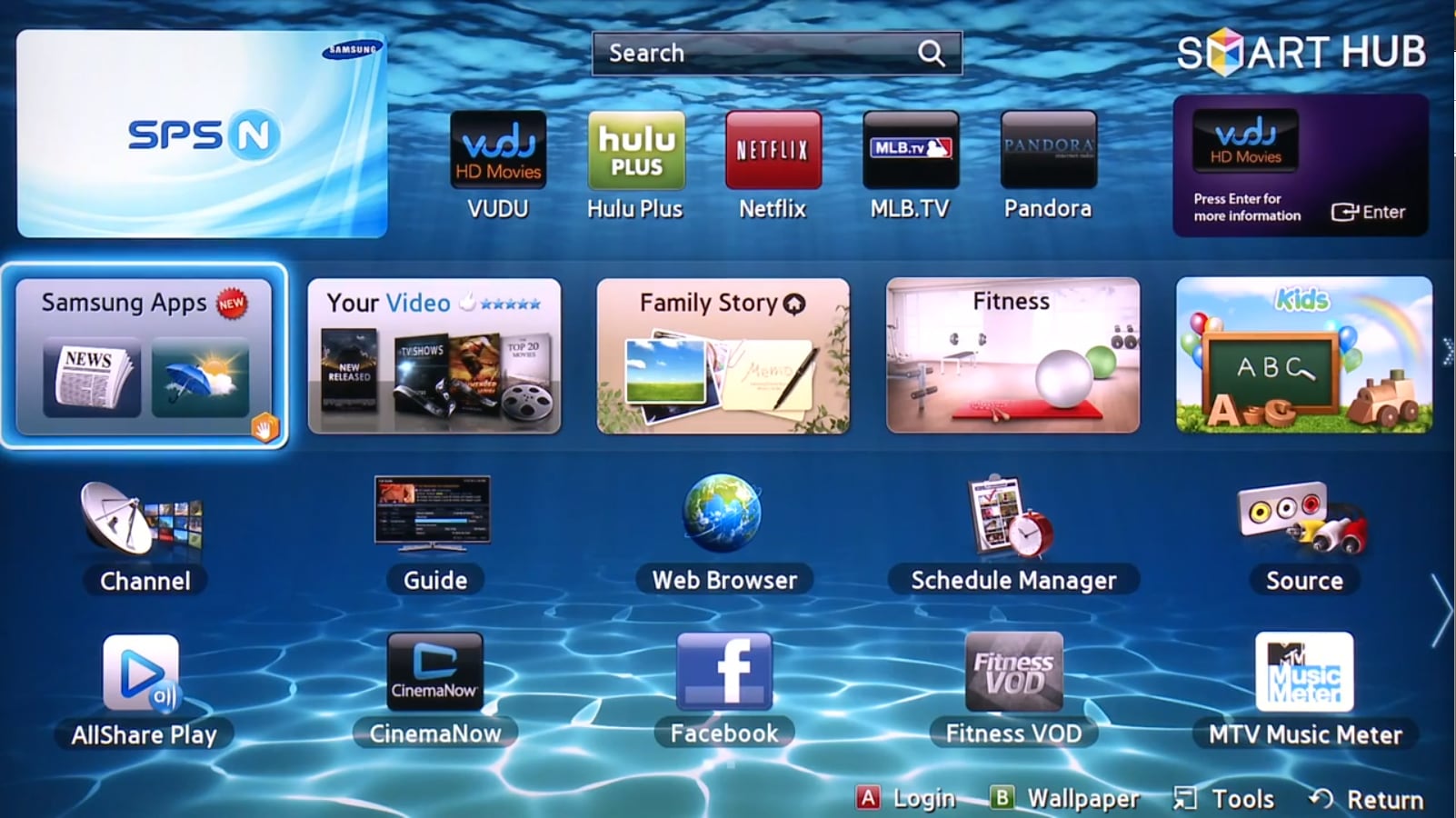 |
|
Once Samsung Apps is highlighted, press the ENTER button on your remote control. The Samsung Apps window will appear. This window will provide you with access to all the available apps. |
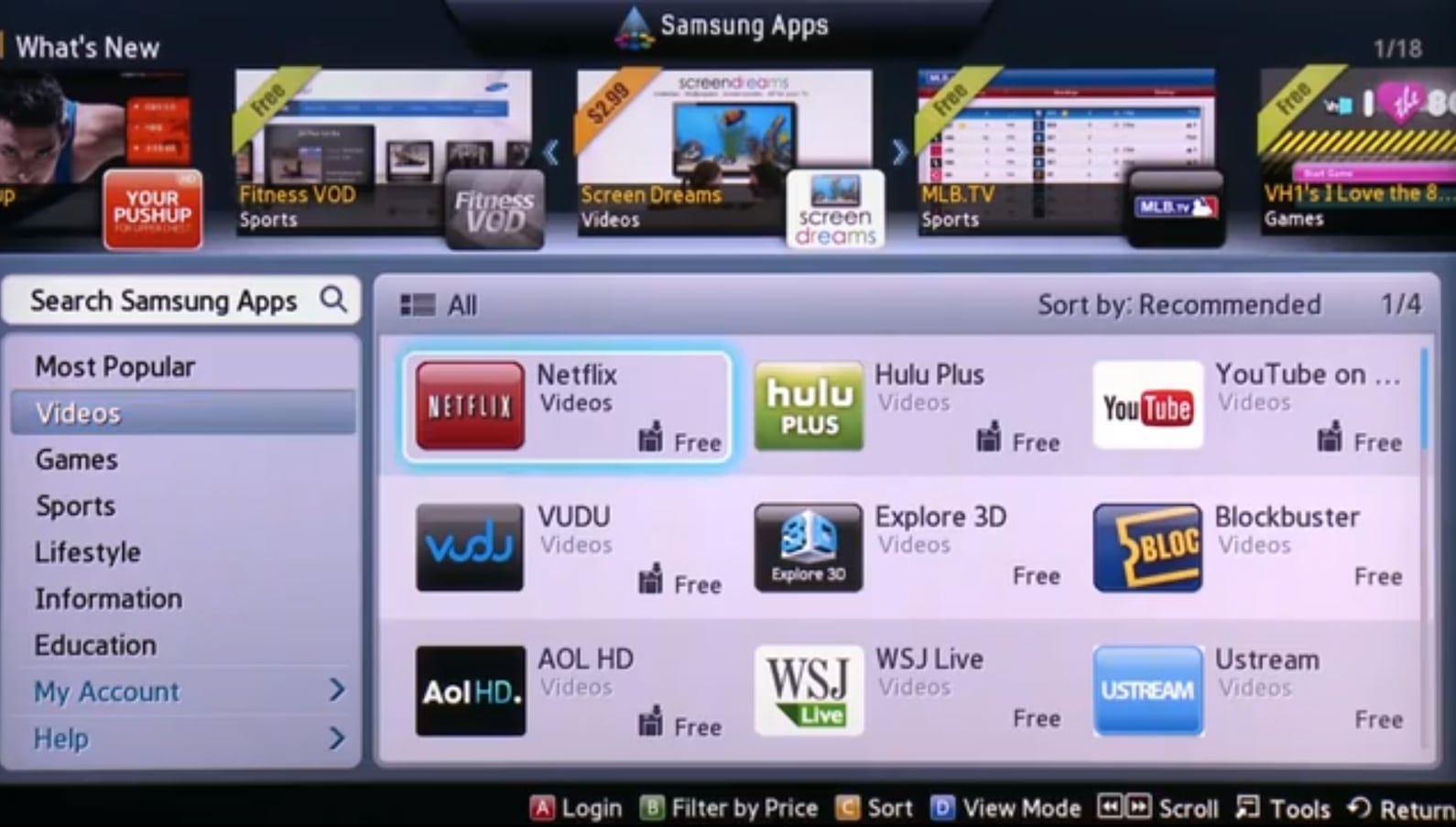 |
|
By using the NAVIGATION keys you will be able to view the different available apps for download. |
|
|
Once you have selected your app you will be able to download it. |
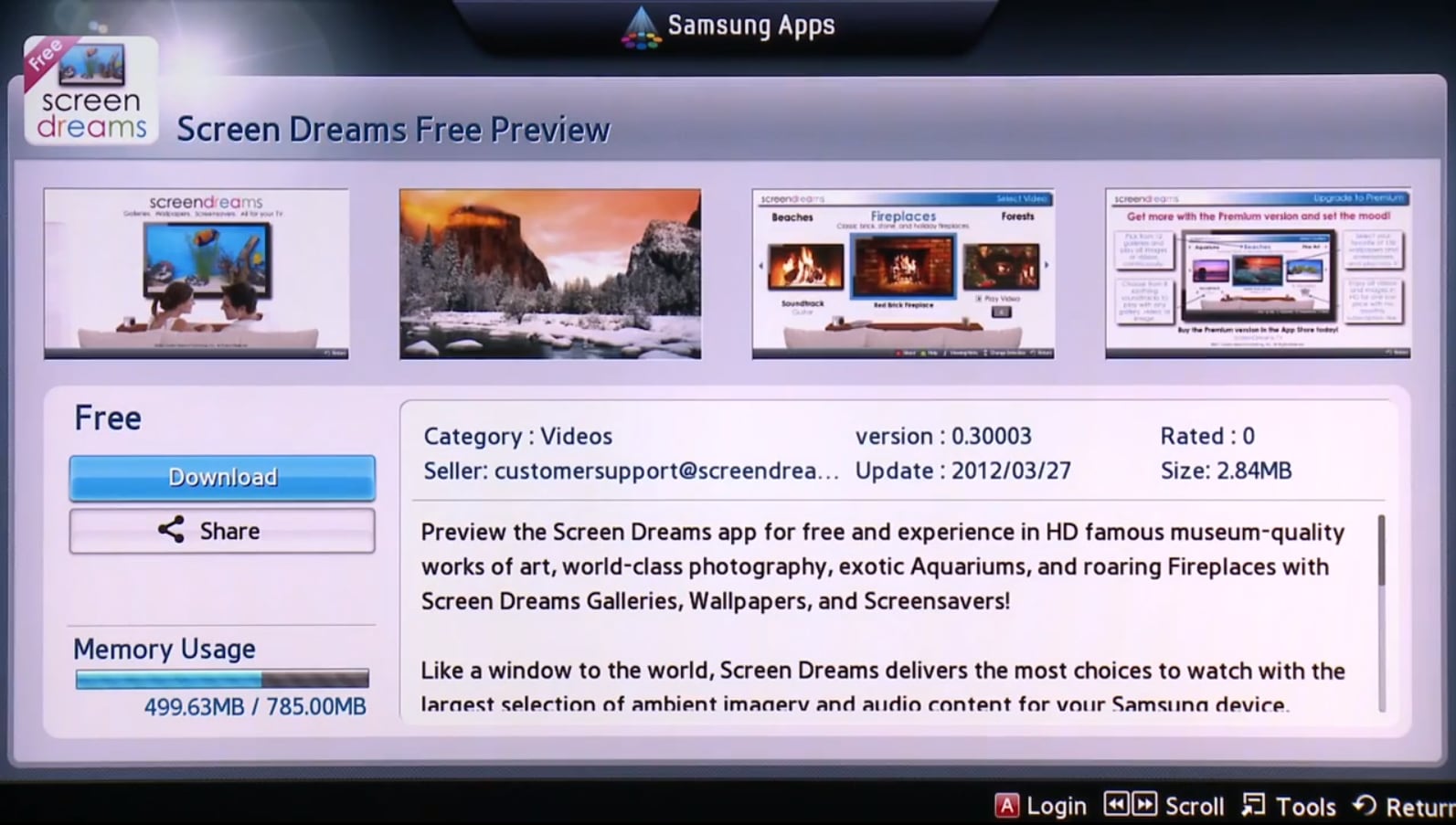 |
|
Downloaded apps will appear in your Smart Hub. You may have to scroll across the screen to find them depending on how many apps you've already downloaded. To use the app just highlight it and press the ENTER key on your remote control. |
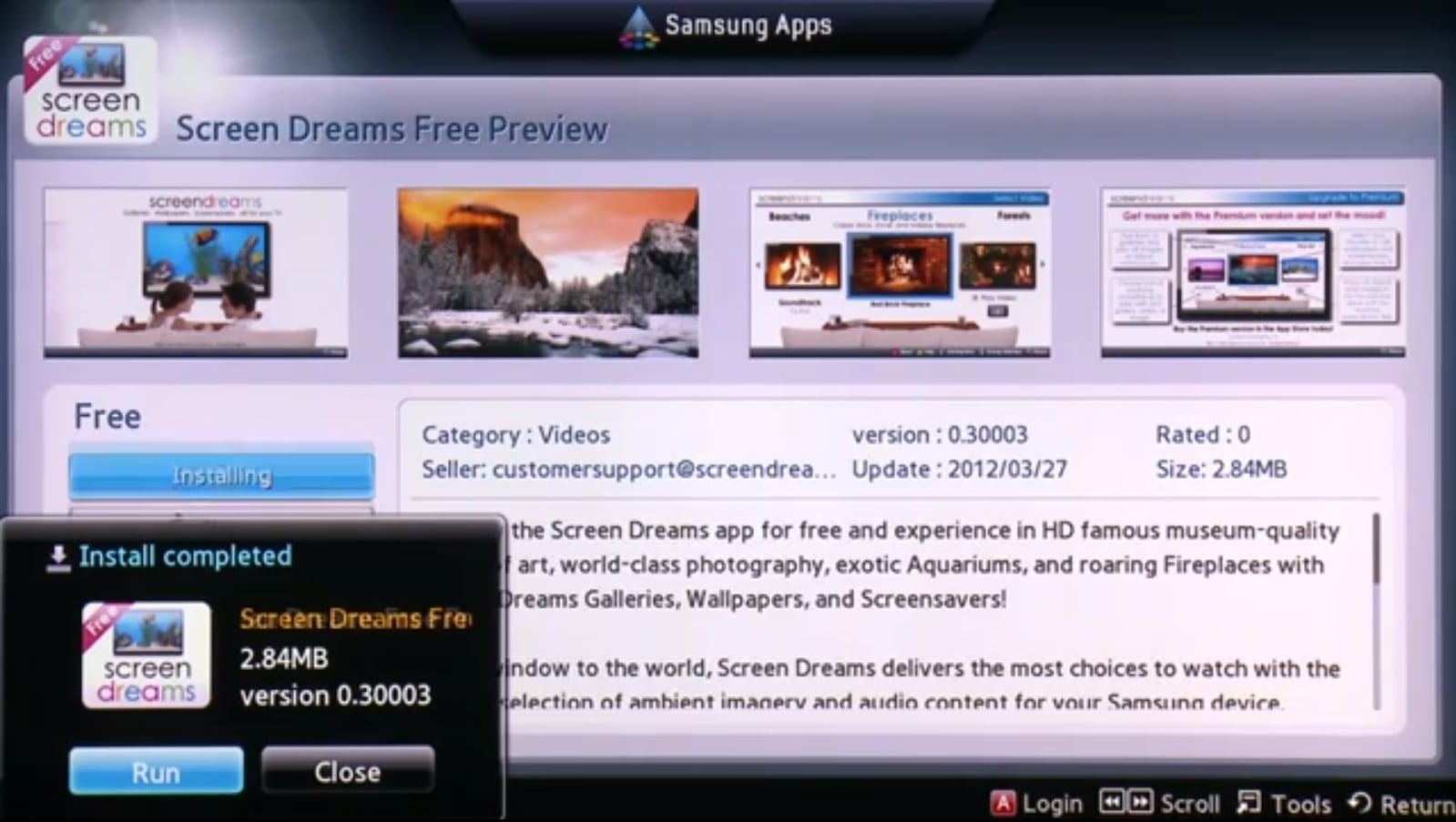 |
- App availability may vary by region.
- Netflix streaming membership required.
- All images are for reference only.
- The above description is only applicable to “Samsung Apps” application version released on “F Series” Samsung television model introduced in 2013 in Hong Kong.
Thank you for your feedback!
Please answer all questions.
RC01_Static Content : This text is only displayed on the editor page
