[2022] How to adjust your dark TV screen
If your TV screen appears dark or blurry, you can adjust your display settings to customize your viewing experience. With a few simple changes to your settings, you can enjoy upgraded display quality depending on the weather, ambient lighting and the genre of the content.
The Samsung Smart TV has built-in features that help reduce excessive power consumption. Depending on the content and ambient lighting, you can customize your display by disabling some of these energy efficiency features.
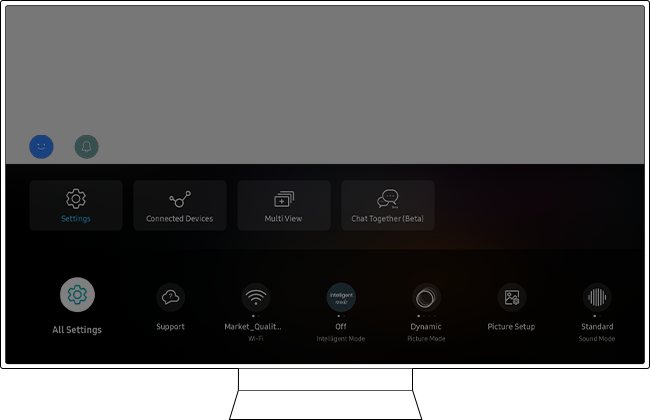
Step 1. Press the Home button on your remote control and navigate to Menu.
Step 2. Select Settings and then move to Picture Mode from Quick Settings.
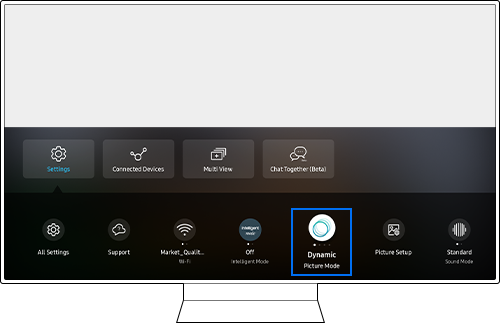
Step 3. Change your Picture Mode to Dynamic.
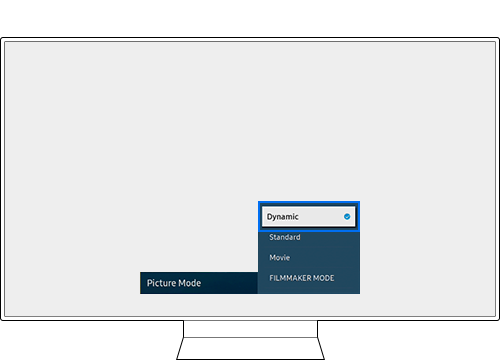
If you would like to adjust your display brightness without changing the screen color, try adjusting the brightness in Standard Mode.
Step 1. Press the Home button on your remote control and navigate to Menu.
Step 2. Select Settings > All Settings.
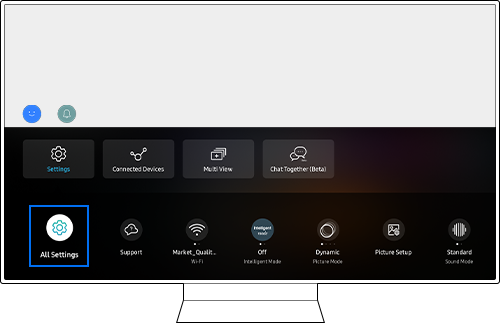
Step 3. Navigate to Picture > Expert Settings.
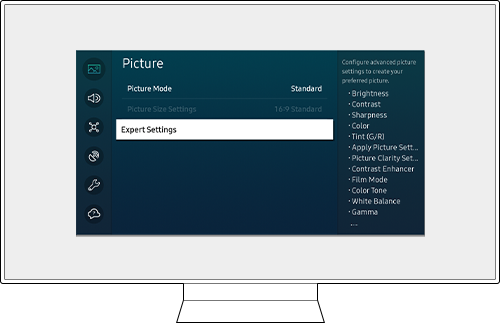
Step 4. Select Brightness and adjust your TV display settings.
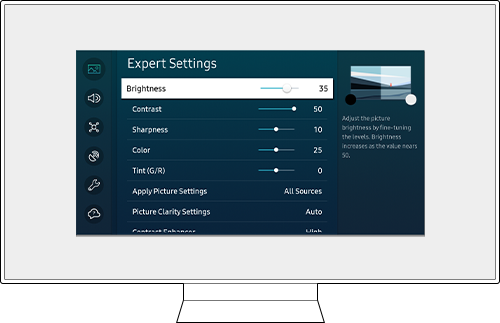
To reduce power consumption, the Motion Lighting function adjusts the brightness of your screen in response to on-screen movements. Try disabling this function if your screen appears dark or flickers when watching fast videos.
Step 1. Press the Home button on your remote control and navigate to Menu.
Step 2. Select Settings > All Settings.
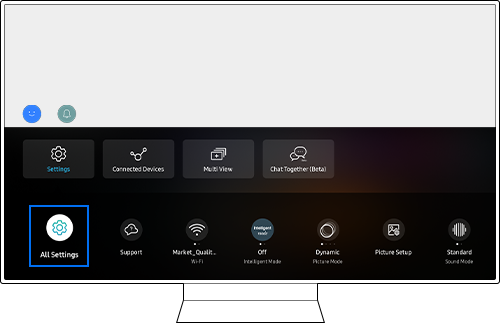
Step 3. Navigate to General & Privacy > Power and Energy Saving.
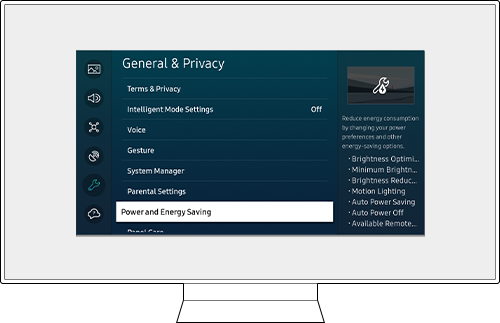
Step 4. Select Motion Lighting and disable this function.
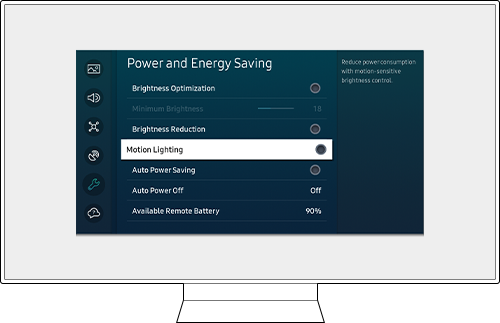
Note: This function is not available when the Adaptive Picture or Game Mode function is turned on.
Note:
- If you are having trouble with your Samsung Smart TV, you should always check to see if there are any software updates available as these may contain a fix for your problem.
- Device screenshots and menus may vary depending on the device model and software version.
Thank you for your feedback!
Please answer all questions.
RC01_Static Content : This text is only displayed on the editor page
