三星電視在 SmartThings 應用程式中顯示為離線
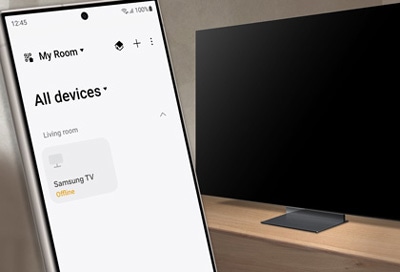
如果在 SmartThings 應用程式加入三星電視後顯示為離線,您可以根據以下指南進行疑難排解。
注意:連接網絡的方式可能會使 2019 年或之前的電視型號在關機狀態時顯示為離線。如遇上相關問題,請以遙控器開啟電視。
如果電視未有連接至電源插座,或有已註冊在 SmartThings 上的電視超過一個月未曾使用,可能會使其在 SmartThings 應用程式上顯示為離線。

您可以透過電視的設定來檢查網絡連接狀態。如果電視未連接網絡,則可能會在 SmartThings 應用程式中顯示為離線。
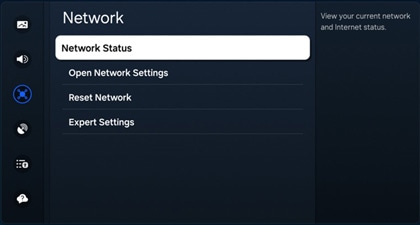
注意:不同電視型號可能會使畫面有異。您或需要前往設定,然後選擇一般,再選擇網絡進行設定。
請注意:如果沒有看到網絡重設列表,請重新設定您的網絡設定。
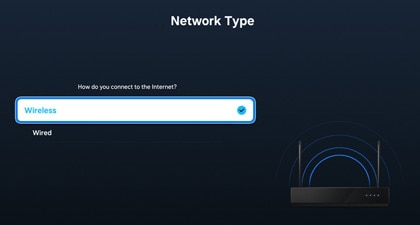
注意:確保您的電視和手機連接至同一個網絡。
您必須先開啟「透過行動裝置開機」,才可使用 SmartThings 應用程式開啟電視。
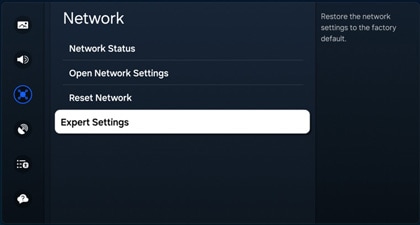
注意:不同電視型號可能會使支援的功能有異。您或需要前往設定,然後選擇一般,再選擇網絡進行設定。
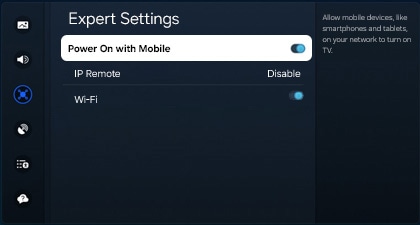
您可以透過 SmartThings 應用程式為電視進行離線診斷,排解問題。請確保您的手機和電視連接至同一個 Wi-Fi 網絡。
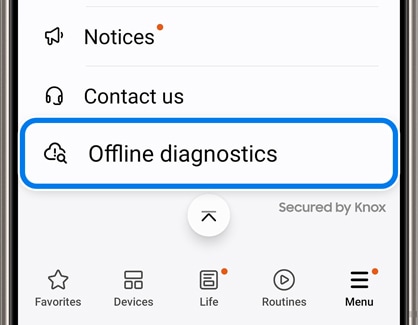
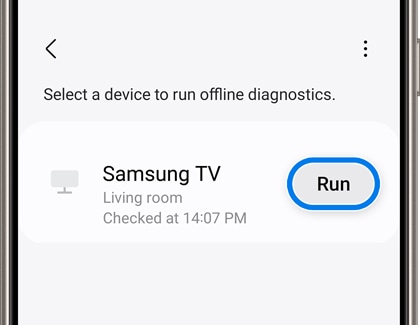
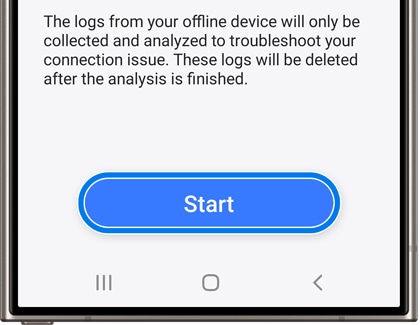
如果離線診斷無法解決問題,請在 SmartThings 中刪除電視,再重新註冊。
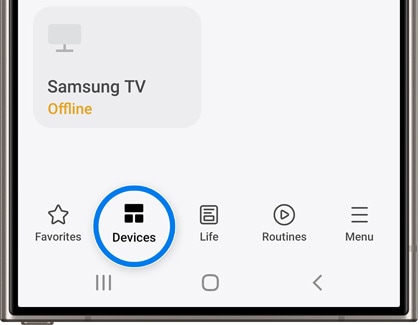
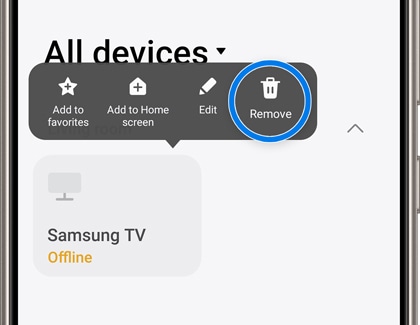
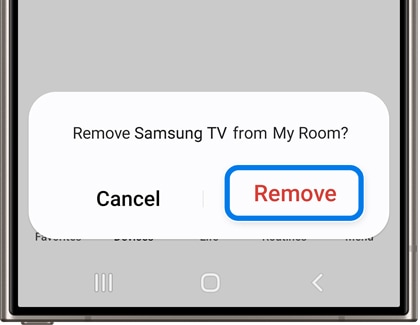
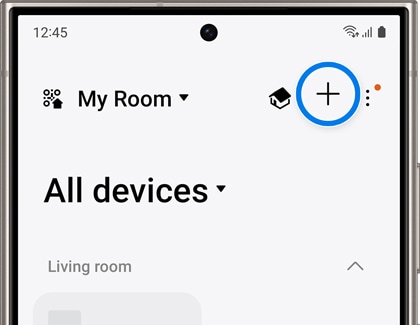
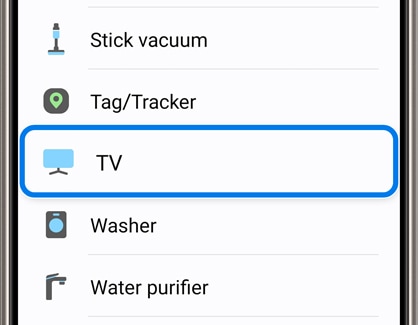
如有任何問題,可以使用 SmartThings 應用程式內的「錯誤報告」功能向我們回報。
注意: 以 2019 年或更舊的電視型號傳送錯誤報告時,電視 ID 和型號必須手動輸入,自動填寫資料功能無法使用。
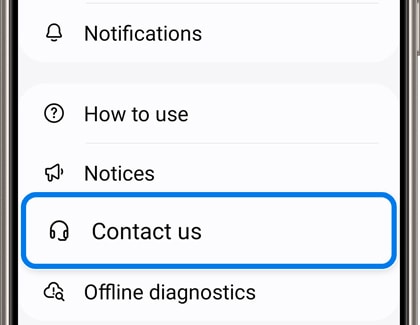
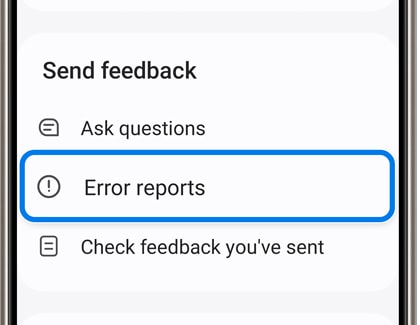
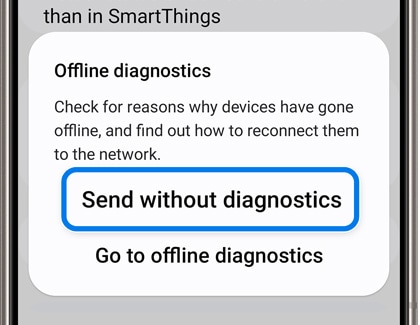
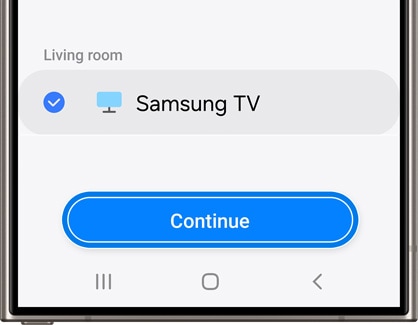
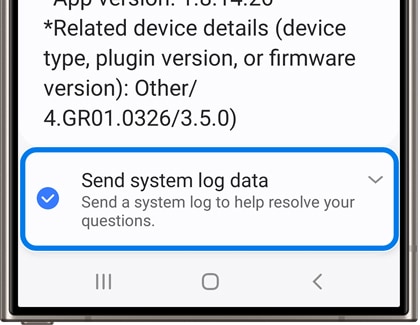
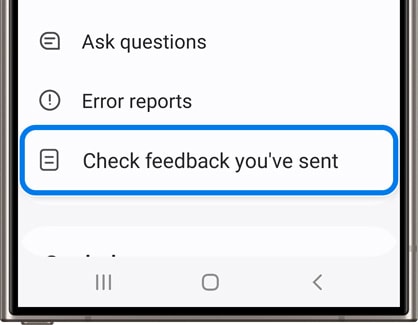
內容對您有幫助嗎?
感謝您提供意見讓我們了解您的需要
請回答所有問題。
