Connect a Bluetooth device to your Samsung TV

Enhance your home entertainment system by utilizing the Bluetooth capabilities of your Samsung TV. Most models allow for seamless wireless connections to a diverse range of devices—from soundbars that enrich your audio experience to headphones for private listening sessions. Additionally, the convenience of connecting Bluetooth keyboards and gamepads can transform how you navigate and interact with your content. This guide offers detailed steps on how to connect various Bluetooth devices across different Samsung TV models, ensuring you maximize your TV's potential no matter its year of release.
Note: This information is specific to televisions sold in Canada. Screen availability and settings may vary for models sold in other countries.
Your TV serves as the centerpiece of your entertainment setup, but its capabilities can be enhanced even further by connecting Bluetooth devices. QLED, UHD, and SUHD TV models allow you to connect a variety of devices, including:
• Bluetooth headphones and hearing aids.
• Bluetooth soundbars.
• Bluetooth speakers.
• Bluetooth game controllers.
• Bluetooth keyboards and mice.


If your Samsung TV came with a Smart Remote, it supports Bluetooth, as this is how the remote pairs with the TV.
If your TV has a different type of remote, you can still check for Bluetooth compatibility. First, select Settings on your TV, then All Settings. Navigate to Sound, then Sound Output. If you see Bluetooth Speaker List as an option, your TV is Bluetooth-capable.


Note: On some older models, you can select Sound directly from the Settings menu. If this does not match with your TV and you are still not sure, you can always consult your user manual.
In this section, we'll walk you through the steps to connect a Bluetooth device to your 2024 Samsung TV model. The process is simple and efficient, designed to quickly pair devices like headphones, speakers, or keyboards, enhancing your viewing with seamless wireless connectivity. Please note, these steps are specifically for the 2024 model only.
Note: You may also need to authorize permissions on your device to connect to the TV. For specific instructions, please refer to your device’s user manual.
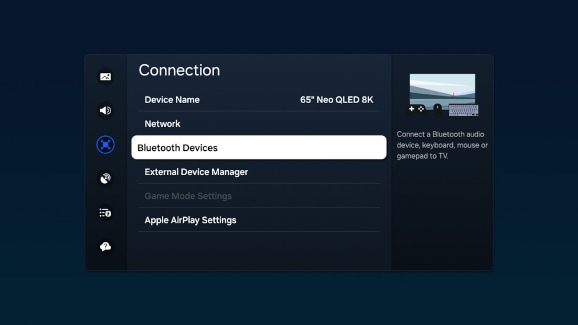
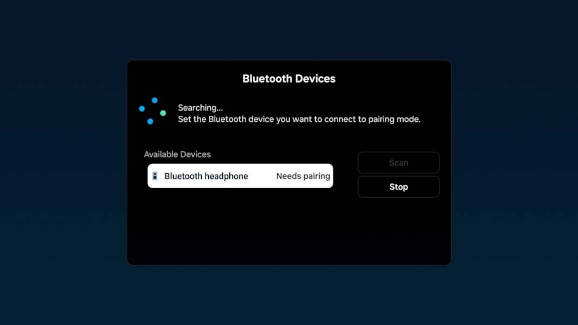
Note: Ensure your Bluetooth device is in pairing mode.
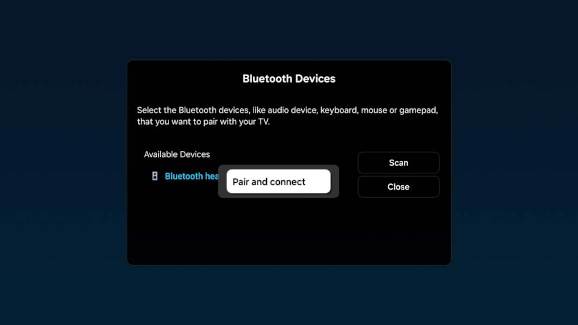
In this section, we'll guide you through the process of connecting Bluetooth devices to your 2022 or newer Samsung TV model. These steps will help you quickly pair devices such as headphones, soundbars, or keyboards enhancing your entertainment experience with wireless convenience.
Note: If you have a 2024 model, there is a streamlined procedure available in the previous section (“Connect a Bluetooth device on a 2024 model”) that offer a faster connection method.
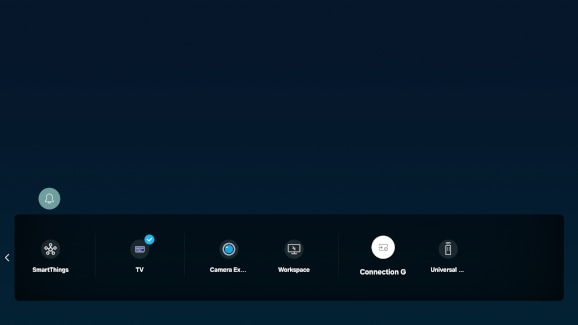
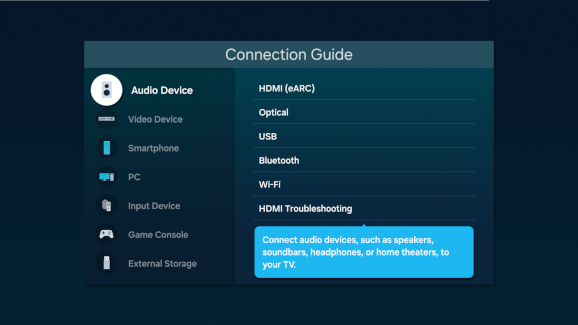
Note: Not all categories offer Bluetooth connectivity. For most Samsung TVs, only Audio Device and Input Device categories will offer this option.
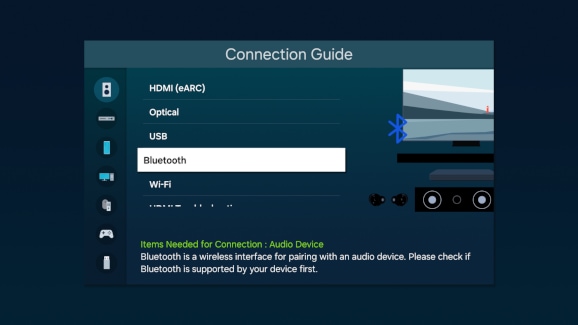
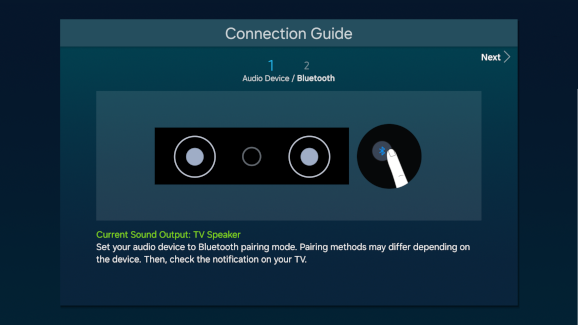
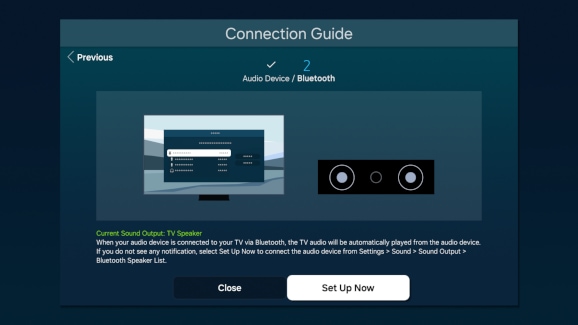
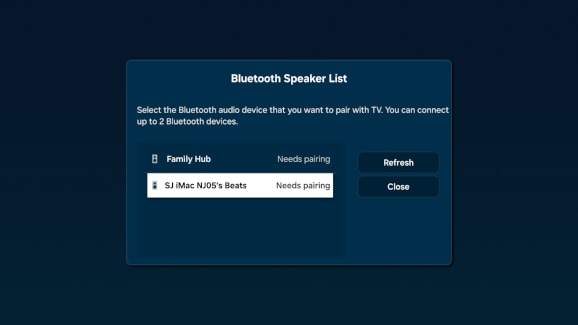
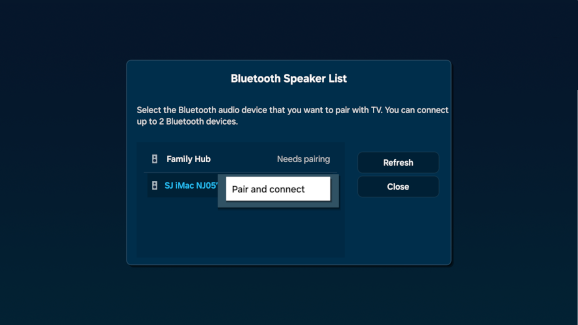
Connecting Bluetooth devices to older Samsung TVs can enhance your multimedia experience by allowing wireless interaction with a variety of devices. This section provides detailed instructions for pairing devices such as headphones, speakers, or keyboards with your Samsung TV models from 2021 and before.
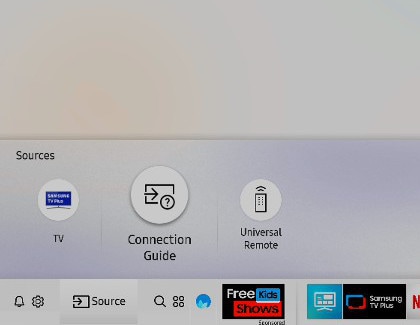

Note: Not all categories offer Bluetooth connectivity. For most older Samsung TVs, only Audio Device and Accessory categories will offer this option.
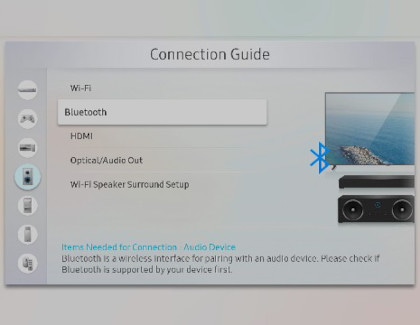
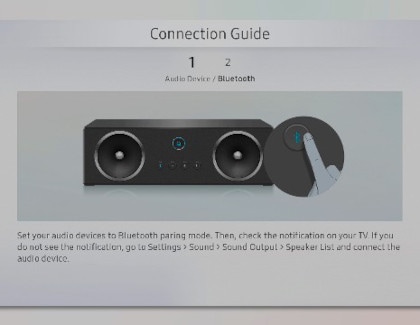
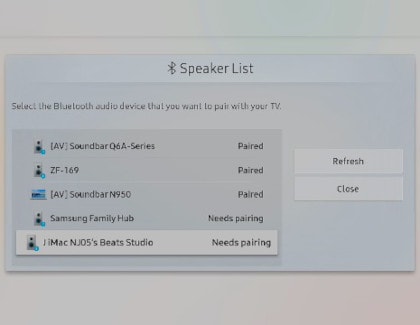
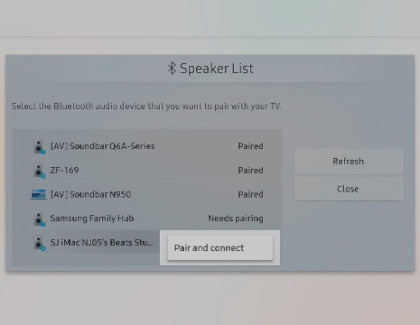
If your TV does not support Bluetooth but you still wish to connect Bluetooth speakers or headphones, consider using a Bluetooth adapter. These adapters can be connected to a 3.5mm audio port or a standard left/right AUX audio port (using red and white cables).
For connecting devices like game controllers or keyboards, Bluetooth might not be an option if your TV lacks support. However, there are numerous wireless keyboards and controllers available that use alternative wireless technologies.


Thank you for your feedback!
Please answer all questions.
The coding for Contact US > Call > View more function. And this text is only displayed on the editor page, please do not delet this component from Support Home. Thank you

