What is the fast-charging feature for the Galaxy Z Flip4 and Galaxy Z Fold4?
Our newest devices come with a number of features and one of the most exciting new additions is fast charging. Samsung now offers super fast charging so you can spend less time waiting and more time (and battery) being productive.
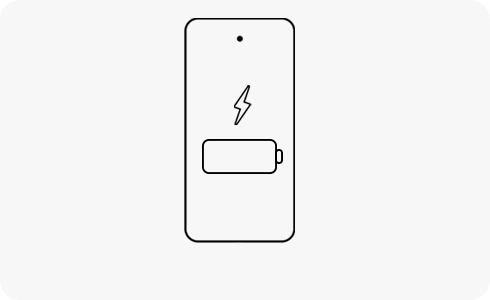
To enable fast charging, follow the steps below:
- On the main screen of your phone, go to: Settings > Battery and device care > Battery > More Battery Settings > Fast charging.
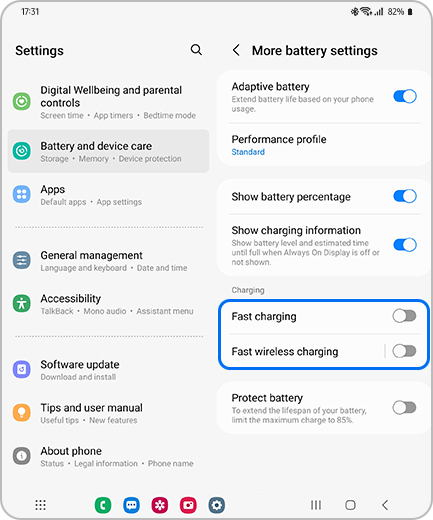
Please note:
- The charger is sold separately. Charging times vary based on setting environment, number of background apps in use, and the charge/discharge characteristics (cycle that starts with the initial fast charge and gradually slows down the charge over time).
- Fast charging depends on whether suitable cables and adaptors are used. Samsung recommends the use of genuine Samsung approved accessories.
Galaxy Z Fold4 and Galaxy Z Flip4 uses One UI version 4.1.1 – so while your phone is charging you can see small changes on your screen that differ from previous models.
When the charging cable is connected to a device using One UI version 4.1:
When the charging cable is connected to the Galaxy Z Fold4 and Galaxy Z Flip4:
The Quick panel at the top of the screen will also display the battery percentage and charging screen.
When the charging cable is connected to a device using One UI version 4.1:
When the charging cable is connected to the Galaxy Z Fold4 and Galaxy Z Flip4:
If you want to check the high-speed charging indication, you can check the charging status through Device Care using the following steps: Settings > Battery and device care > Battery.
Depending on usage and environment, the charging speed fluctuates in real time and may differ from the actual charging speed. In addition, as there are differences in whether suitable cables and adapters are used, we recommend the use of genuine Samsung cables and accessories that meet our specifications.
Thank you for your feedback!
Please answer all questions.
The coding for Contact US > Call > View more function. And this text is only displayed on the editor page, please do not delet this component from Support Home. Thank you
















