Easy steps to unpair a Bluetooth device from your Samsung Galaxy
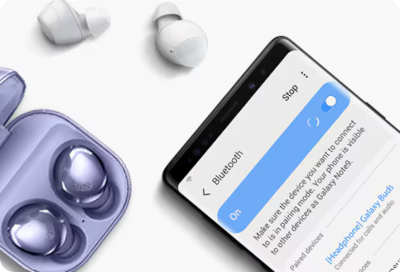
Unpairing a Bluetooth device from your Samsung Galaxy is a simple process that can help solve connection problems or remove a device you no longer use. Whether you're fixing an issue or just want to keep your device list tidy, this guide will show you how to easily disconnect your Bluetooth devices.
Note: Information provided is specific to mobile devices sold in Canada. Screen availability and settings may vary by wireless service provider, software version and model.
Follow these quick and easy steps to disconnect a Bluetooth device from your Samsung Galaxy:
Note: Bluetooth must be activated on your mobile device to access the list of paired devices.
Thank you for your feedback!
Please answer all questions.
The coding for Contact US > Call > View more function. And this text is only displayed on the editor page, please do not delet this component from Support Home. Thank you













