Find, install, and use Spotify on your Samsung smartwatch

When you are working out, the last thing you want to do is stop to change your playlist. Well, if you have a watch like a Galaxy Watch Active2, Galaxy Watch3, Galaxy Watch4, Gear Fit2 Pro, or pretty much any Samsung smartwatch, you can control and listen to Spotify right from your wrist. All you need is a connected phone with a Spotify account. Now you can finish exercising without taking any breaks.
Note: Information provided applies to devices sold in Canada. Available screens and settings may vary for smartwatches sold in other countries. Some Spotify features on the smartwatch may require a Premium account.
Note: You cannot install Spotify onto a Galaxy Fit.
Before you can start listening to music from Spotify on your watch, make sure the app is installed. On some devices, it may come preinstalled.
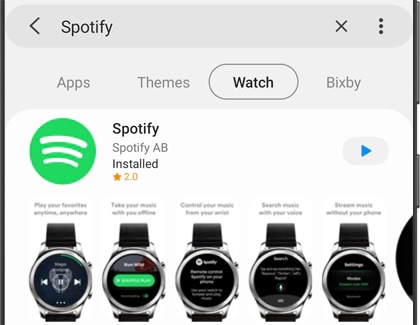
You can only download and install Spotify onto your smartwatch using the Galaxy Store or the Play Store, depending on our watch's model. If it is not already installed, you will also need to download and install the app onto your phone using the Play Store.
Note: You cannot control music for Spotify with a Galaxy Fit.
Open Spotify on your phone and log into or create an account. Next, navigate to and tap Spotify on the smartwatch. Allow the different permissions if needed.
Depending on your watch, the option to get started may differ once you open Spotify on the watch:
- Galaxy Watch3, Galaxy Watch4, and Galaxy Watch4 Classic: Unlock the connected phone. The smartwatch should automatically connect to the phone's Spotify account. That's it!
- Galaxy Watch, Galaxy Watch Active, Galaxy Watch Active 2, Gear Sport, Gear S3 or Gear S2: Tap Log in to Stream Music after you open Spotify on the watch, and then tap PAIR ON PHONE. You may be asked to log into your account on the phone again. Tap PAIR, and then your smartwatch and phone will be paired. If you are a free user, tap Not Yet instead of Log In to Stream, and then tap Standalone.

- Gear Fit 2 or Gear Fit2 Pro: Tap Premium User, and then tap Log in with Spotify after you open Spotify. Enter your account information, and then tap LOGIN.
Note: On some watch models, you will need to listen to the music through Bluetooth headphones. On other models, like the Galaxy Watch4, Galaxy Watch 3, Galaxy Watch Active2, Galaxy Watch, and Gear S3, the music can play through the watch's speakers.
Note: Spotify features may vary, depending on the watch. You cannot use Spotify on a Galaxy Fit.
Spotify on your smartwatch is a little different from the phone version. You will not be able to follow artists, but you can listen to your saved songs, and you will have access to playlists galore.
If you are a Premium user, simply tap a song you want to play. If you are a free user, you can select a song but Spotify will automatically shuffle everything.
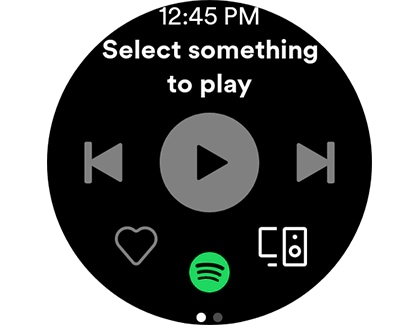
When a song is playing, you can tap the icons at the bottom to save a song, shuffle a playlist, or adjust the volume.
Here are the different options you will see from Spotify's Home page if you are a Premium user:
- Recently Played: View your recently played songs.
- Featured Playlists: View suggested playlists with popular songs or artists.
- Your Music: This section contains all of your favorite music. Tap Your Collection to see songs you have liked, or tap Your Playlists to see playlists you have created.
- Browse: View popular songs, new releases, specific genres, and more.
- Search: Use your voice to search for a certain song, artist, or genre.
- Settings: Adjust the watch's playback settings and view app information.
If you are a free user, the only available options will be Recently Played, Your Library, Browse, and Settings.
Is this content helpful?
Thank you for your feedback!
Please answer all questions.

