Manage apps on your Samsung smartwatch

Just like on your phone, you can install, customize, and uninstall apps on your smartwatch. Personalize your smartwatch to fit your needs and preferences using the Galaxy Wearable app on your phone - for example, maybe you cannot go for a run without listening to Spotify. There are also individual settings you can adjust when managing apps on your smartwatch.
Note: Information provided applies to devices sold in Canada. Available screens and settings may vary by provider, phone, or watch, and for smartwatches sold in other countries. These features are not available on the Galaxy Fit.
Note: If you are installing an app through Galaxy Store on the watch, make sure you have a solid network connection. Alternatively, if you are installing an app through Galaxy Store on the phone, make sure the watch and phone are connected via Bluetooth.
There are two main ways to install apps for your smartwatch using the Galaxy Wearable app on the connected phone: through the Play Store on the Galaxy Watch4 series, Galaxy Watch5 series, and newly updated devices, or through the Galaxy Store on earlier watch models. If you have an iPhone, you can also use the Samsung Galaxy Watch app.
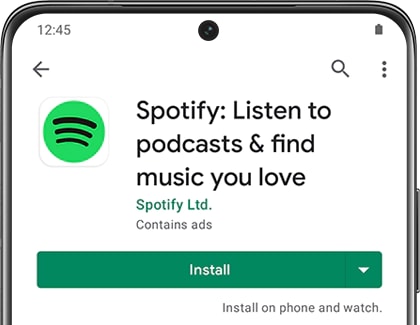
The Galaxy Watch4 and Galaxy Watch5 series have Google software installed in them. This means that you can install an app from the regular Play Store on your phone, and the app will automatically install on your watch. The only requirements are that the watch needs to be connected to your phone and the app has to have a watch counterpart. You can browse the store for watch apps by tapping the available categories.
When the time comes, it is also incredibly easy to update the apps on your smartwatch!
You are always using that one app, but it takes too long to navigate to it on your watch. Instead of struggling each time you want to open it, just change the order of how apps display on your watch's screen.
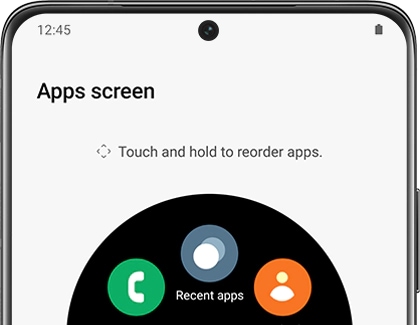
Note: To move an app from your watch’s screen, navigate to the Apps screen, and touch and hold the app you want to move. Drag the app to your desired location, and then release.
Note: Only certain apps will have settings that can be configured.
If an app seems a little different from one you've used on your phone, the settings may just need to be adjusted.
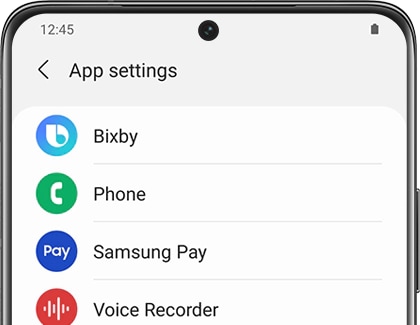
When it’s time to unwind, you can play some tunes on your watch. You watch’s default Music app will let you play and control tracks from your phone too!
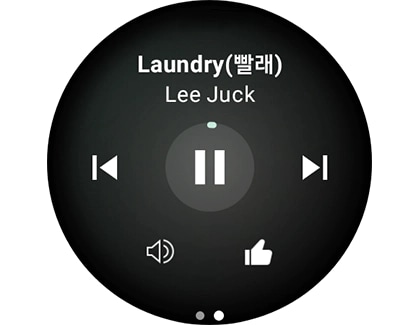
If you have more than one preferred music player, such as YouTube Music, Samsung Music, or Pandora, you can even switch between them using the Music app. Or, install and set up Spotify on your watch for a seamless music experience.
You don't really use that app anymore. Instead of letting it take up space, delete it using the Galaxy Wearable app, on your connected phone.
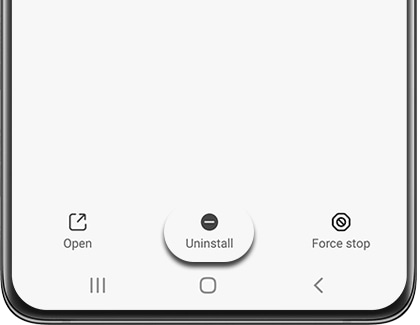
You don't really use that app anymore. Instead of letting it take up space, delete it from your watch.
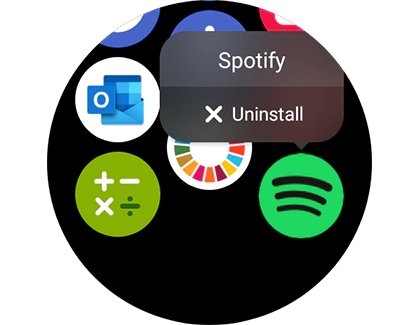
If an app has been open on your watch for a while, it may start draining the battery. You can just close it if you don’t need it at the moment.
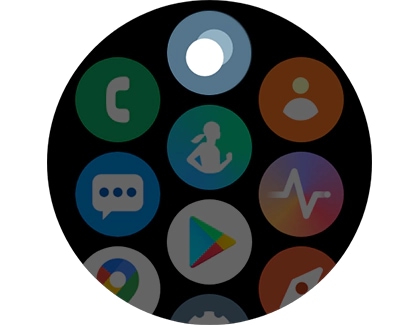
Note: You can keep your watch running smoothly by increasing its battery life and freeing up memory.
Is this content helpful?
Thank you for your feedback!
Please answer all questions.

