Access and manage emails on your Samsung smartwatch

Keeping your emails organized can be a challenge, especially if you receive tons every day. With your watch, you can reply to, delete, or access emails anytime, even when you are away from your phone or computer. You can also edit your email account, so you can have the neatest inbox ever.
Note: Information provided applies to devices sold in Canada. Available screens and settings may vary for smartwatches sold in other countries. The email feature is not available on watches connected to iOS devices. You can only get notifications for emails you receive on certain watches, like the Galaxy Fit, Galaxy Watch4, and Galaxy Watch4 Classic.
Note: With your smartwatch, you can access your emails without even leaving the couch. First, make sure an email account is added to your connected phone.
From the watch's Home screen, navigate to and tap Email.
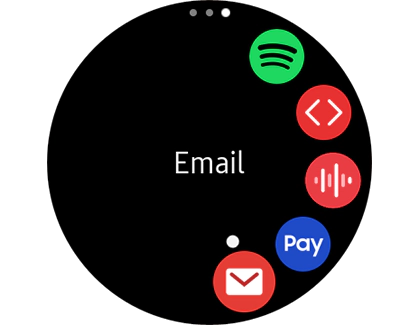
Select the email you want to view. You can reply using your voice, emojis, text, or quick responses. Tap the More options icon (the three vertical dots) to access the Star, Show on phone, or Delete options.
Note: On a fitness band, you may receive email notifications if the notification setting is turned on for the Email app. However, you will not be able to access the Email app from the fitness band.
If you are using multiple accounts in the Email app, you can select the account you want to access on your watch.
From the smartwatch, navigate to and tap Email. Tap the More options icon (the three vertical dots) to view all emails, view by account, or delete emails.
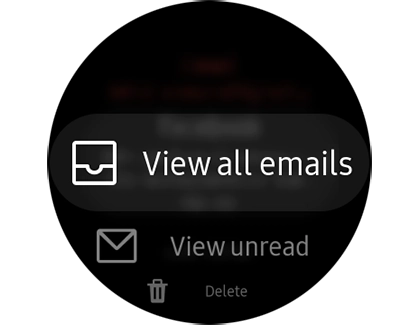
Note: You can also manage your email accounts from your phone. Open the Galaxy Wearable app, and then tap Apps. Tap the Settings icon next to Email. From here, you can turn accounts on or off, add accounts, or edit your signature.
Is this content helpful?
Thank you for your feedback!
Please answer all questions.

