Booting your Samsung Galaxy into Safe mode
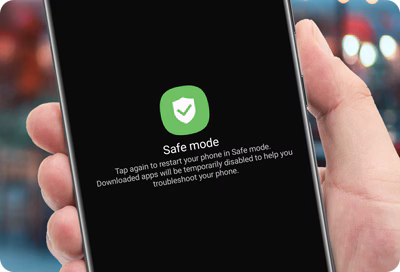
If your Samsung Galaxy phone or tablet is misbehaving, the culprit is often a third-party app. Safe Mode is a powerful tool that helps identify these disruptive apps by starting your device with only the essential system software active. This mode ensures that no third-party apps run, isolating the problem so you can easily identify and remove any apps causing issues. This introduction to Safe Mode will guide you through using it to maintain optimal performance of your Samsung Galaxy.
Note: Information provided is specific to mobile devices sold in Canada. Screen availability and settings may vary by wireless service provider, software version and model.
Starting your Samsung Galaxy in Safe Mode is straightforward. This initial step is crucial for diagnosing and resolving issues caused by third-party apps or software glitches.
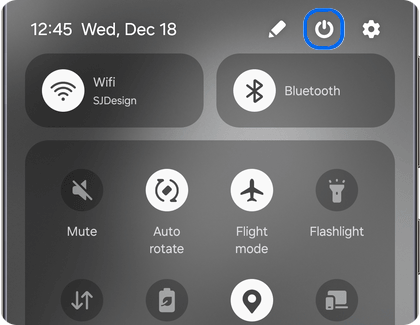
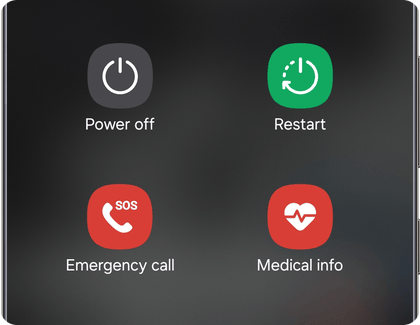
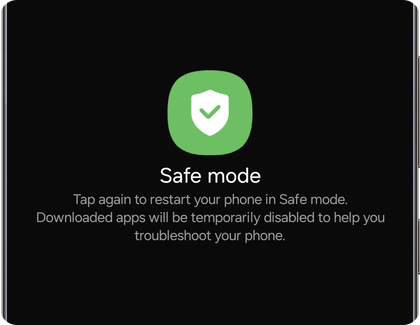
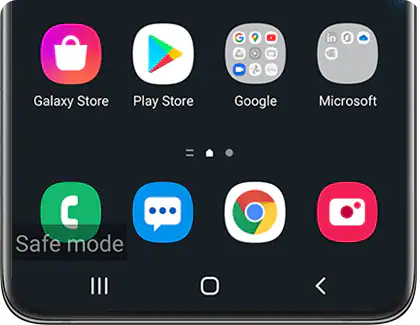
Safe Mode is an invaluable tool for troubleshooting and maintaining your Samsung Galaxy's performance. This specialized mode can be particularly handy in a couple of scenarios:
- Performance issues and system errors: If your Samsung Galaxy starts running slowly, freezes frequently, or displays persistent system errors, Safe Mode can be a useful diagnostic tool. By loading only the core components of the Android OS, Safe Mode allows you to test the performance of your mobile device without any third-party apps or services running. This can help you pinpoint whether the issues are due to the core system itself or from external apps and configurations. If your device performs better in Safe Mode, it might be time to perform a more thorough cleanup or reset of app preferences and settings outside of Safe Mode to resolve these issues.
- Identifying malicious or problematic apps: If your device is experiencing frequent crashes, unusual battery drain, or unexpected restarts, Safe Mode allows you to boot your mobile device with only the essential system apps running. This helps you determine if the issue is caused by a third-party app by observing whether the problems persist in Safe Mode. If your mobile device runs smoothly under Safe Mode, it's likely that one or more downloaded apps are the culprits.
By using Safe Mode, you can keep your Samsung Galaxy functioning optimally, ensuring a secure and efficient experience without unnecessary disruptions caused by problematic software.
Thank you for your feedback!
Please answer all questions.
The coding for Contact US > Call > View more function. And this text is only displayed on the editor page, please do not delet this component from Support Home. Thank you

