Manage users on your Galaxy tablet

When you have friends over, someone inevitably always wants to borrow your tablet. However, you like to keep your private information for your eyes only. No problem, just set up a separate user for your friend - you can even restrict access to certain apps if you'd like.
Information provided applies to devices sold in Canada. Available screens and settings may vary for tablets sold in other countries.
Adding a new user is the quickest way to separate your data from your friends without any hassle. From Settings, tap Accounts and backup, and then tap Users. Tap Add user or profile, and then tap User. Review the information, and then tap OK. When prompted, tap Set up now. If a screen lock is not set, you will be prompted to set one for the admin account before adding the user.
When everything is done, your tablet will automatically switch to the new user. Set up the new user just as you would a brand new tablet.
To change the name of the new user, navigate to Settings from the new user’s account, tap Accounts and backup, and then tap Users. Select the user you want to rename. Type in the desired name, and tap OK.
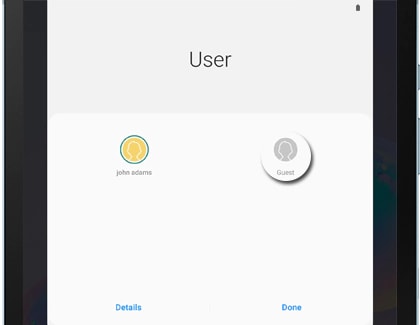
To switch back to the Administrator user, restart the tablet or use the User profile option in the Quick settings panel. To access the Quick settings panel, swipe down from the top of the screen.
Although you trust your friend, you may not want them accessing all the apps on your tablet. Set up a restricted user and grant access only to the apps and features you are comfortable with. From Settings, tap Accounts and backup, and then tap Users. Tap Add user or profile, and then tap User (restricted profile). You must set up a screen lock in order to create a restricted user. If prompted, tap Set up screen lock. Select the apps you want to allow and which will be restricted.
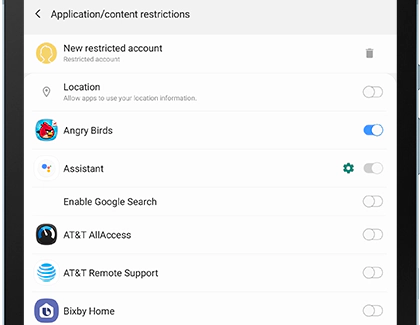
You can also change the restricted user's name. Tap New restricted account, enter the desired name, and then tap OK.
Restarting your tablet isn't the only way to change between users. Using two fingers, swipe down to access the Quick settings panel. Tap the User icon, and then select the desired user. Or, open Settings, tap Accounts and backup, and then tap Users. Select the desired user.
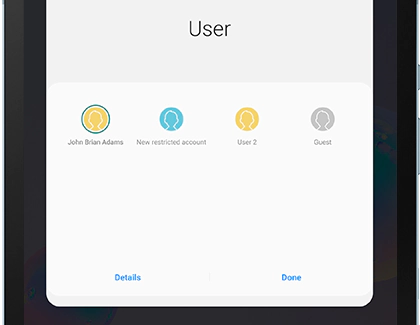
There may be a slight delay when switching between profiles.
The original Admin profile cannot be removed unless the tablet is reset.
If your group of friends has changed, removing a user is as easy as creating one. From Settings, tap Accounts and backup, and then tap Users. Tap Delete next to the user you want to remove, and then tap Delete again.
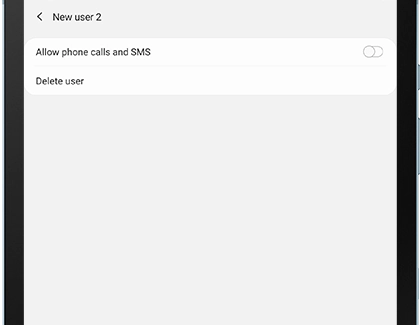
If you are removing a restricted user, tap the Settings icon next to the restricted user. Tap Delete, and then tap Delete again.
Thank you for your feedback!
Please answer all questions.
The coding for Contact US > Call > View more function. And this text is only displayed on the editor page, please do not delet this component from Support Home. Thank you
