Auto switching with the Galaxy Buds Pro

The Galaxy Wearable app has a great memory. With its Auto switch feature, it will remember if you have paired more than one Galaxy wearable device, so you can easily switch between your devices. Simply put on your other connected device, and the Galaxy Wearable app with automatically connect to it.
Note: Information provided applies to devices sold in Canada. Available screens and settings may vary for earbuds sold in other countries. Auto switching support is only available on Samsung phones and tablets using the Galaxy Wearable app, running One UI 3.1 or above, and must be signed in to the same Samsung account to use this feature. This feature is not available on iOS devices.
With your Galaxy Buds Pro, you will not need to worry about manually switching over to another device if you are receiving a phone call. For example, if you are enjoying some music on your Galaxy tablet when a call comes in, your Galaxy Buds Pro will use the Automatic switching feature to switch over to your phone so you can take the call.

Another example would be if you are listening to music on the phone, but then open a YouTube video on your tablet. In this case, the Galaxy Buds Pro will begin playing the YouTube video's audio.
Note: Keep in mind that Galaxy devices running One UI 3.1 or above must be signed in to the same Samsung account to use this feature.
If needed, you can manually switch between your devices that are connected to the Galaxy Wearable app. You can also use the Media and Devices panel when you have several Bluetooth audio devices connected.
First, make sure the other device is turned on. Then, navigate to and open Galaxy Wearable on your phone. Tap the Menu icon (the three vertical lines) in the upper left-hand corner.
The name of the most recent device (Galaxy Watch Active2, Gear S3, etc.) will appear at the top of the list. Select the device you want to connect to, and the app will automatically connect.
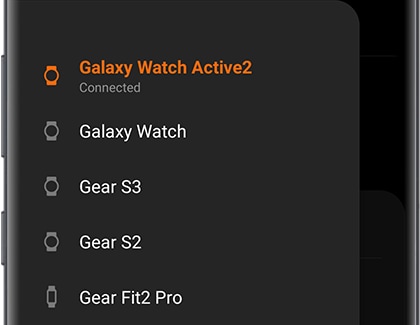
Note: The other device needs to be turned on. This feature is not available on iOS devices.
Is this content helpful?
Thank you for your feedback!
Please answer all questions.

