Adjust screen refresh rate on your Samsung Galaxy
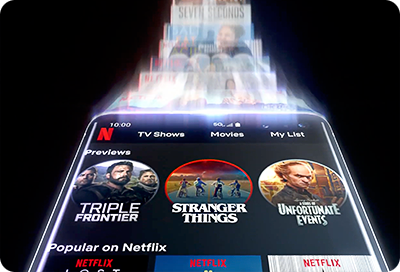
The term refresh rate is often associated with high-performance gaming monitors, but did you know that mobile devices have refresh rates too? While earlier Samsung Galaxy devices, prior to the Galaxy S20 series, operated at a refresh rate of 60 Hz, newer models can support up to 120 Hz. This higher refresh rate allows for smoother navigation, enhanced gaming experiences, and better entertainment quality. However, it's important to note that increasing the refresh rate may impact battery life.
Notes:
- Information provided is specific to mobile devices sold in Canada.
- Screen availability and settings may vary by wireless service provider, software version and model.
- Only select models can use the 120 Hz refresh rate.
A refresh rate is how often your mobile device’s screen updates its image each second, measured in Hertz (Hz). For example, a 60 Hz refresh rate means the screen refreshes 60 times per second. Higher rates, such as 120 Hz, allow the screen to respond and refresh faster, making everything look and feel smoother when you use your device.
For mobile gamers, a higher refresh rate reduces game lag and stuttering, ensuring animations are smoother, especially in fast-paced online games. Additionally, movies and videos with lots of movement appear more fluid and realistic.


When it's time to dive into your favorite first-person shooter or binge-watch your favorite show, adjusting your device's refresh rate can enhance your experience. This setting, known as Motion Smoothness on Samsung Galaxy, optimizes visual fluidity for the best performance.
Notes:
- Use Standard to set your device to a 60 Hz refresh rate. This option conserves battery life optimally.
- Adaptive dynamically adjusts the screen refresh rate up to 120 Hz, providing high refresh rates when needed and conserving battery life in less demanding situations.
- High locks the refresh rate at 120 Hz on select models, consuming more battery but ensuring the smoothest experience. This setting is not available on all devices.
- Some devices do not support a 120 Hz refresh rate at WQHD+ resolution and will automatically switch to Standard when this resolution is selected.
- When Power Saving Mode is enabled, the screen will automatically set to Standard refresh rate.
Thank you for your feedback!
Please answer all questions.
The coding for Contact US > Call > View more function. And this text is only displayed on the editor page, please do not delet this component from Support Home. Thank you









