Adjust screen brightness on your Samsung Galaxy
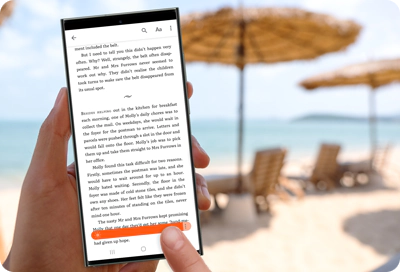
Whether you're reading by the pool, checking messages on a sunny park bench, or browsing indoors on a cloudy day, having the right screen brightness on your Samsung Galaxy can significantly enhance your viewing experience. This article guides you through adjusting the screen brightness on your device to ensure optimal visibility and comfort. You'll also learn more about the smart Adaptive Brightness feature, which automatically adjusts the screen based on your surroundings and personal preferences.
Note: Information provided is specific to mobile devices sold in Canada. Screen availability and settings may vary by wireless service provider, software version and model.
Adjusting the screen brightness on your Samsung Galaxy not only improves visibility depending on your environment but also helps conserve battery life. Follow these simple steps to find the perfect brightness level for your device, whether manually or automatically.
Learn more about Adaptive brightness on your Samsung Galaxy: Adaptive brightness is a feature that automatically adjusts your screen's brightness based on the lighting around you. It also learns your preferences over time, so if you typically adjust your screen brighter or dimmer in certain light conditions, your mobile device will start doing this for you. It helps make the screen easier to see and can save battery life.
Easily tweak the brightness of your Samsung Galaxy's screen right from the Quick Settings for immediate comfort and better battery efficiency. These steps allow you to quickly adjust the light levels to suit any setting, ensuring optimal readability and device performance.
Learn more about Adaptive brightness on your Samsung Galaxy: Adaptive brightness is a feature that automatically adjusts your screen's brightness based on the lighting around you. It also learns your preferences over time, so if you typically adjust your screen brighter or dimmer in certain light conditions, your mobile device will start doing this for you. It helps make the screen easier to see and can save battery life.
On those super sunny days, it might seem impossible to see your phone’s screen, even at maximum brightness. But with newer Galaxy models, you have a secret weapon: Extra brightness. This feature boosts your screen’s brightness beyond the usual limits, making it ideal for clear visibility even in bright environments.
Notes:
- The Extra brightness feature is available only on select newer Galaxy models (such as the Galaxy Flip5, Galaxy S22, Galaxy S23 and Galaxy S24 series) and may vary by carrier and software version.
- The Extra brightness feature is accessible only when Adaptive brightness is disabled.
- Keep in mind that using Extra brightness can significantly increase battery consumption. It's best used sparingly to conserve battery life.
Note: Even with the Extra brightness feature enabled, you can still manually adjust the brightness level from the Display settings menu or directly from the Quick Settings panel for tailored screen visibility.
Thank you for your feedback!
Please answer all questions.
The coding for Contact US > Call > View more function. And this text is only displayed on the editor page, please do not delet this component from Support Home. Thank you





















