Connect your Samsung Chromebook to an external monitor

You can connect an external monitor to use multiple screens or to project your screen onto a larger display. If you want to connect to a TV, you may be able to cast the screen onto a compatible TV model. Extending or mirroring your Chromebook is a great way to multitask and get more work done in a shorter amount of time.
Information provided applies to devices sold in Canada. Available screens and settings may vary for Chromebooks sold in other countries.
In order to connect your Chromebook to a monitor, you will need the right kind of cable. Depending on your external monitor, you will need either an HDMI and USB C-Type cable, or an HDMI cable with a USB C-Type adapter.

When you're ready, connect one end of the cable to the external monitor. Connect the other end of the cable to either one of the USB C-Type ports on the side of your Chromebook.
Note: There are two different settings you can use when your Chromebook is connected to a monitor. You can extend the screen or mirror exactly what is displayed on your Chromebook. Switching between the two settings is easy and you can swap between them based on what you're doing.
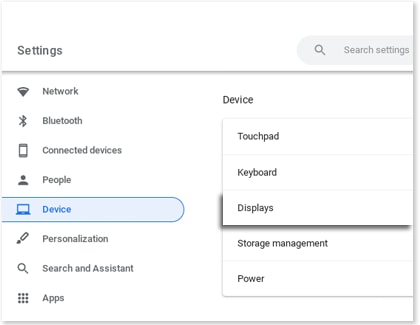
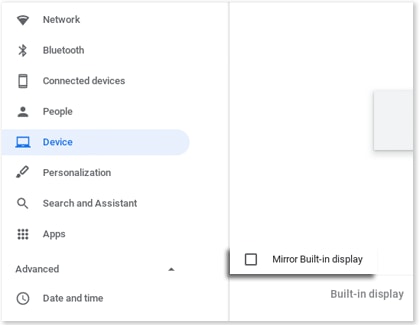
Thank you for your feedback!
Please answer all questions.
The coding for Contact US > Call > View more function. And this text is only displayed on the editor page, please do not delet this component from Support Home. Thank you
