Connect Bluetooth devices to your phone with SmartThings
With SmartThings, you can easily integrate Bluetooth-enabled devices into your smart home ecosystem, expanding your control and automation capabilities. Whether it's Bluetooth speakers, headphones, wearables, or other compatible devices, we'll walk you through the process of pairing and setting up your Bluetooth devices with SmartThings on your phone. Our step-by-step instructions and troubleshooting tips will ensure a smooth and seamless connection. Get ready to enhance your smart home experience with the power of Bluetooth connectivity and SmartThings integration.

Note: The available menu options, modes, and settings may vary depending on the specific device, service provider, and software version in use.
Transform your home into a smart and connected haven with the SmartThings app. Seamlessly monitor and control your smart devices and appliances directly from your phone. No more worrying about leaving the TV on or fumbling for light switches. With SmartThings, you have the power to automate your home, setting up personalized routines and schedules to fit your lifestyle. Ready to unlock the convenience and peace of mind that come with a connected home? Follow these simple steps to get started and unlock a world of possibilities with SmartThings.
On your Galaxy phone
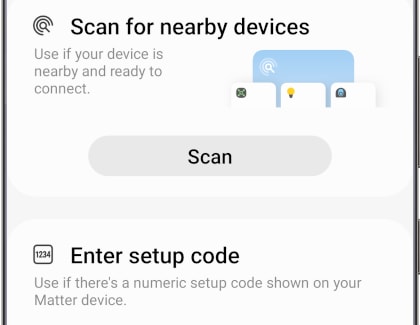
On your iPhone

When using Bluetooth devices on your Galaxy phone or iPhone, there are some general points to keep in mind:
- Range: Bluetooth has a limited range, typically around 10 meters (30 feet). Keep in mind that obstacles such as walls or physical barriers can reduce the effective range. Stay within range of your Bluetooth device to maintain a stable connection.
- Battery Life: Using Bluetooth devices can consume battery power on your phone. If you're using Bluetooth accessories for an extended period, it's a good idea to keep an eye on your phone's battery level and consider using power-saving features if needed.
- Device Management: You can manage your connected Bluetooth devices through the Bluetooth settings on your phone (see below for more specific information). From there, you can connect, disconnect, or remove devices as needed.
Remember to consult the user manuals or support resources specific to your phone and Bluetooth devices for detailed instructions and troubleshooting tips.
On your Galaxy phone
Just swipe down from the top of the screen using two fingers to open the Quick settings panel, and then tap Device control. Tap your desired Bluetooth device to see its available settings or reconnect it if it's not currently paired.

Note: The Quick settings panel is only available on phones running Android 10 or later.
On your iPhone
Navigate to and open Settings, and then tap Bluetooth. Devices that are currently paired or have been paired previously will appear on this page. If a device is not currently paired, make sure Bluetooth is enabled and then tap the desired device to connect to it. You can also tap the info icon to the right of the device for additional settings.
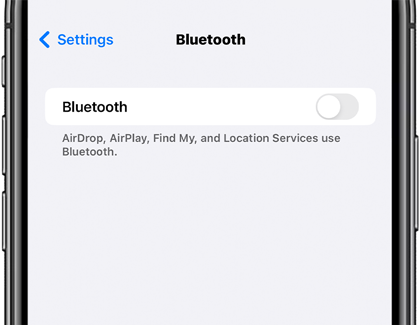
Note: Available screens and settings may vary by wireless service provider, software version, and phone model.
Thank you for your feedback!
Please answer all questions.
The coding for Contact US > Call > View more function. And this text is only displayed on the editor page, please do not delet this component from Support Home. Thank you
