Bixby Voice Commands for my Samsung TV
By using Bixby, you can access all sorts of functions on your Samsung TV with your voice, which includes changing the volume and channel, searching for content and finding apps. You can also perform more general requests for information such as, “How’s the weather?”
 Please Note: The information on this page is for Australian products only. Models, sequences or settings will vary depending on location and/or where the product had been purchased. To be redirected to your local support page please click here.
Please Note: The information on this page is for Australian products only. Models, sequences or settings will vary depending on location and/or where the product had been purchased. To be redirected to your local support page please click here.
Using Bixby
To begin using ![]() Bixby, first ensure that you have set up Bixby on your compatible TV. Once set up, press and hold the
Bixby, first ensure that you have set up Bixby on your compatible TV. Once set up, press and hold the ![]() Voice button on your Samsung TV remote whilst speaking your command. You'll see a small blue line appear up on the TV screen when the microphone is active.
Voice button on your Samsung TV remote whilst speaking your command. You'll see a small blue line appear up on the TV screen when the microphone is active.

Note:
- This feature requires an Internet connection.
- A Samsung account must be registered and logged in on the TV.
- Remote layout may differ depending on the model of your TV.
What Bixby Commands can I use?
You can explore and see what Bixby commands you can use through your TV.
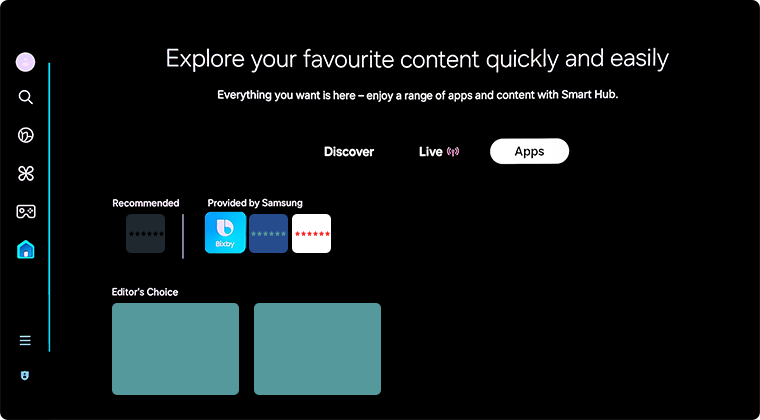
Note: Layout and features may vary depending on the model of your TV.
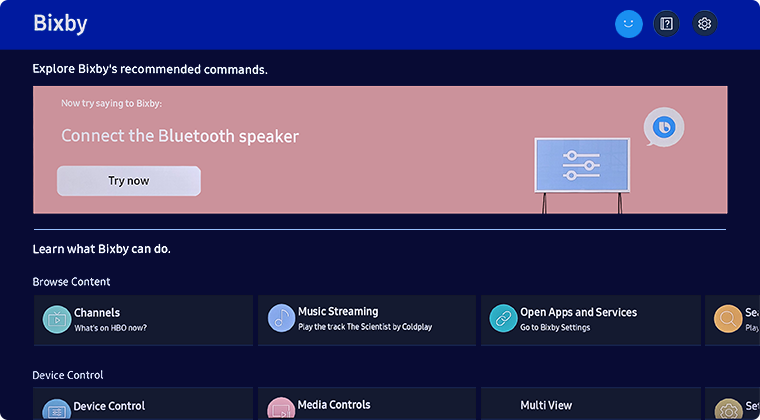
Here are a few voice commands that Samsung recommend:
|
Voice Command |
Action |
|---|---|
|
"Run YouTube." |
Run an app |
|
"Show source list." |
Change the video source |
|
"Set the picture mode to Dynamic. |
Access TV picture settings |
|
"Find popular action movies starring [actor]." |
Search for content |
|
"Show me vacation photos." |
View a gallery |
|
"Play sleeping music on Spotify." |
Launch Spotify |
|
"Change to channel 9." |
Change the channel |
|
"Show the program guide." |
Bring up the TV guide |
|
Cancel scheduling for The Walking Dead." |
Schedule TV shows |
|
"Open Smart Hub." |
Access Smart Hub settings |
|
"Open the internet." |
Launch the web browser |
|
"Open apps." |
Browse the Samsung app store |
|
"Show Universal Guide." |
View the Universal Guide |
|
"Play the disc." |
Play a Blu-ray disc |
|
"What time is it now?" |
Find out the time |
|
"How's the weather in Sydney?" |
Check the weather |
|
"Volume down by 10." |
Change the volume |
|
"Show picture size settings." |
Access TV picture size settings |
|
"Show me how I can connect speakers to my TV." |
See how to connect devices |
|
"Move down." |
Navigate |
|
"Ambient Mode." |
Change the mode |
|
"Pause the robot vacuum in SmartThings." |
Perform SmartThings actions |
For further assistance, please contact our Chat Support or technical experts on 1300 362 603. To find your Samsung product's User Manual, head to Manuals & Downloads.
Thank you for your feedback!
Please answer all questions.
