Guide to Apps screen changes on the Samsung Galaxy S25
The Galaxy S25 running One UI 7 introduces several changes to the Apps screen layout and navigation experience. These updates include adjustments to app sorting, search bar placement, and screen scrolling behavior. This guide will provide an overview of the features, highlighting improvements that aim at enhancing efficiency and usability.
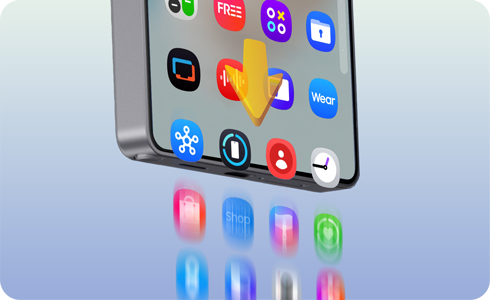
Note: Updates may vary by software version, device model, region, etc.
The Galaxy S25 relocated the search bar to the bottom, improving usability for one-handed users, enabling access without needing to adjust hand position.
The Apps screen now supports vertical scrolling on the Samsung Galaxy S25 when sorted in alphabetical order, replacing the previous horizontal scroll on previous software versions.
Notes:
- Horizontal scrolling is the same as before when sorted in Custom order.
- Custom Order sorting is the default sorting method on the Samsung Galaxy series.
How to change scroll orientation
Thank you for your feedback!
Please answer all questions.














