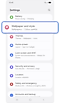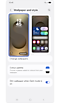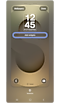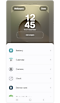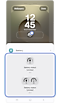Brief widgets on your Samsung Galaxy S25 Lock screen
Brief widgets are the widgets you can add to your Lock screen. By choosing the widget style, you can customise your lock screen to make it easy to view information and access apps quickly. Follow this guide to learn how to set up Brief widgets for your device.
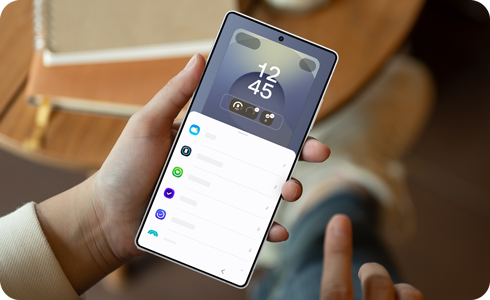
Notes:
- The features included in Lock screen widgets have been incorporated in Brief widgets, and the FaceWidget feature has been simplified.
- Some apps added to the lock screen may use their features differently.
- The apps supported by the Brief widget feature may vary over time, as they can be added, removed, or updated.
Each app that is supported by the Brief widgets feature has several style options to choose from. This lets you customise how the information is displayed on your lock screen.
Note: You can also press and hold the lock screen to open the Lock screen settings.
Note: The widget icon may appear differently depending on the software version.
Thank you for your feedback!
Please answer all questions.