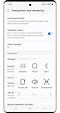

Pressing on-screen buttons or physical buttons
Assistant menu lets you do the following tasks without using physical buttons or on-screen buttons:
-
• Recently opened apps
Run recently opened apps.
-
• Home
Go to Home screen.
-
• Back
Go to previous screen.
-
• Lock
Turn off your phone/tablet screen.
-
• Volume
Change audio mode and control volume.
-
• Screenshots
Take a screenshot.
-
• Power off menu
Power off, restart and emergency call.
-
• Talk to Bixby
Call Bixby (long press side buttons).
-
• Open Bixby
Go to Bixby Home (press side buttons).
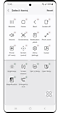

Accessing all parts of the screen easily
Easily access items anywhere on the screen.
-
• Notification panel
Open or close notification panel.
-
• Pinch zoom
Zoom in or zoom out with a single tap.
-
• Screen control
Use a circle touchpad to scroll up and down lists or navigate pages.
-
• Menu settings
Go to Assistant menu settings.
-
• Brightness
Change screen brightness.
-
• Screen rotation
Change your screen orientation options.
-
• Cursor
Use a touchpad to move the cursor to any part of the screen.
-
• Magnification
Open magnifier window and control with touchpad.
- Device images simulated for illustrative purposes.


