What to do if there is no sound when connecting the Samsung TV to the sound bar?
The connection between the TV and the sound bar may be affected by external devices, such as wireless routers. and it may lead to no sound or sound breaking up when connecting the TV to the sound bar.
- Reduce Interference: Keep the Bluetooth speaker close to the TV and away from the wireless router.
- Use 5 GHz: Ensure the router uses the 5 GHz band to minimize interference
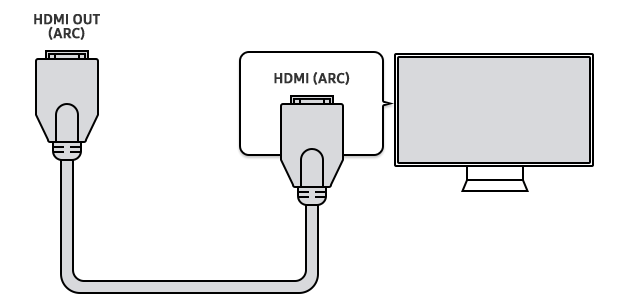
- Go to Home → Settings → Sound → Expert Settings.
- Set HDMI-eARC Mode to Auto and Digital Output Audio Format to Pass-through.
Note: the eARC function is available only when the soundbar or A/V receiver supports the eARC function.
- Set External Speakers: Make sure the TV is set to use external speakers. Go to Audio/Sound → Speaker Select.
- Power On Device: Ensure the connected device is on and playing media.
- Select Correct Source: Use the Source button on the soundbar to choose the right input.
- Check Cables: Ensure cables are plugged in securely. Replace them if needed.
- Test with Another Device: Connect a different device to the soundbar to see if it works.
Note: If you have any questions after verifying the above-mentioned solutions, please call our contact center to get help with your inquiry. Our helpful agents will be there to help you.
*The features mentioned can be available on specific models. Please refer to your user manual for more information.
Thank you for your feedback!
Please answer all questions.
