What do do when the TV screen does not display properly
If your TV screen is not displaying properly, check out the steps below for more details and instructions on finding the best solution for you!

Step 1. Check the antenna and input cable connections.
Step 2. If the issue persists, define exactly what is wrong with the display. For example, mosaics and blocks, multiple lines, or white dots. Try changing the channel using the remote control. Or, press the Menu button on the remote control, select Source, and choose another input source.
Step 3. If the same problem persists, run a diagnostic test. These steps may help resolve the problem.
 Home button on your remote control and then head to Settings
Home button on your remote control and then head to Settings
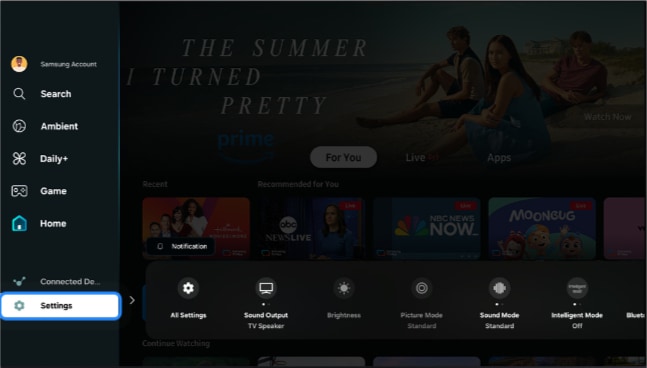
 All Settings
All Settings
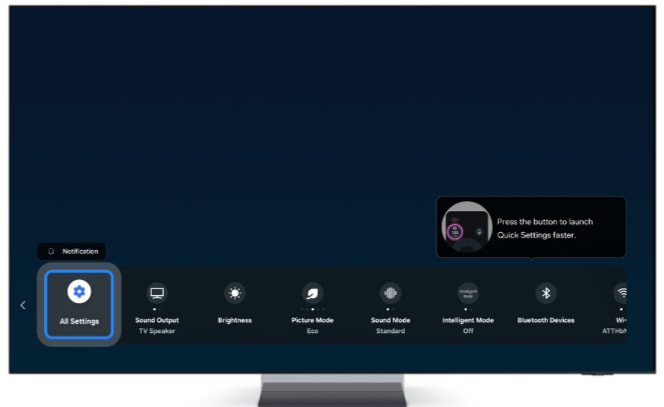

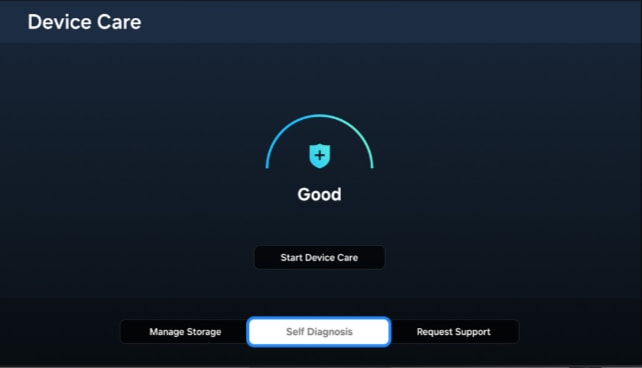
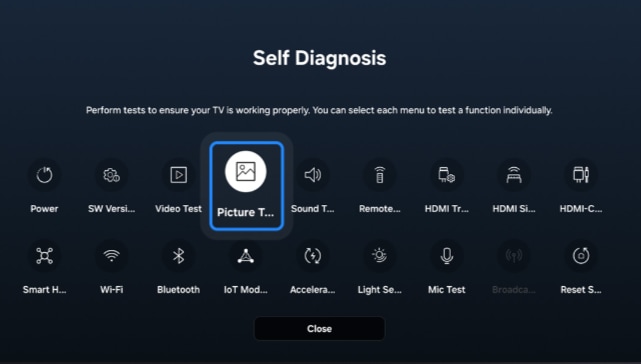
 Home button on your remote control and then head to Settings
Home button on your remote control and then head to Settings
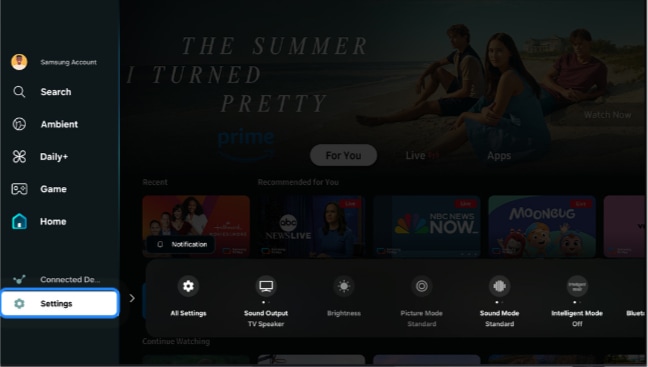
 All Settings
All Settings
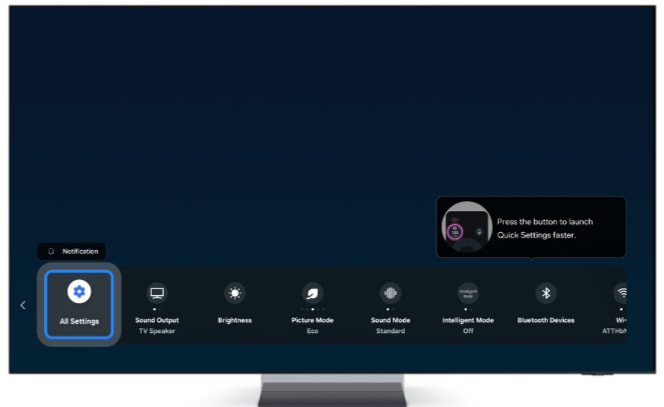
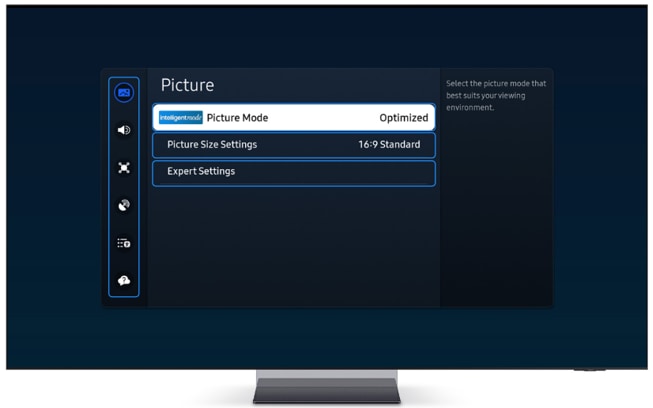
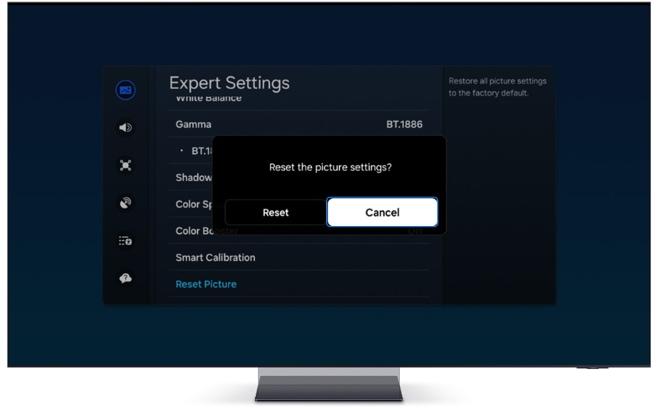
Note: If the setting is greyed out, please exit the TV app that is running in the background.
Note: If you have any questions, please call our contact center to get help with your inquiry. Our helpful agents will be there to help you.
Thank you for your feedback!
Please answer all questions.
