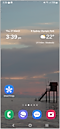Play music from your phone via the Samsung TV speaker.
Connect your phone to your television and enjoy your favorite music and podcasts to your heart's content. Enjoy audio played through your TV with greater depth, loudness, and clarity than your phone's speakers for a more immersive audio experience.




Once connected, your TV will display music playing like the image below. If you would like to play audio content and have your TV screen display off, select the Picture Off icon.
- 2020 - 2024 TVs: Select Picture Off
 on the bottom right corner of your TV screen (pictured above)
on the bottom right corner of your TV screen (pictured above)
- 2017 - 2019 TVs: Select the Picture Off icon on screen.

Note:
- This feature is available for compatible mobile devices and Samsung TV models with Bluetooth. Please check the product specifications to see if this is available on your TV.
- If you still need more assistance, please call our contact center and our helpful agents will help you.
*The features mentioned can be available on specific models. Please refer to your user manual for more information.
Thank you for your feedback!
Please answer all questions.